In ConsoleOne, right-click the User, Group, or container object for the users whom you want to enable the Manage Applications feature > click Properties.
Click the Application Launcher tab to display the Launcher Configuration page.
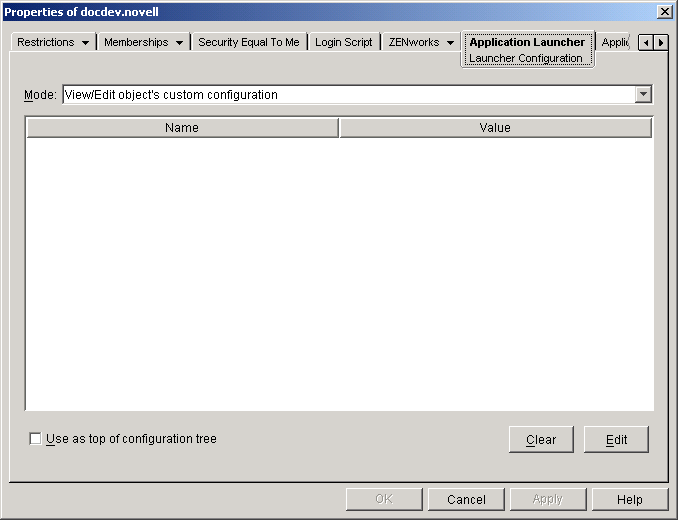
Click Edit to display the Launcher Configuration dialog box.
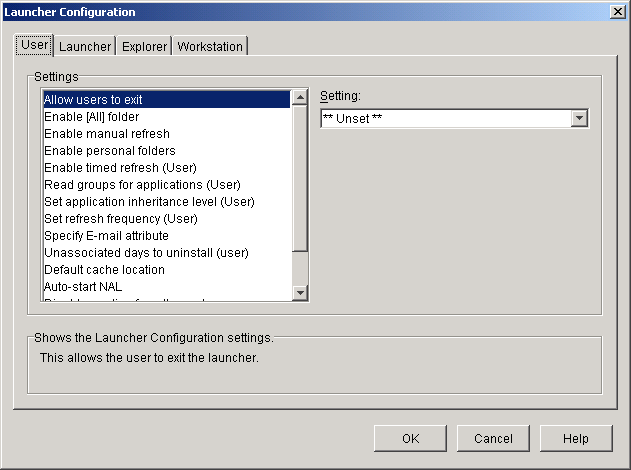
In the Settings list (User tab), select Enable Manage Applications Dialog > set the option to Yes.
Click OK > OK to save the changes.
To use the feature, at a user's workstation, right-click the Application Launcher/Explorer icon > click Manage Applications.
For information about using the Manage Applications features, click Help in the Application Launcher/Explorer window.