5.4 Walkthrough: Observe Discovery Jobs Run
When you created a resource account for the first time, you might have noticed the status window of the Resource object change colors (see Step 2) from red to yellow. You might also notice new jobs displayed as objects in the Explorer panel. What you are observing are the “discovery” jobs that are shipped with ZENworks Orchestrator (different discovery jobs are shipped with ZENworks Orchestrator, depending on which management pack you license).
To understand the reason why these jobs run:
-
In the ZENworks Orchestrator Console, click to open the Orchestrator Schedule view in the workspace.
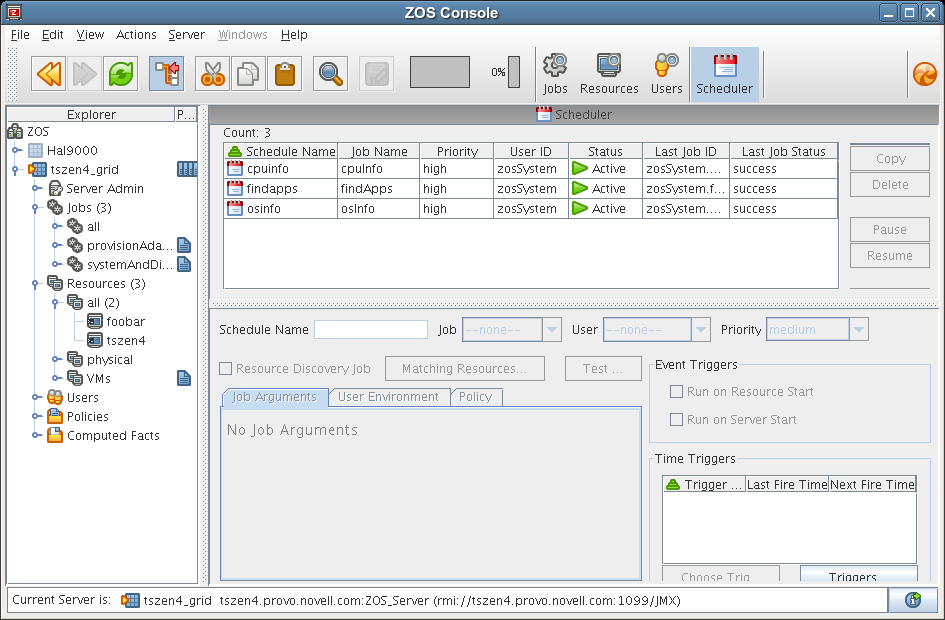
In this walkthrough of basic ZENworks Orchestrator functionality (the basic HPC management pack), you can see three jobs were configured to run. If you select one of the jobs, such as cpuInfo, you will see that it was configured to . All of the discovery jobs, like cpuInfo, are configured to run on resource start, that is, when the resource connects to the Orchestrator Server.
The discovery jobs run basic operations at resource start as a convenience, to gather data that you or a job developer might need later when creating jobs, or that the Orchestrator system might need as it allocates resources to run jobs. For example, the cpuInfo job and the osInfo job do some basic probing of the computing node (the machine where the agent is installed and has a resource account) for later reference.
To verify this, you can view the resource account that you created earlier in Walkthrough: Create a Resource Account by selecting its object in the Explorer panel console. By default, the page for the resource opens in the console workspace.
Figure 5-3 Discovery Jobs Information Page
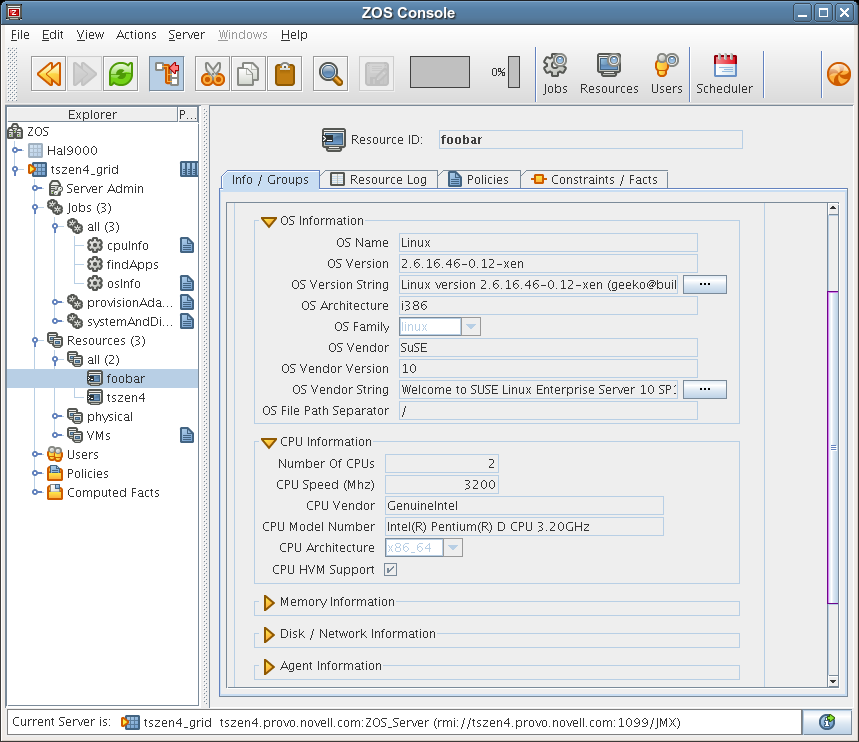
If you scroll down on the page, you see that the discovery jobs have gathered basic data about the processor and operating system of this computing node. If the jobs had not run at resource start, this information about the resource would not be ready for use.
Now that you have seen a how jobs are run by the Orchestrator system on resource start, you can walk through the process of deploying and running a sample job on your own by proceeding with Section 5.5, Walkthrough: Deploy a Sample Job.