11.2 Assigning Devices
You need to create at least one virtual MDM Server in the Apple portal before you begin assigning devices.
-
Sign-in to the Deployment Program Web Portal and click Device Enrollment Program > Manage Devices on the left pane of the page.
-
You can assign devices based on:
-
Serial Number: Specify each serial number separated by a comma.
-
Order Number: the quantity and type of devices are displayed.
-
Upload CSV File: Upload a comma-separated value (CSV) file that contains a list of device serial numbers.
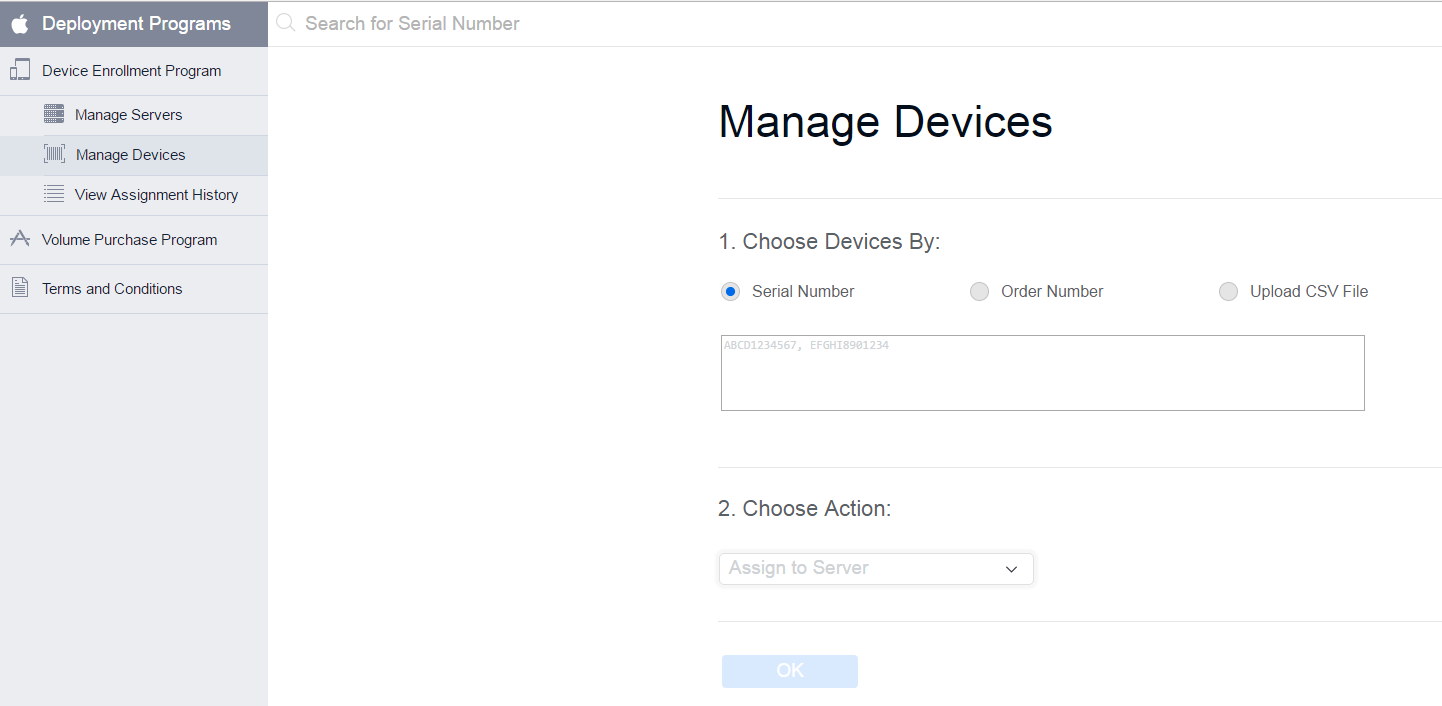
-
-
Select the virtual MDM Server to which you want to assign the devices, in the Choose Action drop down menu.
-
Click OK.
While creating this virtual MDM Server, if you have chosen to Automatically Assign New Devices, then you do not have re-visit the portal to assign any newly purchased devices.
NOTE:Only those devices that are assigned to the virtual MDM Server in the Apple portal are identified as DEP devices in ZCC. If a DEP enabled device is enrolled to ZENworks (using ZENworks User Portal) but is not assigned to the virtual MDM Server in the Apple portal, this device will not be identified as a DEP device.
11.2.1 Syncing Devices
After a DEP Server is configured in ZCC, ZENworks syncs with the Apple DEP web service and discovers assigned devices and populates the devices in ZCC. Subsequently, ZENworks initiates a periodic sync on a daily basis to update the latest device assignments. To perform this sync immediately, you can also click Sync All on the Apple Device Enrollment Program page (Configuration > Management Zone Settings > Discovery and Deployment > Apple Device Enrollment Program). To view the discovered devices in ZCC, see Viewing DEP Devices.