14.3 Enrolling an iOS Device through Apple Configurator
Apple Configurator is a Mac OS X tool, that assists administrators in the deployment of iOS devices in business or education settings. Apple Configurator makes reassigning devices quick and simple, allowing the next user to start with a clean slate of content.
14.3.1 Prerequisites
-
Copy the Apple Enrollment URL, which specifies the MDM Server to which the device will enroll. To obtain this, in ZCC navigate to Configuration > Infrastructure Management > MDM Servers. Select a MDM Server and click Apple Enrollment URL.
14.3.2 Procedure
-
Connect the device through the USB port to the Mac.
-
Right-click and select Prepare or select Prepare from the top menu bar in the Apple Configurator.
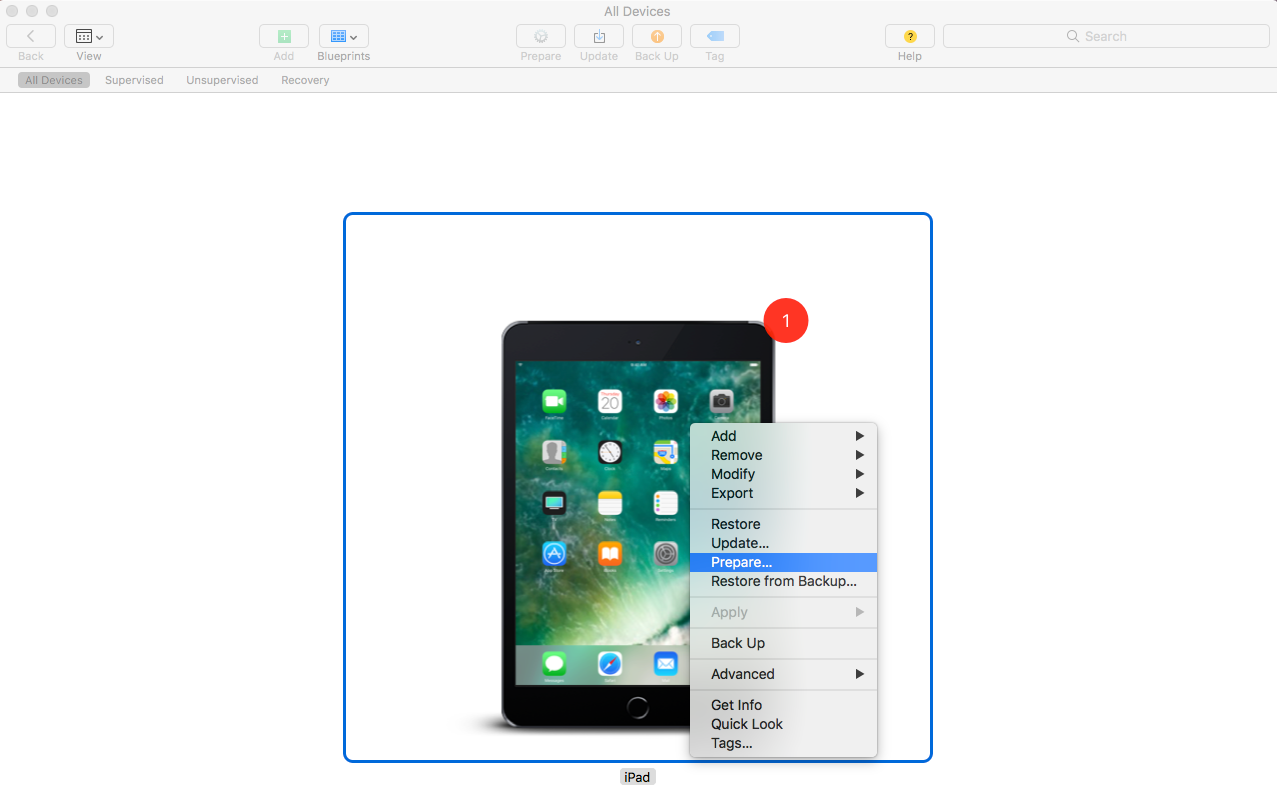
-
Select Manual in the Configuration drop down menu. Click Next.
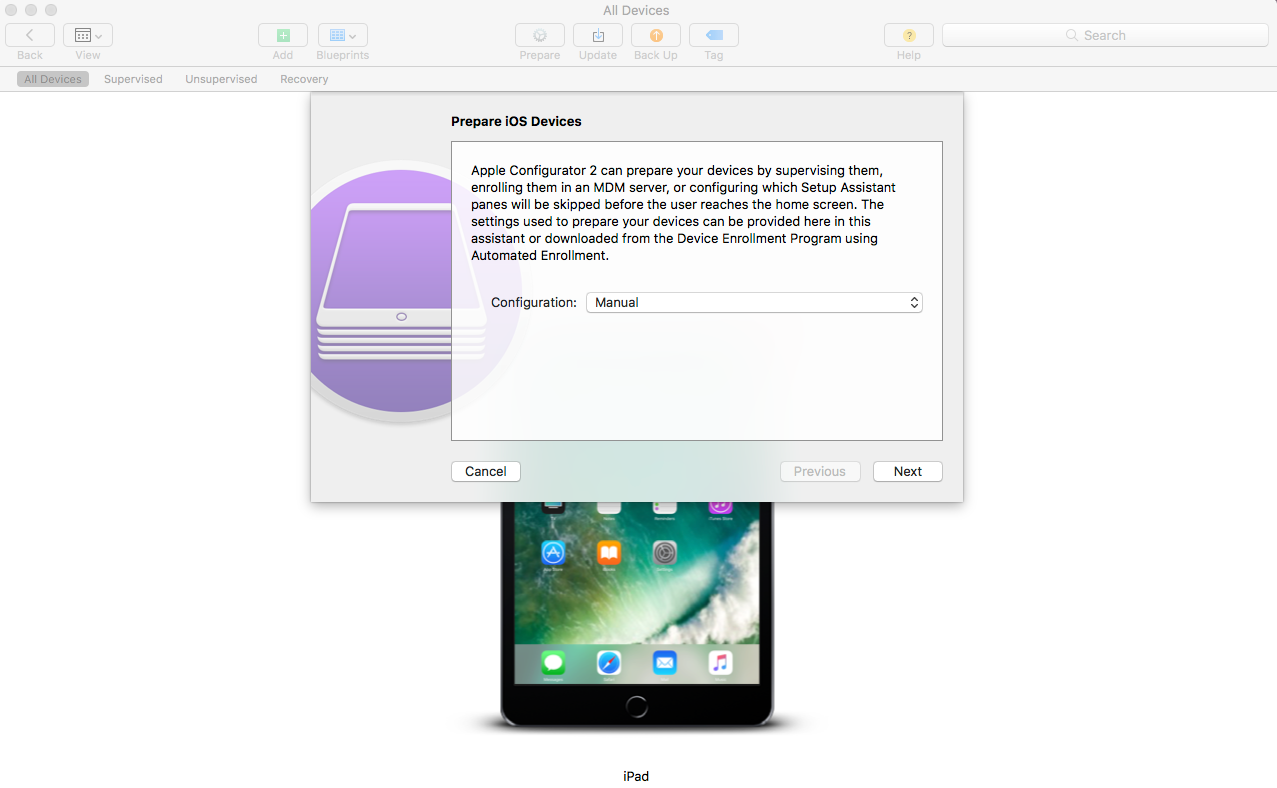
-
Select the MDM Server to which you want the device to enroll. If you do not have the MDM Server saved in the drop-down menu, then select New Server.
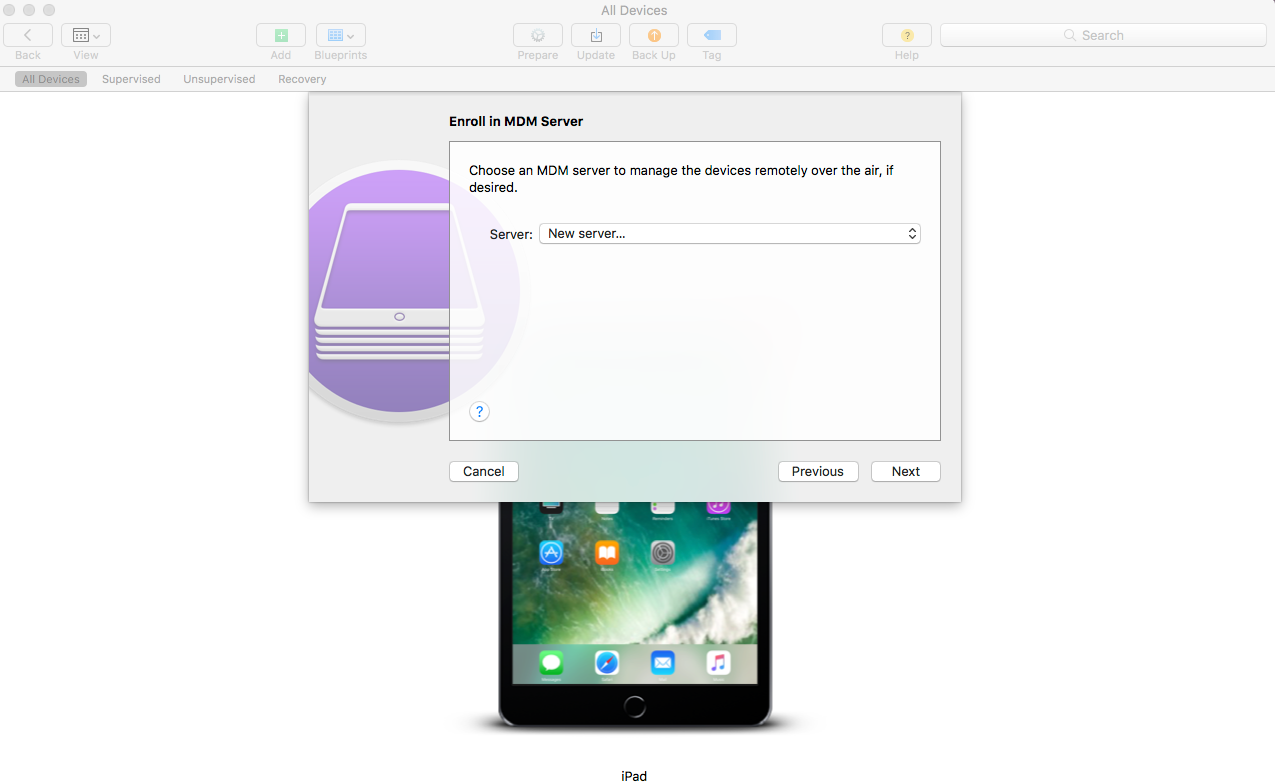
-
Specify a name for the server and paste the Apple Enrollment URL copied from ZCC. To obtain this, in ZCC navigate to Configuration > Infrastructure Management > MDM Servers. Select a MDM Server and click Apple Enrollment URL. Copy the URL and paste it in the Define an MDM Server page in the Apple Configurator. This MDM Server will be saved for future use.
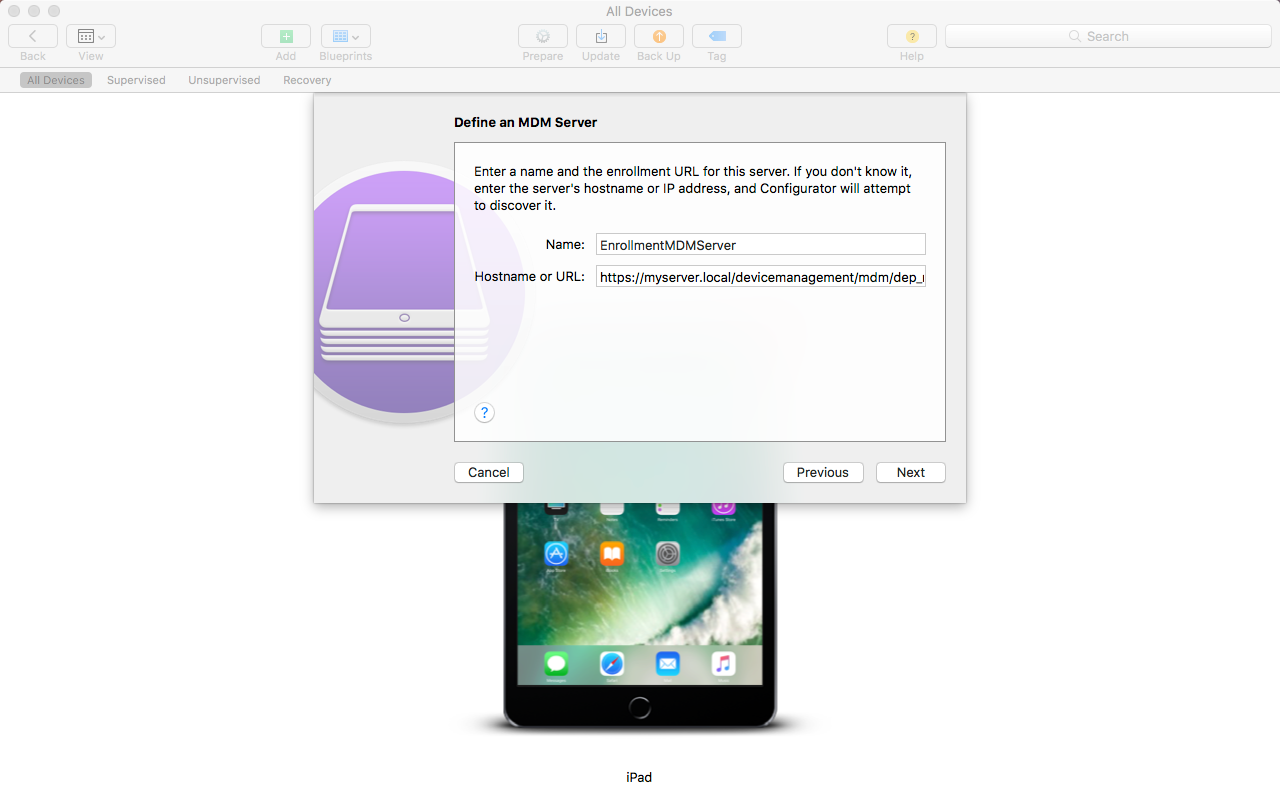
-
Select Supervise devices, if you want to set the device as supervised. The check box to Allow devices to pair with other computers is automatically enabled.
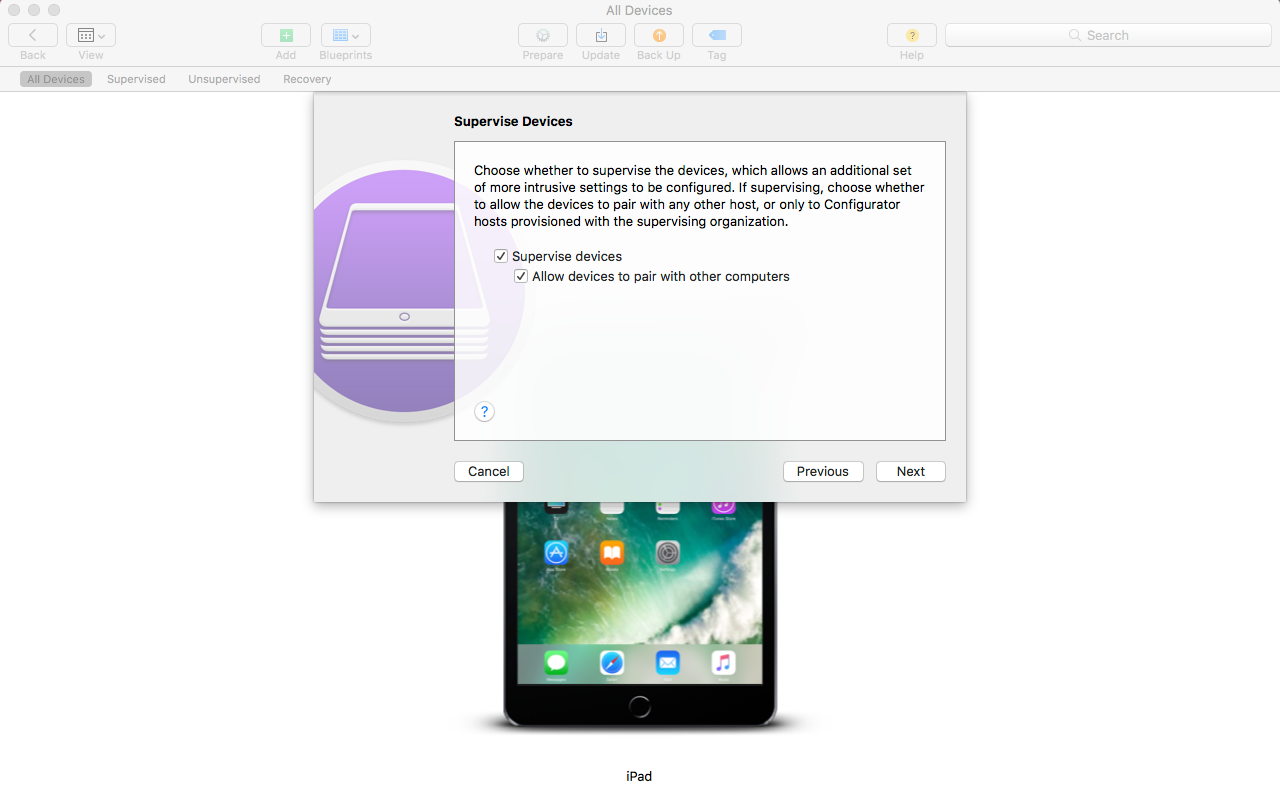
-
Select the organization that will supervise these devices.
-
Select the appropriate option from the Setup Assistant drop-down menu, if you want to skip certain setup steps during enrollment of the device. Check the setup items that should be presented during device enrollment.
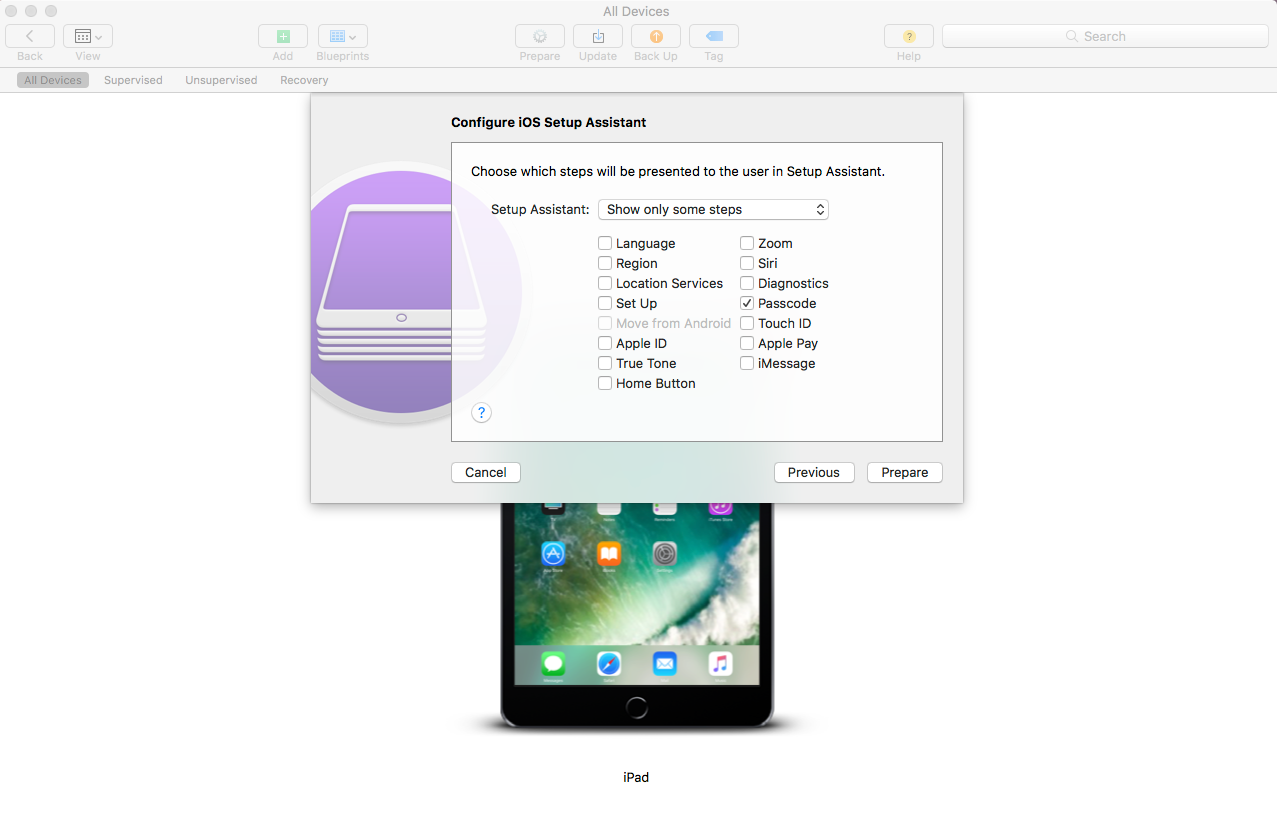
-
Click Prepare to prepare the connected device.
After the preparation stage, the iOS device will reset to its factory settings. After the device is reset, follow the prompts that will be displayed on the iOS device as configured in the Configure iOS Setup Assistant page in the Apple Configurator. After entering the Wi-Fi password, the user will be prompted for the user credentials.
After the device enrolls, the device object is created within the Mobile Devices folder (Devices > Mobile Devices) or in the appropriate folder as defined in the Mobile Enrollment Policy.