3.3 Enrolling devices in the work-managed device mode
To enroll an Android device as a work-managed device, you need to start up the device. If you have already turned the device on and completed device setup, a factory reset of the device will be required.
Procedure
-
Follow the initial setup screens such as language setup and Wi-Fi configuration.
-
Specify the AFW identifier (afw#zenworks) in the Email field in the Add your Account setup screen.
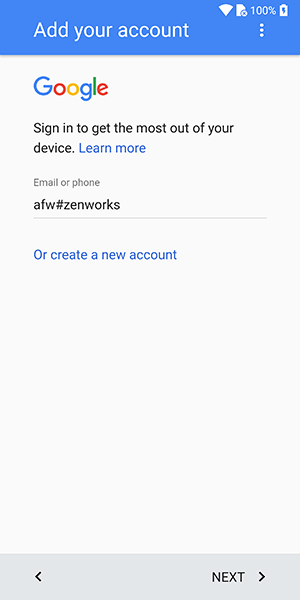
-
Click Next in the Android for Work page to proceed with the ZENworks App installation.
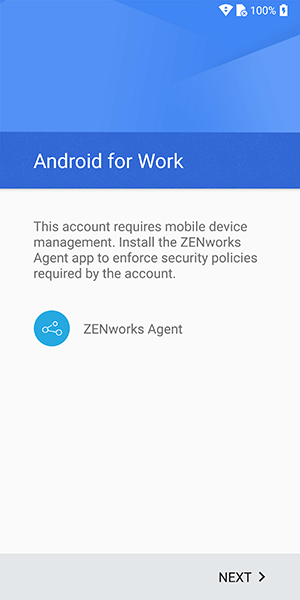
The ZENworks agent app will be automatically downloaded on the device.
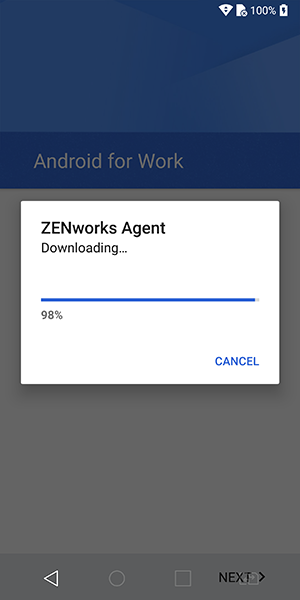
-
Click Install to install the app on the device and follow the prompts to complete setting up the device.
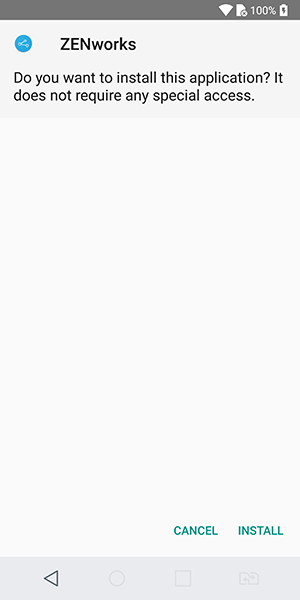
-
Follow the prompts appearing in the remaining screens to set up a work-managed device. The following screens are displayed:
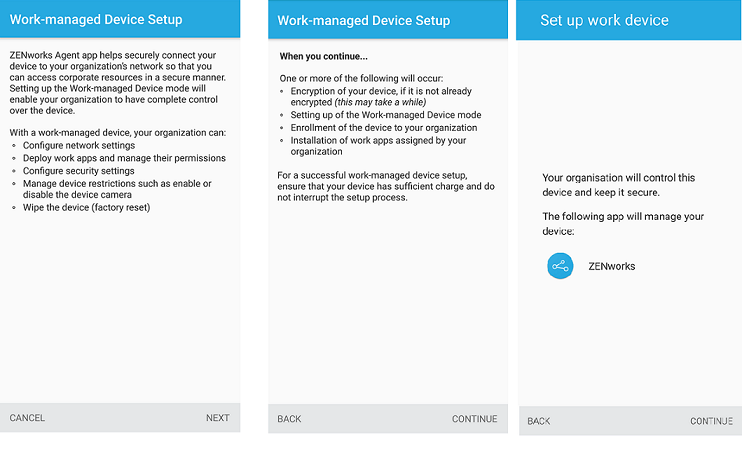
-
The device is now setup but is yet to be enrolled as a work-managed device. You need to login to the app with the following details:
Username, Password, Domain, Server URL: Specify the username, password, and registration domain (if Allow Simple Enrollment is disabled for the user) along with the server URL of the ZENworks MDM Server.
Alternatively, tap Scan to autofill in the ZENworks Agent app, to autofill the login credentials. If you have enabled the permission to allow ZENworks to access the device camera, then the camera will automatically open and you need to point the camera to the QR code appearing in the Invite Email. After scanning the QR code, the user is redirected to the ZENworks Agent App, in which all the login details are automatically filled and you need to only specify the login password
NOTE:If instead of the login screen, the device’s home screen is displayed, then open the ZENworks Agent App from the Applications Menu on your device.
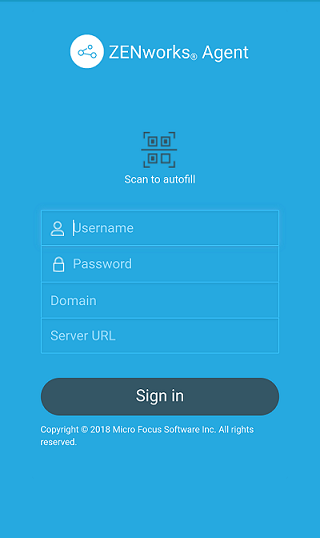
The work-managed device is automatically setup on the device.
On an Android 8.0+ device that has a device password already enabled, ZENworks will send a notification to confirm the existing device credentials, immediately after enrollment. Confirm your existing device credentials by specifying your PIN, pattern or passcode. This will enable your administrator to unlock your device in case you forget your device credentials in the future.