4.2 Procedure to Configure Vertica and Kafkaon a Single Server
A summary of the steps to be followed to configure Vertica and Kafka on a single server are provided in this section. For more information on each of the steps, click the links specified within each step. To test the feature, it is recommended that you follow this procedure first before adding more servers to the Kafka and Vertica clusters. Both Kafka and Vertica can be enabled on the same server or on two different servers.
Prerequisites
Before enabling Vertica and Kafka in the zone, you need to make a note of the following requirements:
Procedure
NOTE:ZooKeeper should by default be enabled on your first Primary Server. If you want to add more servers to the ZooKeeper cluster, then see Adding Servers to the Vertica, Kafka and ZooKeeper Cluster. To verify whether the ZooKeeper service is up and running, navigate to ZCC and monitor the status in the Diagnostics page.
-
Enable Kafka at the Cluster Level and then at the Broker level
-
At Cluster Level: Execute the following ZMAN command and specify the replication count.
zman server-role-kafka-configure-cluster (zman srkcc)
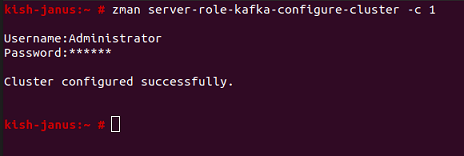
For more information, see Enabling Kafka.
-
At Broker Level: Execute the following ZMAN command and specify the GUID, DNS or path of the Appliance server on which Kafka should be enabled.
zman server-role-kafka-add-broker (zman srkab)
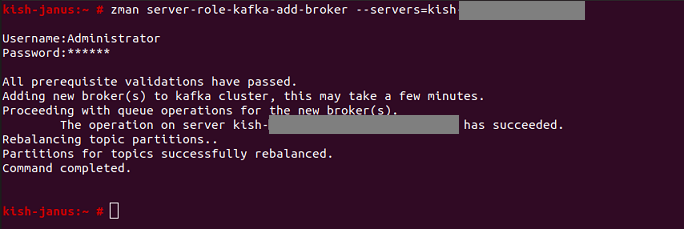
When this command is executed for a server, the Kafka, Kafka connect and Schema Registry services are enabled and started on the specified server.
For more information, see Enabling Kafka.
If you are unable to add a Kafka broker to the cluster, then check the logs on the server that is to be added to the cluster as detailed in the section Kafka.
-
-
View the status of Kafka configuration in ZCC, by navigating to Configuration > Performance Upgrade. To continuously monitor the status of Kafka and its components, navigate to the Diagnostics page in ZCC. For more information, see Monitoring the Status of Vertica, Kafka and ZooKeeper.
-
Enable Vertica in the zone by executing the following command and specify the GUID, DNS, or path of the Appliance server, and the K factor.
zman server-role-vertica-create-cluster (zman srvcc)
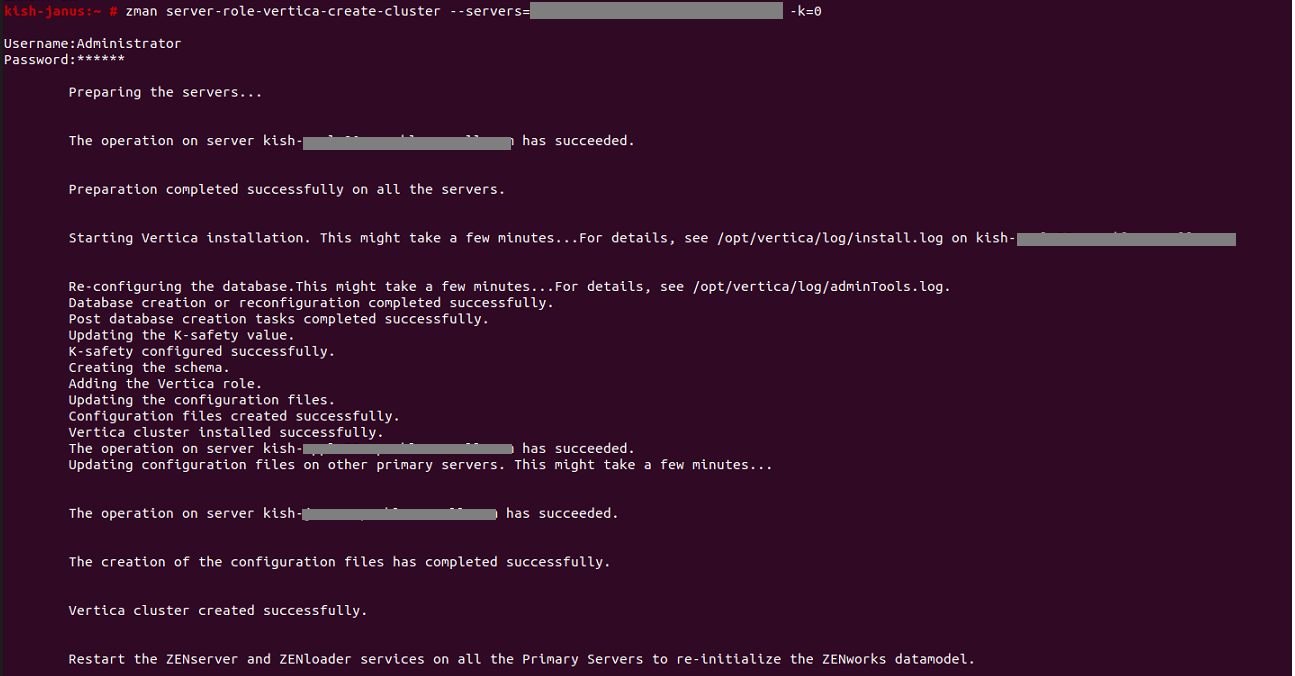
For more information, see Enabling Vertica.
If Vertica cluster configuration fails, then check the logs on the server on which Vertica is to be enabled as detailed in the section Vertica.
-
Restart the ZENserver and ZENloader services on all the Primary Servers.
-
View the status of Vertica configuration in ZCC, by navigating to Configuration > Performance Upgrade. To continuously monitor the status of Vertica and its nodes, navigate to the Diagnostics page in ZCC. For more information, see Monitoring the Status of Vertica, Kafka and ZooKeeper.
-
Run the Configure action to calibrate memory requirements for the Vertica and Kafka components. To run the action:
-
In the command line utility of the Appliance server on which Vertica and Kafka are enabled, execute the following command:
novell-zenworks-configure -c CalibrateMemoryConfigureAction
-
A message is displayed informing the user that the ZENworks services will automatically restart on the server after the Configure action is run. If you want to proceed with the memory calibration, then press enter to specify the default value as 1 or else enter the value 2.
-
Login as a dbadmin user by running the following command: su dbadmin
-
Run the following commands to restart the Vertica database:
-
$ /opt/vertica/bin/admintools -t stop_db -d zenworks -p <password> -F
-
$ /opt/vertica/bin/admintools -t start_db -d zenworks -p <password>
You can obtain the password by running the command zman server-role-vertica-get-credentials (zman srvgc)and you need to use the database superuser password to stop and start the Vertica database.
-
For more information, see Managing Vertica Memory Requirements.
-
-
Export data in bulk to the configured tables in Vertica from the existing RDBMS, by running the following Configure action on one of the servers in which Vertica is enabled:
novell-zenworks-configure -c VerticaDBMigrate -Doption=start
For more information, see Migrating Data to Vertica.
After bulk data migration, the Change Data Capture process automatically syncs modified or newly added data from the RDBMS to Vertica at an interval of every 10 to 15 minutes.
You can now proceed to add more servers to the ZooKeeper, Kafka, or Vertica clusters. For more information, see Adding Servers to the Vertica, Kafka and ZooKeeper Cluster.