3.15 System Update
The System Updates feature allows you to obtain updates to the ZENworks software on a timely basis, and also allows you to schedule automatic downloads of the updates.
Software updates are provided periodically and you can choose whether to deploy each update after viewing its content. After you have updated your zone and baselined it to latest version, it is recommended that you delete all other previous updates from the System Update page in ZENworks Control Center. The System Updates page must contain only updates for your existing version, and those regarding updating to a newer version of the product. Even if the system is baselined at the latest version, the Primary Servers calculate which Managed Devices need the listed updates, including older updates.
Before you receive system updates, you need to configure the System Update settings on the Configuration page in ZENworks Control Center. For customers with maintenance contracts, Micro Focus provides an activation code that allows you to start receiving periodic updates. After you have activated your zone, you are ready to start receiving content from Micro Focus. All you need to do is, simply enter your e-mail address and the activation code, as seen in the following diagram.
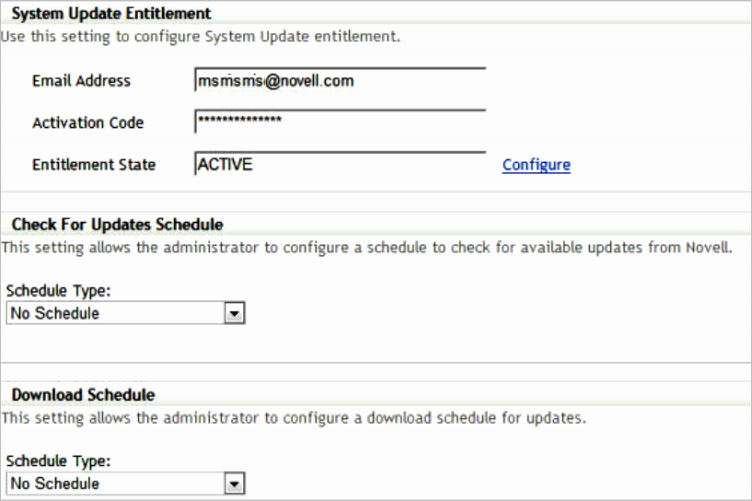
For more information, see the ZENworks Management Zone Settings Reference.
3.15.1 Update Prerequisites
Before the deployment of System Update to the first Primary Server in the zone, the ZENLoader and ZENServer services of all other Primary Servers must be stopped. This is to prevent the database tables from being in use by other servers while the database gets updated.
For Windows devices, ensure Windows is up-to-date and preferably disable the Windows update.
3.15.2 Precautions
Before deploying the updates, ensure that the health of the Primary Servers and the database in the Management Zone is conducive for the deployment by performing diagnostic tests on the Primary Server using the ZENworks Diagnostic Center tool.
Take a reliable backup of the database and the certificate authority.
Ensure the system update content is replicated to all Primary or Content servers before updating servers and managed devices. If an update is patched using zman supf ensure that the patched content is replicated to all Primary and Content servers.
Do not reboot the device while the system update is in progress. If an update fails, refrain from launching ZENUpdater manually. A failed update has to be redeployed from ZCC or can be run manually by creating a Standalone Update Installer and executing it.
Do not clear managed device cache between SU being assigned and the Update is launched stages.
Ensure all Primary Servers get updated at once before starting updates of managed devices.
3.15.3 System Update Agent Settings
The settings for applying the update, rebooting, and prompts that the user is given can be configured in the System Update Agent Settings page. It is recommended that prior to performing a system update deployment you review these options and set them appropriately for your environment.
3.15.4 System Update Server
In order to download updates in restrictive environments, the administrator should select a server as a dedicated server that has access to the Internet through the proxy. Otherwise, system updates are randomly downloaded by a Primary Server in the zone. It is always advisable to have a dedicated server in the zone and update it first in order to avoid issues that can arise due to different servers picking up some of the initial system update activities like downloading the update, and database schema update.
3.15.5 System Update Stages
The system update stages allow you to deploy an update in stages, such as to a test group first, then to the managed devices. E-mail notifications can let you know when each stage has completed.
Following are some of the reasons for creating deployment stages:
-
Testing the system update on certain devices before deploying it to your production environment.
-
Ensuring the updates are deployed to Primary and Satellite devices before being deployed to agents.
-
You can group the workstations in several stages so that the update process isn’t too intensive for the Primary Server being used to perform the updates.
3.15.6 Standalone System Updater
The Standalone Agent Updater is an independent executable to update Windows managed devices and Windows Satellite Servers. Even if the device is unable to connect to the server, the Standalone Agent Updater will update the device to the latest version of the agent.Standalone Agent Updater can be used in a zone with low bandwidth. The exe can be copied on an external hard disk and can be directly executed on the device.
For more information see the ZENworks Command Line Utilities
in the ZENworks Command Line Utilities Reference
.