ZENworks Asset Inventory - Detecting Windows 8 Metro Applications
ZENworks supports Windows 8. For each Windows 8 managed device, the device's inventory report includes a listing of the device's Metro Applications in addition to the standard list of software products.
1.0 Prerequisites
-
Ensure that you have the View Detailed Inventory right.
-
Ensure that you have a Windows 8 device with Metro Applications installed.
2.0 Workflow Diagram
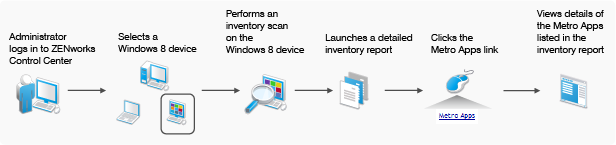
3.0 Procedure
To view the list of Metro Applications for a Windows 8 managed device:
-
Perform an inventory scan on a Windows 8 device that has Metro Applications installed.
-
After the inventory scan is finished, open the device's detailed inventory report in ZENworks Control Center:
-
Click Devices > Workstations.
-
Select the Windows 8 device for which the inventory scan is completed.
-
Click the Inventory tab.
-
Click Detailed Hardware or Software Inventory.
-
Click the Metro Apps link in the inventory report.
The details of the Metro Applications that are installed on the Windows 8 device are displayed.
-
4.0 Legal Notice
For information about legal notices, trademarks, disclaimers, warranties, export and other use restrictions, U.S. Government rights, patent policy, and FIPS compliance, see https://www.novell.com/company/legal/.
© Copyright 2008 - 2021 Micro Focus or one of its affiliates.
The only warranties for products and services of Micro Focus and its affiliates and licensors (“Micro Focus”) are set forth in the express warranty statements accompanying such products and services. Nothing herein should be construed as constituting an additional warranty. Micro Focus shall not be liable for technical or editorial errors or omissions contained herein. The information contained herein is subject to change without notice.