ZENworks 2020 Update 3 Readme
The information in this Readme pertains to ZENworks 2020 Update 3 release:
1.0 Updating to ZENworks 2020 Update 3a
To update to ZENworks 2020 Update 3a, ensure that your zone is in ZENworks 2020 Update 2. For instructions on downloading and deploying ZENworks 2020 Update 3a, see Downloading and Deploying ZENworks 2020 Update 3.
NOTE:As a prerequisite, ensure that .NET Framework version 4.8 or later is installed on the devices before deploying ZENworks 2020 Update 3a.
1.1 Why ZENworks 2020 Update 3a
A few ZENworks customers have reported following issues while updating to ZENworks 2020 Update 3:
-
The zenpostgres service fails to initialize locale parameters inside the container.
-
On Windows and Linux Primary Servers, java.text.ParseException Unparseable date error is logged while executing RemoveOldImagesConfigureAction.
-
The .NET installation fails with PerformOperation on exe returned exit code 2148081668 (translates to HRESULT = 0x80092004).
-
After updating, ZENworks Application opens only once from the Start Menu.
To address all the above-mentioned issues, ZENworks 2020 Update 3a is released.
NOTE:Even if you face any one of the above issues, it is recommended that you resolve the other issues before updating to ZENworks 2020 Update 3. For more information on each of these issues, see Troubleshooting ZENworks 2020 Update 3.
1.2 What To Do Next
Depending on your current deployment stage, refer to the following scenarios:
-
Scenario 1: If you have not downloaded ZENworks 2020 Update 3, then ensure that you download and deploy ZENworks 2020 Update 3a.
NOTE:As a prerequisite to deploy ZENworks 2020 Update 3a, ensure that .NET Framework 4.8 or later version is installed on the devices.
-
Scenario 2: If you have downloaded or imported, but not yet deployed ZENworks 2020 Update 3, then delete ZENworks 2020 Update 3 and download ZENworks 2020 Update 3a.
-
Scenario 3: If you have already deployed ZENworks 2020 Update 3 and observed any issues, refer to the Troubleshooting ZENworks 2020 Update 3 section.
NOTE:If you have any issue while configuring the update, see When you delete ZENworks 2020 Update 3 during deployment and reimport Update 3a, an error is displayed while configuring the update. Depending on requirements and availability, you can deploy the FTFs.
IMPORTANT:Ensure that you mandatorily go through the Troubleshooting ZENworks 2020 Update 3 before downloading or deploying ZENworks 2020 Update 3a. To download and deploy ZENworks 2020 Update 3a, see Manually Downloading the Updates section.
2.0 Troubleshooting ZENworks 2020 Update 3
This section provides solution to the issues that you might encounter while using ZENworks 2020 Update 3:
Unable to Update Windows Devices to ZENworks 2020 Update 3
However, the Microsoft .NET installer fails randomly on Windows devices. This causes the system update to fail.
To confirm if the failure is due to .NET installation, you can refer to the DotNetUpdate.log.html file available in the %ZENWORKS_HOME%\logs\system-update\5020030000fc50000000002022102917 location and see if the following message is logged:
Launching CreateProcess with command line = dism.exe /quiet /norestart /online /add-package /packagepath:"C:\2d258c608a363bd59e471e645a35\x64-Windows10.0-KB4486129-x64.cab" Exe (C:\2d258c608a363bd59e471e645a35\x64-Windows10.0-KB4486129-x64.cab) failed with 0x80092004 - Cannot find object or property. . PerformOperation on exe returned exit code 2148081668 (translates to HRESULT = 0x80092004)
NOTE:Depending on the platform and Windows patches installed on the device the .cab file name (x64-Windows10.0-KB4486129-x64.cab) might differ.
For instructions on applying the FTF, see the FTF Readme.
OR
Download and deploy ZENworks 2020 Update 3a.
When you delete ZENworks 2020 Update 3 during deployment and reimport Update 3a, an error is displayed while configuring the update
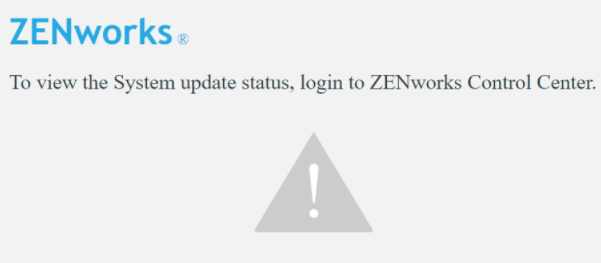
On Windows:
-
Go to %ZENSERVER_HOME%\work\content-repo\system-update\5020030000fc50000000002022102917
-
Copy configure-input.war and configure-input.xml from the above location and replace them in the following location:%ZENWORKS_HOME%\ZeUS\webserver\webapps
-
After copying the files, restart ZENworks Updater Service (ZeUS).
On Linux/Appliance:
-
Go to /var/opt/microfocus/zenworks/content-repo/system-update/5020030000fc50000000002022102917
-
Copy configure-input.war and configure-input.xml from the above location and replace them in the following location:/var/opt/novell/zenworks/ZeUS/webserver/webapps
-
After copying the files, restart ZENworks Updater Service (ZeUS).
Update Fails as the zenpostgres Service Fails to Initialize
[DEBUG] [11/25/2022 13:57:50.711] [22178] [ZUPER] [37] [] [RUN_COMMAND] [] [[2022.11.25-05:57:50] FINER: AddNewMobileSupportedPlatformConfigureAction Starting execution ..] [] [] [] [ZUPER] [DEBUG] [11/25/2022 13:57:50.711] [22178] [ZUPER] [37] [] [RUN_COMMAND] [] [ ] [] [] [] [ZUPER] [DEBUG] [11/25/2022 13:59:21.488] [22178] [ZUPER] [37] [] [RUN_COMMAND] [] [[2022.11.25-05:59:21] SEVERE: com.novell.zenworks.datamodel.exceptions.InternalDataModelException: org.hibernate.exception.GenericJDBCException: Unable to acquire JDBC Connection com.novell.zenworks.datamodel.exceptions.InternalDataModelException: com.novell.zenworks.datamodel.exceptions.InternalDataModelException: org.hibernate.exception.GenericJDBCException: Unable to acquire JDBC Connection
The following messages are logged in the /var/opt/microfocus/pgsql/data/postmaster.log file:
postgres: /usr/lib64/libcrypto.so.1.0.0: no version information available (required by postgres) postgres: /usr/lib64/libssl.so.1.0.0: no version information available (required by postgres) 2022-11-25 11:19:12.475 IST [8] LOG: invalid value for parameter "lc_messages": "zh_CN.UTF-8" 2022-11-25 11:19:12.475 IST [8] LOG: invalid value for parameter "lc_monetary": "zh_CN.UTF-8" 2022-11-25 11:19:12.475 IST [8] LOG: invalid value for parameter "lc_numeric": "zh_CN.UTF-8" 2022-11-25 11:19:12.475 IST [8] LOG: invalid value for parameter "lc_time": "zh_CN.UTF-8" 2022-11-25 11:19:12.475 IST [8] FATAL: configuration file "/var/opt/microfocus/pgsql/data/postgresql.conf" contains errors
Depending on your zone or environment, the locale mentioned above (in bold) can be different.
-
Contact Micro Focus Customer Center.
-
After updating all the Primary Servers in the zone to ZENworks 2020 Update 3, delete ZENworks 2020 Update 3.
-
After deleting ZENworks 2020 Update 3, before importing ZENworks 2020 Update 3a, ensure that the content is completely cleaned from the following content-repo folder on all the Primary Servers:
-
On Windows: %ZENSERVER_HOME%\work\content-repo\system-update\5020030000fc50000000002022102917
-
On Linux/Appliance: /var/opt/microfocus/zenworks/content-repo/system-update/5020030000fc50000000002022102917
-
-
Reimport and deploy ZENworks 2020 Update 3a.
Update Fails on Windows and Linux Primary Server Due to java.text.ParseException Unparseable date while executing RemoveOldImagesConfigureAction
The following errors are logged:
In the system-update.log file:
-
On Windows: %ZENWORKS_HOME%\logs\system-update\5020030000fc50000000002022102917\ system-update.log
-
On Linux: /var/opt/novell/log/zenworks/system-update/5020030000fc50000000002022102917/ system-update.log
[INFO] [11.09.2022 00:26:06.277] [8032] [ZENUpdater] [] [SYSTEM] [SystemUpdate] [INSTALLING_PERCENTAGE] [INSTALLING] [79] [] [] [ZENworks] [DEBUG] [11.09.2022 00:26:06.442] [8032] [ZENUpdater] [] [SYSTEM] [SystemUpdate] [] [DEBUG] [Returned with exit code 1] [] [] [ZENworks] [DEBUG] [11.09.2022 00:26:06.444] [8032] [ZENUpdater] [] [SYSTEM] [SystemUpdate] [] [DEBUG] [An error occured during command execution...details should have already been logged] [] [] [ZENworks] [ERROR] [11.09.2022 00:26:06.446] [8032] [ZENUpdater] [] [SYSTEM] [SystemUpdate] [ERROR_DURING_INSTALL] [FINISHED_WITH_ERROR] [] [] [] [ZENworks] [DEBUG][11/09/2022 00:26:11.461][3624][ZeUS][260][ZCM$][SystemUpdate][] [ZENUpdater exited with code -1] [] [] [] [ZENworks]
In the microfocus-zenworks-configure.log file:
-
On Windows: %ZENSERVER_HOME%\logs\ microfocus-zenworks-configure.log
-
On Linux: /var/opt/microfocus/log/zenworks/ microfocus-zenworks-configure.log
[ERROR] [11/09/2022 00:26:02.37] [6008] [ZENworksConfigure] [1] [ZCM$] [ConfigureUtility] [] [Unexpected exception] [java.text.ParseException: Unparseable date: "2022-11-08 22:48:50 +0100 CET" (The time might vary based on your server settings)
at java.text.DateFormat.parse(DateFormat.java:366)
com.novell.zenworks.configure.actions.RemoveOldImagesConfigureAction.parseCreatedAt(RemoveOldImagesConfigureAction.java:181)
com.novell.zenworks.configure.actions.RemoveOldImagesConfigureAction.parseDockerImagesOutput(RemoveOldImagesConfigureAction.java:167)
com.novell.zenworks.configure.actions.RemoveOldImagesConfigureAction.
-
Ensure that you follow the instruction provided in KM000011930.
-
After updating all Primary Servers in the zone to ZENworks 2020 Update 3, delete ZENworks 2020 Update 3.
-
After deleting ZENworks 2020 Update 3, before importing ZENworks 2020 Update 3a, ensure that the content is completely cleaned from the following content-repo folder on all the Primary Servers:
-
On Windows: %ZENSERVER_HOME%\work\content-repo\system-update\5020030000fc50000000002022102917
-
On Linux/Appliance: /var/opt/microfocus/zenworks/content-repo/system-update/5020030000fc50000000002022102917
-
-
Reimport and deploy ZENworks 2020 Update 3a.
ZENworks Application Opens Only Once from the Start Menu
3.0 Installation
IMPORTANT:From this section onwards, ZENworks 2020 Update 3a may be used interchangeably with ZENworks 2020 Update 3.
ZENworks 2020 Update 3 release does not support fresh installation. You need to install or upgrade your primary servers to ZENworks 2020 Update 2 and then update the zone to ZENworks 2020 Update 3.
To understand whether the release qualifies for installation, upgrade, or system update, we recommend you refer to the Do I Install, Upgrade, or Update? guide.
4.0 Updating to ZENworks 2020 Update 3
To update to ZENworks 2020 Update 3, ensure that your zone is in ZENworks 2020 Update 2.
Use the following guidelines to plan for the deployment of ZENworks 2020 Update 3 in your Management Zone:
-
You must first update the Primary Servers, then update the Satellites, and finally update the managed devices to ZENworks 2020 Update 3. Do not update the managed devices and Satellites (or add new 2020 Update 3 managed devices in the zone) until all Primary Servers in the zone have been updated to ZENworks 2020 Update 3.
NOTE:Agents might receive inconsistent data from the zone until all Primary Servers are updated. Therefore, this part of the process should take place in as short a time as possible - ideally, immediately after the first Primary Server is updated.
-
If you have initiated a server or CA remint in the zone, wait for that remint to complete before updating your zone to ZENworks 2020 Update 3.
-
Regardless of any applied FTF on your ZENworks 2020 Update 2 server, you can continue to update to ZENworks 2020 Update 3.
-
You can directly deploy version ZENworks 2020 Update 3 to the following devices:
Device Type
Operating System
Minimum ZENworks Version
Primary Servers
Windows and Linux
ZENworks 2020 Update 2 and subsequent versions
Satellite Servers
Windows, Linux and Mac
ZENworks 2017 Update 2 and subsequent versions
Managed Devices
Windows, Linux and Mac
ZENworks 2017 Update 2 and subsequent versions
NOTE:Before deploying ZENworks 2020 Update 3 on devices, ensure that you have installed .NET Framework version 4.8 or above on the devices.
-
Prior to updating the System Update on Primary Servers, ensure that you have a minimum of 50 GB of disk space to download and deploy the update. The table lists the free disk space required in the following locations:
Location
Description
Disk Space
Windows: %zenserver_home%\install\downloads
Linux/Appliance: opt/microfocus/zenworks/install/downloads
To maintain agent packages.
14 GB
Windows: %zenserver_home%\work\content-repo
Linux/Appliance: /var/opt/microfocus/zenworks/content-repo
To import the zip file to the content system.
14 GB
Agent Cache
To download the applicable System Update contents that are required to update the ZENworks server.
1.5 GB
Location where the System Update file is copied. This is only applicable for the ZENworks Server that is used to import the System Update zip file
To store the downloaded System Update zip file.
14 GB
-
If you are using ZENworks Service Desk and have configured it to use with ZENworks, then ensure that you provide the port number along with the IP address in the ZENworks Service Desk Admin portal: Setup > ZENworks > ZENworks Setup.
Syntax: <host/IP>:<port>
Example: 10.10.19.123:7443
5.0 Downloading and Deploying ZENworks 2020 Update 3
For instructions on downloading system update files from SLD, see Manually Download Updates from Software and Licenses Download (SLD) and for deploying to ZENworks 2020 Update 3, see Deploying Updates.
To use the Check for Updates action within ZCC, to view the list of available updates, you need to first register the System Update Entitlement by performing the steps detailed in the following section:
Re-registering the System Update Entitlement to activate the ZENworks license
-
Log into ZENworks Control Center (ZCC).
-
Navigate to Configuration > Infrastructure Management > System Update Settings.
-
In the System Update Entitlement section, click the Configure link against the Entitlement State field.
-
Specify the Email Address and the Activation Code.
The Activation Code will be available in the Micro Focus Customer Center under System Update Entitlement or ZENworks Configuration Management Activation Code.
-
Click Activate. After the license is activated, you can view the available system updates in the System Updates page by clicking Actions > Check for Updates.
For administrative tasks, see the ZENworks 2020 Update 3 documentation site.
IMPORTANT:Do not update the Remote Management (RM) viewer until all the Join Proxy Satellite Servers are updated in the zone. To perform Remote Management through Join Proxy, you need to ensure that the RM viewer version and the Join Proxy version are the same.
Ensure that you read Updating to ZENworks 2020 Update 3 before you download and deploy the ZENworks update.
To upgrade your zone from ZENworks 2020 or ZENworks 2020 Update 1 to ZENworks 2020 Update 3 then, you need to upgrade all your Primary Servers to ZENworks 2020 Update 2 first and then upgrade to ZENworks 2020 Update 3. No need to update Managed Devices or Satellite Servers to ZENworks 2020 Update 2. After upgrading your Primary Servers to ZENworks 2020 Update 3, you can directly deploy the update to all the Managed Devices and Satellite Servers.
This update requires schema changes to be made to the database. During the initial patch installation, the services will run only on the Master or dedicated Primary Server. This is to ensure that other Primary Servers do not try to access the tables being changed in the database.
After the Master or dedicated Primary Server has been updated, the services will resume on the remaining servers and the update will be applied simultaneously if the update is assigned to all the servers.
NOTE:You do not need to manually stop or start the services on the servers during the update. The services will be stopped and started automatically.
When you postpone a system update and log out of the managed device, the system update is applied on the device, based on the deployment schedule.
6.0 What’s New in ZENworks 2020 Update 3
For information on the new features in ZENworks 2020 Update 3, see the ZENworks What’s New Reference.
7.0 Continuing Issues in ZENworks 2020 Update 3
Some of the issues that were discovered in prior versions of ZENworks 2020 Update 3 have not yet been resolved. Review the following Readme documents for more information:
8.0 Known Issues in ZENworks 2020 Update 3
This section contains information about issues that might occur while you work with ZENworks 2020 Update 3:
-
ZENworks Diagnostics Center Report displays Inconsistencies for Patch Management
-
While updating ZENworks, HTTP 500 internal error might be displayed
-
System Update might fail on Linux Primary Server during the Prepare stage
-
While updating ZENworks, the request method POST not supported error might be displayed
-
Patch settings are hidden even after activating the Patch Management license
-
Patches are not populated on agents after migration to the new Patch Management system
-
Blackedout Schedule Is Not Supported for Ondemand Cached Content
-
An exception was displayed when backing up ZENworks Primary Server
8.1 ZENworks Diagnostics Center Report displays Inconsistencies for Patch Management
While running ZENworks Diagnostics on the database, the following inconsistencies will be displayed in the ZDC report:
ERROR Missing object in table 'patchsignature'
Object type: [Index] , Object name: [uniq_patchsignature_type]
Detail: [Name: uniq_patchsignature_type, Table: patchsignature, ColumnMap: {type=1}, isConstraint: false] IndexERROR Missing object in table 'patchsignature'
Object type: [Constraint] , Object name: [uniq_patchsignature_type]
Detail: [Name: uniq_patchsignature_type, Type: UNIQUE, Table: patchsignature, ColumnOrder {Position: 1 [ColumnName: type, DeleteCascade: false]}] ConstraintERROR Missing object in table 'patchsuperseded'
Object type: [Index] , Object name: [uniq_patchsuperseded]
Detail: [Name: uniq_patchsuperseded, Table: patchsuperseded, ColumnMap: {newpatchid=1, oldpatchid=2}, isConstraint: false] IndexERROR Missing object in table 'patchsuperseded'
Object type: [Constraint] , Object name: [fk_patchsuperseded_newpatchid]
Detail: [Name: fk_patchsuperseded_newpatchid, Type: FOREIGN KEY, Table: patchsuperseded, ColumnOrder {Position: 1 [ColumnName: newpatchid, DeleteCascade: true]}] ConstraintERROR Missing object in table 'patchsuperseded'
Object type: [Constraint] , Object name: [fk_patchsuperseded_oldpatchid]
Detail: [Name: fk_patchsuperseded_oldpatchid, Type: FOREIGN KEY, Table: patchsuperseded, ColumnOrder {Position: 1 [ColumnName: oldpatchid, DeleteCascade: true]}]ConstraintERROR Missing object in table 'patchsuperseded'
Object type: [Constraint] , Object name: [uniq_patchsuperseded]
Detail: [Name: uniq_patchsuperseded, Type: UNIQUE, Table: patchsuperseded, ColumnOrder {Position: 1 [ColumnName: newpatchid, DeleteCascade: false]} {Position: 2 [ColumnName: oldpatchid, DeleteCascade: false]}]ConstraintERROR Missing object in table 'patchdevicestatus'
Object type: [Index] , Object name: [uniq_patchdevicestatus]
Detail: [Name: uniq_patchdevicestatus, Table: patchdevicestatus, ColumnMap: {deviceid=1, signature_id=2}, isConstraint: false]IndexERROR Missing object in table 'patchdevicestatus'
Object type: [Constraint] , Object name: [uniq_patchdevicestatus]
Detail: [Name: uniq_patchdevicestatus, Type: UNIQUE, Table: patchdevicestatus, ColumnOrder {Position: 1 [ColumnName: deviceid, DeleteCascade: false]} {Position: 2 [ColumnName: signature_id, DeleteCascade: false]}]
Action: These inconsistencies can be ignored. If you are using ZENworks Patch Management with legacy feed even after updating to ZENworks 2020 Update 3, then you will observe these inconsistencies. In ZENworks 2020 Update 3, after migrating to the Advanced Patch feed, all inconsistencies would be automatically addressed.
8.2 Unable to Upgrade to ZENworks 2020 Update 3 as the Server Certificate is missing Subject Alternative Name
If the server certificate has CN as an IP address and the Subject Alternative Names (SAN) do not include an IP address, the upgrade might fail during the prepare stage. Ensure that the value of SAN includes the IP address also.
The following exception is logged in the loader-messages.log file:
java.security.cert.CertificateException: No subject alternative names present at sun.security.util.HostnameChecker.matchIP(HostnameChecker.java:160) at sun.security.util.HostnameChecker.match(HostnameChecker.java:104) at sun.security.ssl.X509TrustManagerImpl.checkIdentity(X509TrustManagerImpl.java:457) at sun.security.ssl.X509TrustManagerImpl.checkIdentity(X509TrustManagerImpl.java:431) at sun.security.ssl.AbstractTrustManagerWrapper.checkAdditionalTrust(SSLContextImpl.java:1290) at sun.security.ssl.AbstractTrustManagerWrapper.checkServerTrusted(SSLContextImpl.java:1257) at sun.security.ssl.CertificateMessage$T12CertificateConsumer.checkServerCerts(CertificateMessage.java:638)
Workaround: Remint the server certificate before initiating the upgrade.
8.3 A registered Mac Intel device displays ARM details
In ZENworks 2020 Update 3, after migrating to the new patch feed, a registered Mac device with an Intel processor displays ARM patch information, after performing the patch maintenance.
Workaround: None
8.4 While updating ZENworks, HTTP 500 internal error might be displayed
As part of System Update deployment, during the Configure Update phase, the HTTP 500 internal error might be displayed while configuring a new port for ZENworks Control Center.
Workaround:
-
On Windows: Restart the ZENworks Updater Service (ZeUS) and continue with the update process.
-
On Linux/Appliance: Restart the service by running the systemctl restart novell-zenworks-updater-service.service command and continue with the update process.
This step is recommended to be followed for all Linux and Appliance primary servers in the zone.
8.5 System Update might fail on Linux Primary Server during the Prepare stage
While deploying System Update on Linux Primary Server, the update fails during the Prepare stage, and the following error message is logged in loader-messages.log:
/opt/microfocus/zenworks/bin/run_preglobal_update:: OUT: FINE: Failed to Copy File Due to Exception : java.io.IOException: Destination '/var/opt/novell/zenworks/ZeUS/work/prepare/<system_update_guid>/webapps' directory cannot be created
Workaround: Run permission.sh and retry prepare on the server.
8.6 While updating ZENworks, the request method POST not supported error might be displayed
As part of System Update deployment, during the Configure Update phase, the following error might be displayed while configuring a new port for ZENworks Control Center:
HTTP ERROR 405 Request method POST not supported
Workaround: Ignore the error and continue with the update process.
8.7 Patch settings are hidden even after activating the Patch Management license
Some of the patch-related settings are hidden even after successfully activating the Patch Management license.
This might happen only when the administrator deactivates Patch Management and then reactivates Patch Management in the evaluation mode or by providing a key.
Workaround: After activating the license, log out and re-login to ZCC.
8.8 Patches are not populated on agents after migration to the new Patch Management system
After updating to ZENworks 2020 Update 3, and migrating to the new Patch Management system, patches are not populated on the devices, and the following exception is logged in the patch-management.log file on the server:
plr files fails to process with "patchsuperseded" violates foreign key constraint "fk_patchsuperseded_oldpatchid" exception
The device GUID on which the issue is observed can be found right after the above exception message.One of the reasons might be because the Patch Management is reset.
Workaround: On the agent, delete the scanstatus.json file available in the following location, and then run zac ps.
-
On Linux/Appliance: /opt/novell/zenworks/zpm directory
-
On Windows: %zenworks_home%\zpm
8.9 Content Download fails with Yum-repo using a non-SSL URL
After updating to ZENworks 2020 Update 3, when you create the Yum service for a Linux bundle, the content download fails, as a non-SSL URL is being used.
Workaround: Ensure that you use URLs with “https” instead of “http”.
8.10 Blackedout Schedule Is Not Supported for Ondemand Cached Content
In ZENworks 2020 Update 3, the Blackedout schedule for the Ondemand cached content is not supported. Content that is already cached as part of Ondemand request and when it is served to managed devices from its local cache again, in this scenario, the blackedout schedule is not supported.
Workaround: None
8.11 An exception was displayed when backing up ZENworks Primary Server
When trying to backup the ZENworks Primary Server on Windows by running the zen-backup-restore.bat mode=backup file="C:\Program Files (x86)\Micro Focus\ZENworks\backup" command, an IOException message was found in the log file.
Workaround: None. Ignore the issue.
9.0 Additional Documentation
This Readme lists the issues specific to ZENworks 2020 Update 3 release. For all other ZENworks related documentation, see the ZENworks documentation site.
10.0 Legal Notice
For information about legal notices, trademarks, disclaimers, warranties, export and other use restrictions, U.S. Government rights, patent policy, and FIPS compliance, see .
© Copyright 2008 - 2022 Micro Focus or one of its affiliates.
The only warranties for products and services of Micro Focus and its affiliates and licensors (“Micro Focus”) are set forth in the express warranty statements accompanying such products and services. Nothing herein should be construed as constituting an additional warranty. Micro Focus shall not be liable for technical or editorial errors or omissions contained herein. The information contained herein is subject to change without notice.