|
Item |
Requirements |
|---|---|
|
ZENworks |
ZENworks Reporting Appliance is compatible with the following ZENworks versions:
|
|
Processor |
Speed: 2.0 GHz For optimum results we recommend at least a 2.5 GHz multi-core processor Multi-core processor 4 to 8 Type: Quad-core CPU such as AMD64 dual core or Intel EM64T dual core or faster |
|
RAM |
8 GB minimum |
|
User Source |
Host NetIQ eDirectory 9.2 |
|
Disk Space |
60 GB minimum Additional hard disk of 16 GB and above is recommended. |
|
Supported Hypervisors |
ZENworks Reporting appliance can be installed in the following virtual machine environments:
|
|
Web Browser |
The following web browsers are supported:
|
ZENworks Reporting Readme
The information in this Readme pertains to the ZENworks Reporting 8.1.1 release.
1.0 What’s New
ZENworks Reporting 8.1.1 Appliance is an incremental release, which replaces the ZENworks Reporting 7.8.x Appliance.
IMPORTANT:In ZENworks Reporting 8.1.1 release, use port 443 for Jaspersoft and 9443 to access the ZENworks Reporting console.
It is recommended that the Reporting Appliance is upgraded/migrated to ZENworks Reporting 8.1.1, as the latest version includes various enhancements and security upgrades, which are explained in the following sections:
1.1 ZENworks Reporting 8.1.1
Changes in ZENworks Reporting 8.1.1 include the following:
-
Enhancements have been made to ZENworks and ZENworks Audit Domains, including the introduction of the Edit, Cut, and Delete options for Domains, Datasources, and Predefined Ad Hoc Views and Reports. However, it is strongly recommended to exercise caution while editing or deleting Domains and Datasources, as it could potentially disrupt the proper functioning of reports or views.
-
To view data in the cross tab visualization, it is now necessary to select at least one measure. This change ensures a more accurate representation of data.
UI Improvements
There are multiple UI/UX updates through the Ad Hoc Designer
-
When creating Cross tabs for the first time, there is a new pop-up window: Add a measure to continue. Nothing will appear on the canvas until you start adding measures.
-
The Cross tab now fills the entire width of the canvas so that columns can be wider. Previously, column widths were automatically sized to fit its content.
-
Expand/collapse behavior for rows now expands or collapses per cell, instead of automatically expanding or collapsing the subsequent cells.
-
For very wide canvases or Cross tabs, the scrolling is now on the Cross tab itself, instead of on the canvas.
-
The Preview toggle button is now moved from the toolbar to an Editing/Viewing toggle button on the Title bar in the top-right of the window.
-
For Charts, you can now switch between Sample Data, Full Data, or No Data. Previously, the option was only available for Cross tabs and table visualization types.
User Favorites
Users now have the ability to mark their resources as favorite ones so that they can easily find them. For more information, refer to the JasperReports® Server documentation.
This feature enable users to:
-
Designate a resource as a favorite
-
Remove the favorite designation from a resource
-
See a list of all favorites
Admin Console Beta
A new console interface that allows Administrators to quickly view and control the system. ZENworks Reporting Admins have access to Schedules and Diagnostics Tabs. The access is only to User Schedules under their organization. For more information, refer to the JasperReports® Server documentation.
Server Monitoring
Server Monitoring now includes Ad Hoc Views with information about all scheduled report executions (successful or failed).
Views can also be used in Dashboards or to create reports.
ZENworks Reporting Admins see all data for their instances and the data displayed is only for their organization.
Accessibility for HTML and PDF exports
We have made HTML and PDF reports export accessible as per the WCAG guidelines.
1.2 Other Updates
Security Fixes - There are cumulative security fixes including updates for Log4j and Spring Framework.
2.0 Installing or Upgrading the ZENworks Reporting Appliance
Please refer to the following sections to understand which installation process is appropriate for your current environment:
-
New Installation: If ZENworks Reporting Appliance is not installed, you need to perform a new installation.
For more information on performing the new installation, see Appliance Deployment.
-
Upgrade or Migrate: If ZENworks Reporting Appliance is already installed, you need to upgrade or migrate to the latest version.
For more information on migrating ZENworks Appliance to the latest version, see ZENworks Reporting Migration.
NOTE:If you are currently on ZENworks Reporting 6.4.x, you need to first migrate to 7.2 or 7.8.x and then migrate to ZENworks Reporting 8.1.1.
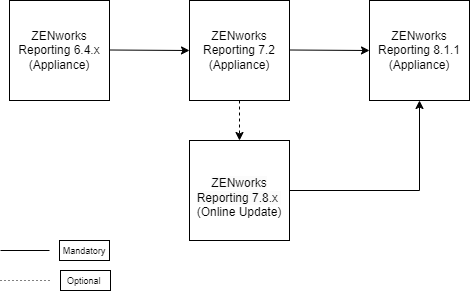
3.0 Platform Support
4.0 Known Issues
This section contains information about issues that might occur while you work with ZENworks Reporting:
4.1 The default size of the new hard disk is displayed incorrectly
When adding a new hard disk to the fresh Appliance, the default size of the hard disk is displayed as 8 GB rather than 16 GB.
Workaround: We recommend 16 GB of hard disk storage capacity; however, you can increase the hard disk capacity as required based on the data i.e., the number of custom reports, and dashboards created in your ZENworks Reporting Server.
NOTE:The hard disk capacity can be increased using the Hypervisor tools like for ESX (VMware client/ vCenter) before starting the ZENworks Reporting appliance which is configured freshly in the environment.
4.2 Appliance migration from 7.8.1 fails with SSL Handshake Exception for LDAP source
The Appliance migration from 7.8.1 fails with the javax.net.ssl.SSLHandshakeException: Certificates do not conform to algorithm constraints error.
Workaround: Ensure that you use the latest version of ZRS supported version for eDirectory/Active Directory. For more information, see the System Requirements guide.
4.3 An error message is displayed when changing the search domain
Changing the search domain in network configuration displays the DatamodelException error.
Workaround: In the ZENworks Reporting Appliance, launch the Terminal & File Explorer and run the yast2 command, then go to System > Network Settings to change the search domain.
4.4 An error message is displayed after adding a hard disk
An error is displayed when rebooting the ZENworks Appliance Console after adding a second hard disk.
Workaround: Ignore the error as it has no functional impact.
4.5 Column alignment issue in the Ad Hoc View report
When you export an Ad Hoc View report to .xlsx, the columns in the Excel spreadsheet were not aligned.
Workaround: Export the Ad Hoc View in the .xls format.
4.6 Columns added in Ad Hoc View were not displayed properly
When multiple columns were added to the Ad Hoc View page, all the columns were not displayed on the page.
Workaround: Perform any of the following:
-
Collapse the Filters section on the right-hand side of the screen.
-
Use the browser’s zoom option to zoom out to display all the columns.
-
Mouse-over the Reports section to view the Jaspersoft UI scroll bar. Use the Jaspersoft UI scroll bar instead of the browser scroll bar to view the columns.
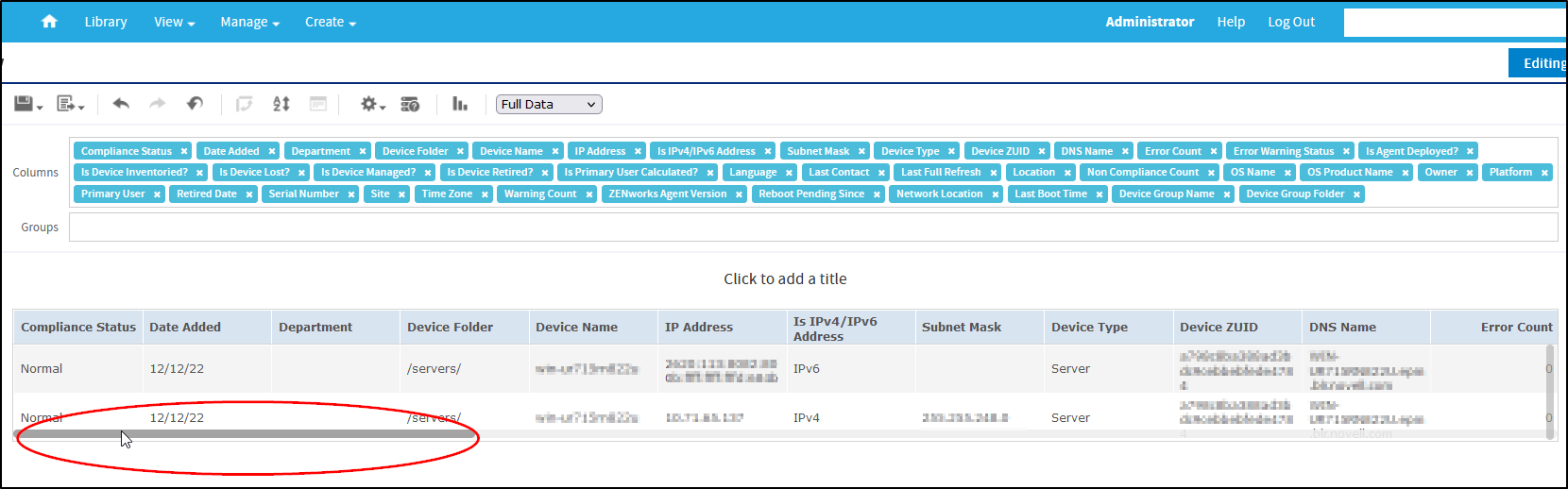
5.0 Additional Documentation
This Readme lists the issues specific to ZENworks Reporting. For all other ZENworks documentation, see the ZENworks documentation website.
6.0 Legal Notices
For information about legal notices, trademarks, disclaimers, warranties, export and other use restrictions, U.S. Government rights, patent policy, and FIPS compliance, see .
© 2008 - 2023 Open Text
The only warranties for products and services of Open Text and its affiliates and licensors (“Open Text”) are as may be set forth in the express warranty statements accompanying such products and services. Nothing herein should be construed as constituting an additional warranty. Open Text shall not be liable for technical or editorial errors or omissions contained herein. The information contained herein is subject to change without notice.