4.1 Remote controlling a device using the new Remote Management Viewer
To remote control a device using the new viewer, perform the following steps:
-
In ZENworks Control Center, click the Devices tab.
-
Click Servers or Workstations and select the device you want to remotely manage. Click Action, then select the Remote Control operation.
or
In Device Tasks in the left pane, select the Remote Control operation.
-
Remote Management window is displayed.
-
To use the new viewer, select the Use new Remote Management viewer (experimental support) check box, and then select the required operation, and then click OK.
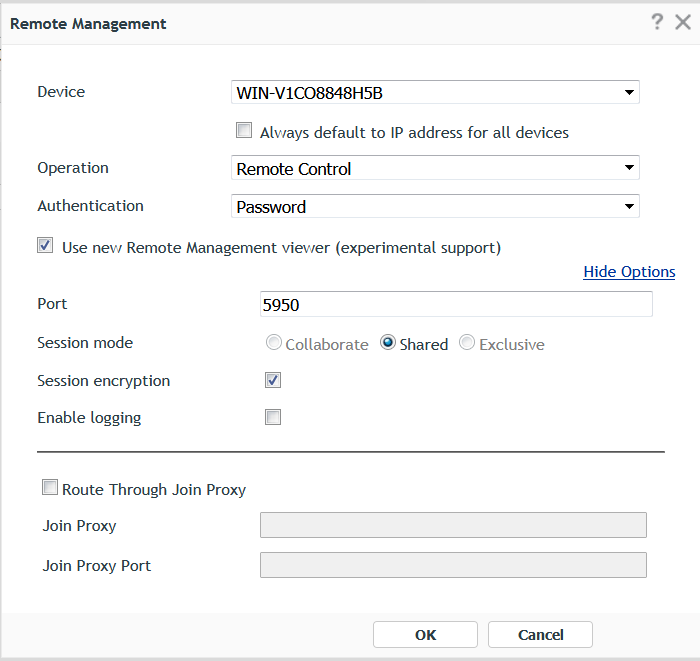
Following are the features that are currently supported in this release:
-
Remote Control and Remote View operations
-
Shared Session mode
-
Session encryption
-
Logging
The viewer log (zenworks-mzrViewer.log) file is available in the following location:
%appdata%\Roaming\Novell\ZENworks\Remote Management\bin
-
Join Proxy
-
Private Key and Certificate (If you are using the external certificate in your Management Zone) for identification.
-
Following are the features that will be supported in upcoming release:
-
IPV6
-
Remote Execute
-
Session Mode: Collaborate and Exclusive
-
Following features are disabled (not supported) in the Remote Management Viewer tool bar:
-
Blank/Unblank Screen
-
Lock/unlock keyboard and Mouse
-
Switch displays
-
Collaboration
-
Remote Execute
-
Override screensaver
-
Disconnect
-
File Transfer (As an experimental support, Open Source file transfer has been enabled)
-
Exporting Remote Management Viewer settings to Managed Devices using the Registry key.
-
For more information about the Toolbar options in the Remote Management Viewer, see Using the Toolbar Options in the Remote Management Viewer