Overview
This guide aims to show how you can simply update your ZENworks Mobile Workspace solution with the updater tool.
Manual backup & restore
If you do not have any VM backup or snapshot system, it is wise to back up your database and server files:
-
Stop services
SENSE-SERVER,SENSE-DB -
Backup folder
ZENworksMobileWorkspace_HOME\apps-deploy\ -
Backup folder
sense-sec-servercontained inZENworksMobileWorkspace_HOME\databases -
Start services
SENSE-DB,SENSE-SERVER
After the update, if any problem occurred, process to a rollback:
-
Stop services
SENSE-SERVER,SENSE-DB -
Delete the folder
ZENworksMobileWorkspace_HOME\apps-deploy\ -
Put back your copy of
apps-deploy -
Delete folders
sense-sec-servercontained inZENworksMobileWorkspace_HOME\databases -
Put back your backup of
sense-sec-server -
Start services
SENSE-DB,SENSE-SERVER
Quick backup (more space consuming):
-
Stop services
SENSE-SERVER,SENSE-DB -
Backup folder
ZENworksMobileWorkspace_HOME -
Restart services
SENSE-DB,SENSE-SERVER
Quick restore:
-
Stop services
SENSE-SERVER,SENSE-DB -
Past the folder backup of
ZENworksMobileWorkspace_HOME -
Restart services
SENSE-DB,SENSE-SERVER
Update ZENworks Mobile Workspace
| Before starting the update process, ensure that both ZENWorks services are stopped. |
Open the Services.msc console. Stop SENSE-DB and SENSE-SERVER services.
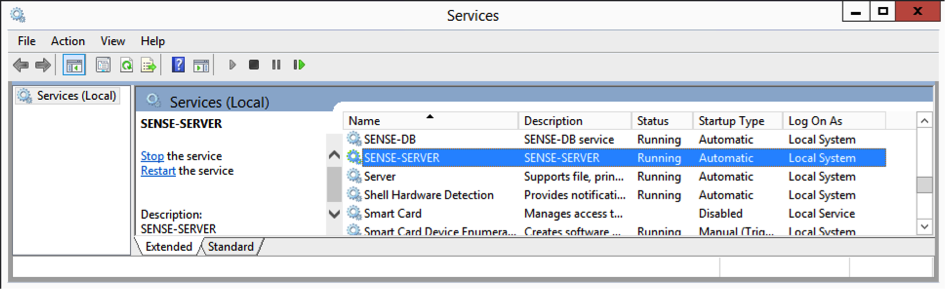
Once the service are stopped, go to the location of the installation files on your computer. To run properly, installation must be started in privileged mode (as administrator).
Click on Run as administrator and accept the security warning.
Language selection
Select your language and click OK.
Welcome
The first page gives information about ZENworks Mobile Workspace. Click Next.
License agreement
In order to continue the installation, you must read and accept the terms of the presented license agreement.
Set installation path
Browse to the folder where ZENworks Mobile Workspace is installed.
If the selected folder contains a ZENworks Mobile Workspace installation, a textbox pops up prompting you to be sure the ZENWorks services are stopped.
Don’t click OK if you are not sure that the services are stopped!
|
Updater process
In this step you should see installation progress. Please wait until you see Finished in progress bar and then press
Next.
In this step you should see processing of files. This will update your DB model and ZENworks Mobile Workspace server modules. Please wait
until you see 6/6 in progress bar and then press Next.
Package update (In-house only!)
Browse to your desk.sup update file. It should be in this form of file name: desk-x.x.x.sup. Then press Next. You
should see information message about unpacking.
Update client binaries (In-house only!)
This step allows you to upload the client (iOS, Android) binaries to all domains available. If you want to control on which domains you want to provide the update, select the option to deploy it manually.
Update completed
Once the installation completes. Please press Done.
Log into ZENworks Mobile Workspace Administration console and assign the new version to desired groups (ref ZENworks Mobile Workspace administration guide).