3.7 Searching For Bundles
You can use the ZENworks Service Desk user interface to search for a bundle that has been assigned to the device for which the service request has been entered or the customer who has entered the service request.
To search for the bundle:
-
Log in to the ZENworks Service Desk user interface through ZENworks.
For more information, see Logging in to the ZENworks Service Desk User Interface through ZENworks.
-
In the Tasks panel, click the service request you want to resolve.
-
In the ZENworks Tools panel, click Bundles.
-
In the Bundles panel, click Search.
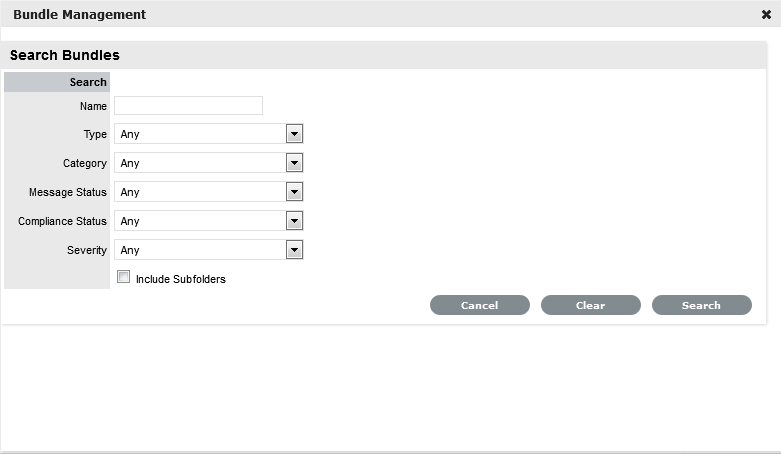
-
In the Search Bundles panel, specify one or more of the following:
Search Criteria
Description
Additional Information
Name
Specify the name of the item you are searching for.
Use the operator that is most appropriate for your search. You can include wildcard characters such as an asterisk (*) or a question mark (?). The search criteria are not case-sensitive. For example, if you specify the name as win*, then all items that have win as a part of the name are listed, such as Win1, or bun_win.
Type
Select one of the following types:
-
Folder: The search is limited to the folders containing bundles.
-
Bundle Group: The search is limited to the bundle groups.
-
Bundle: The search is limited to the bundles.
-
Linux Bundle: The search is limited to the Linux bundles.
-
Linux Dependency Bundle: The search is limited to the Linux Dependency bundles.
-
Linux Patch Bundle: The search is limited to the Linux Patch bundles.
-
Patch Bundle: The search is limited to the Patch bundles.
-
Preboot Bundle: The search is limited to the Preboot bundles.
-
Windows Bundle: The search is limited to the Windows bundles.
Any is selected by default.
You can choose to specify multiple search criteria at the same time.
For example, if you specify the name as win*, then all the entities having win as a part of its name are listed.
if you specify the name as win* and the type as Windows Bundle then only the Windows bundles with win as a part of the name are listed.
Category
Select a bundle category.
Any is selected by default
Message Status
Select a message status.
Any is selected by default
Compliance Status
Select a compliance status.
Any is selected by default
Severity
Select a severity.
Any is selected by default
Include subfolders
Select the Include subfolders option to enable the search to be performed within the subfolders.
-