2.7 Select ZAM Database Field
The field shows your source database, which is your ZENworks Asset Management 7.5 database. Click the button to the right of the Database Type field to open the dialog box, where you can log in to your source database. For Microsoft SQL migration, you see the following screen:
Figure 2-4 ZAM Database Login for Microsoft SQL Server Migration
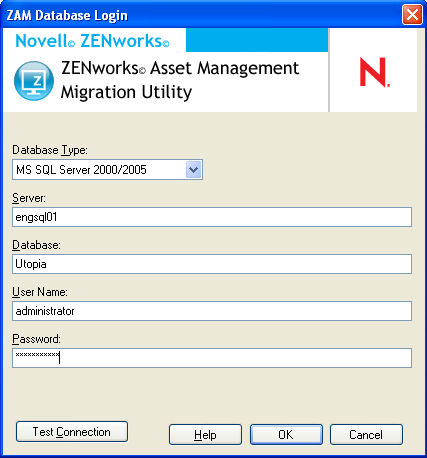
Database Type: Specify the database type. For example, specify for both external and embedded MS SQL Server databases.
Server: Specify either the DNS name or IP address of the server. Each time you use this dialog box, the last server you logged in to is displayed here..
Database: Specify the database name. Each time you use this dialog box, the last database you logged in to is displayed here.
User Name: Specify the username. Each time you use this dialog box, the last username you used is displayed here.
Password: Specify the password. This must be specified every time to authenticate.
For Oracle migration, you see the following screen:
Figure 2-5 ZAM Database Login
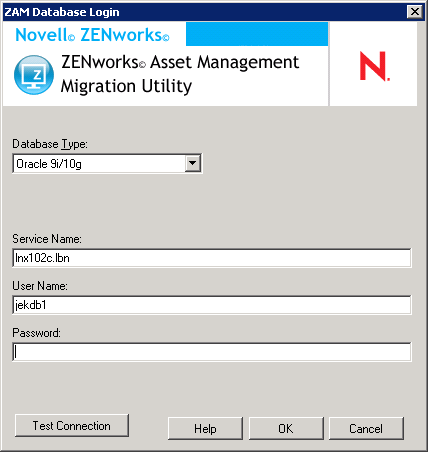
Database Type: Specify the database type. For example, specify for the latest Oracle database type.
Service Name: For Oracle migration, specify the service name. Each time you use this dialog box, the last service you logged in to is displayed here.
User Name: Specify the username. Each time you use this dialog box, the last username you used is displayed here.
Password: Specify the password. This must be specified every time to authenticate.