5.4 Selecting the Migration Destination
To identify and log into your migration destination Novell ZENworks Configuration Management Management Zone:
Figure 5-2 Migration Destination
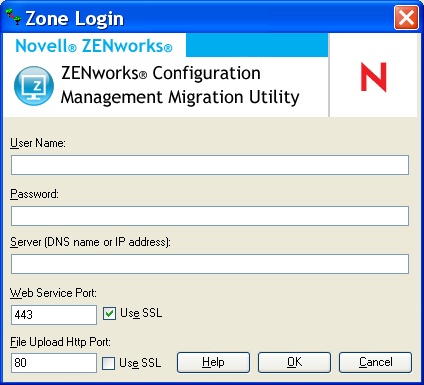
-
Fill in the following fields to authenticate to your destination Management Zone:
Zone: This field is not displayed the first time that you access the Zone Login dialog box.
On the second and subsequent logins, any zone that you previously logged into using this dialog box is available from the drop-down list.
Each time you use this dialog box, the last zone that you logged into is displayed here.
To add a Management Zone that is not listed, select the default option, fill in the other fields, then click . Thereafter, the zone is available in the drop-down list.
Username: Specify the username for the zone. is normally used.
For example, if the administrator is an LDAP user named admin1@tree1 who has been granted Super Administrator rights through ZENworks Control Center, specify the username based on the following criteria:
-
If there is no other administrator created in ZENworks Control Center with the same name as admin1, you can specify the username as admin1 or admin1@tree1.
-
If there are other administrators created in ZENworks Control Center with the same name, such as admin1@tree2, admin1@tree3, or admin1, you must specify the complete username: admin1@tree1.
If this is the first time you have logged into this zone through the Migration utility, nothing is displayed; otherwise, the last username you used is displayed.
If you select a Management Zone in the field, this field is automatically populated with the username you last used in the migration tool to log into that zone.
Password: Specify the password. This must be entered every time to authenticate.
Server: For the server hosting the Management Zone database, specify either its DNS name or IP address. This field is automatically populated when you select a Management Zone in the field.
Web Service Port: Specify the Web service port. The default port of 443 is displayed. This field is automatically populated when you select a Management Zone in the field. However, if the port configured on the server is different from the default port, ensure that you specify the port as configured on the server.
Use SSL: Select whether you are using SSL.
File Upload HTTP Port: Specify the HTTP port. The default port of 80 is displayed. This field is automatically populated when you select a Management Zone in the field. However, if the port configured on the server is different from the default port, ensure that you specify the port as configured on the server.
Use SSL: Select whether you are using SSL.
-
-
Click .
The panel uses teal-colored text to show anything that was previously migrated, as does the tab. It also uses black text to show anything originally created in ZENworks Control Center and never migrated. If you previously used the ZENworks Migration Utility on the current workstation to model your migration, items not yet migrated are displayed as dimmed.
-
To select items to migrate, continue with the appropriate sections:
The above list represents the suggested migration order because of possible dependencies. However, you can migrate in any order, including any subsets.