9.6 Disabling the Use of Registration Rules
By default, the registration rules feature is enabled. This ensures that devices that register without a registration key are at least added to the correct folder, which is the /servers or /workstations folder, depending on the device type.
If you want to rely completely on registration keys, you can disable registration rules. You have two options when you disable registration rules:
-
Disable the default registration rules only: Any device that attempts to register without a registration key or that does not meet the criteria in a custom registration rule is rejected. The default registration rules are ignored.
-
Disable all registration rules: Any device that attempts to register without a registration key is rejected.
To disable registration rules:
-
In ZENworks Control Center, click the tab.
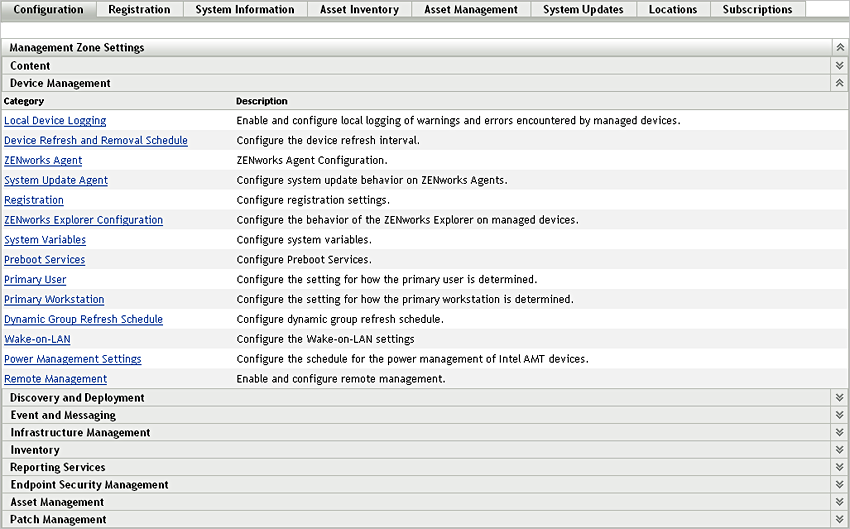
-
In the Management Zone Settings panel, click , then click to display the Registration page.
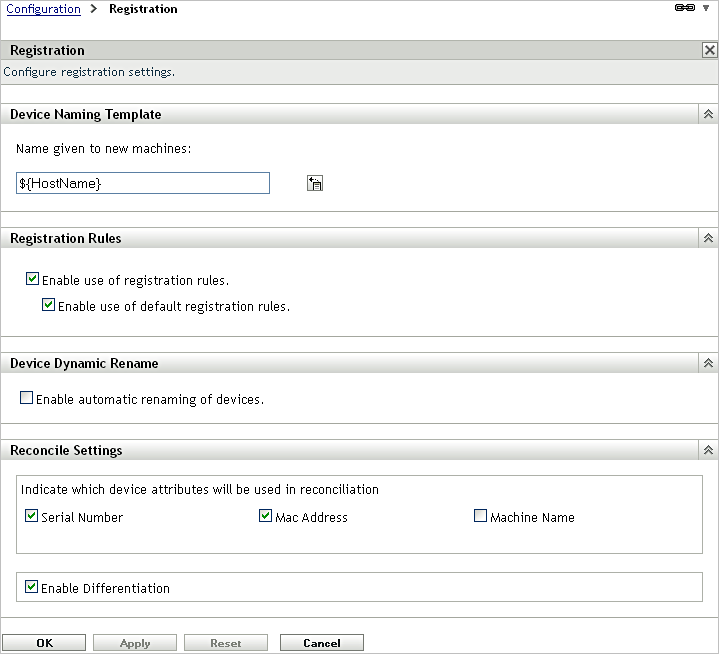
-
In the Registration Rules panel, deselect one of the following options:
Enable Use of Registration Rules: Disable this option to force devices to use a registration key when registering. Any devices that attempt to register without a key are rejected.
Enable Use of Default Registration Rules: Disable this option to force devices to use a registration key or meet the criteria defined in a custom registration rule. Any devices that do not are rejected.
-
Click to save the changes.