2.3 Testing a Published Scripting Policy
The following steps explain how to test a Scripting policy that is already published to a device. This is useful if you need to diagnose problems with the script. To test an unpublished script that you are developing, see Section 2.2, Testing an Unpublished Script.
-
Make sure that the script testing features of the Endpoint Security Agent are enabled for the device where you plan to test the Scripting policy. For details, see Section 2.1, Enabling Script Testing in the Endpoint Security Agent.
-
On the device, double-click the
 icon in the notification area, then click .
icon in the notification area, then click .
-
In the section, click to display the About dialog box.
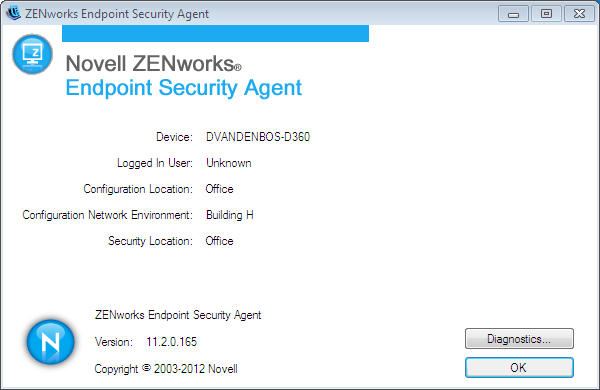
-
Click to display the override password prompt.
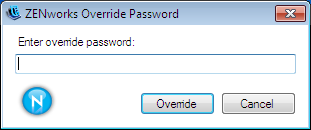
-
Specify the override password, then click to display the ZESM Agent Status dialog box.
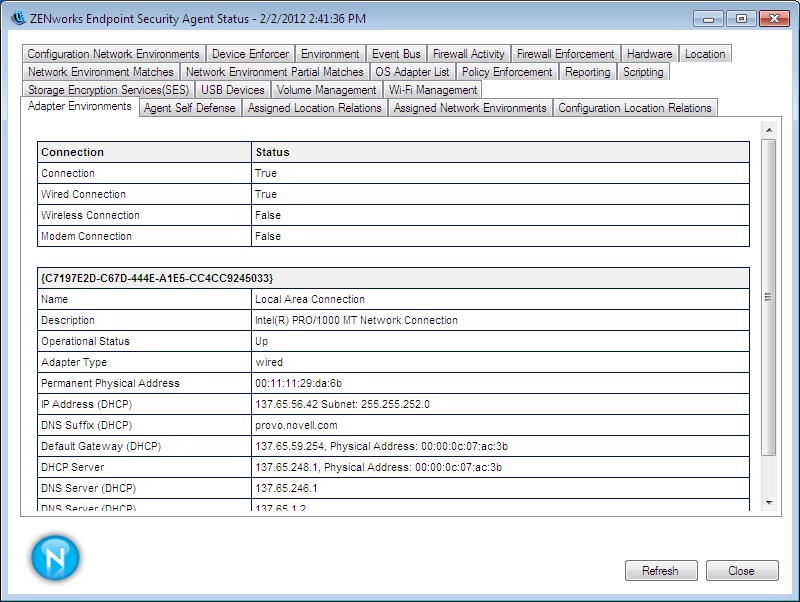
-
Click the tab.
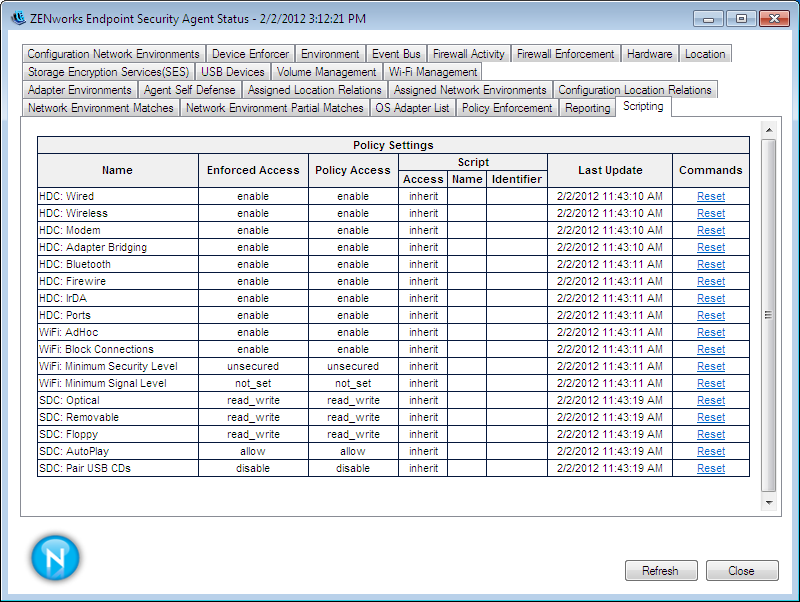
-
In the table, locate the Scripting policy you want to test, then use the following links located in the column to test the script:
-
Trigger: Runs the script.
-
Terminate: Stops the script.
-
Trace: Opens the ZESM Script Tracing dialog so that you can trigger the script and view the trace messages that are generated.
-
View: Opens the ZESM Scripting Development Environment dialog box so that you can see the script triggers and execution context. You can use the options in the Development Environment dialog box to trigger and trace the script.
-