5.2 Using the Full Disk Encryption Agent
You can use the Full Disk Encryption Agent to add users to or remove users from the ZENworks PBA.
To add or remove a PBA user, you must know the FDE Administrator password for the policy assigned to the device, or you must know the ZENworks Adaptive Agent override password or key.
-
On the device, double-click the
 icon in the notification area, then click .
icon in the notification area, then click .
-
In the section, click to display the About dialog box.
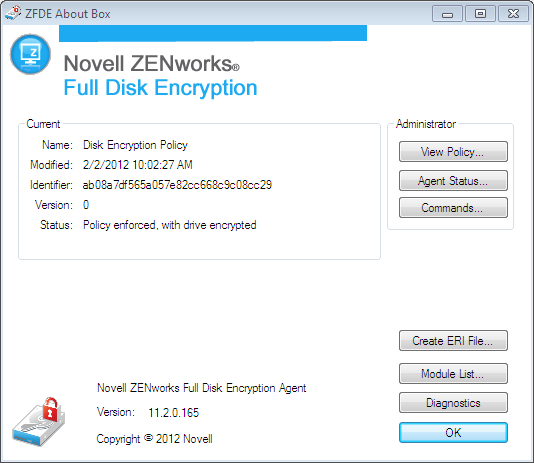
-
Click the button.
-
Supply the password, then click to display the Commands dialog box.
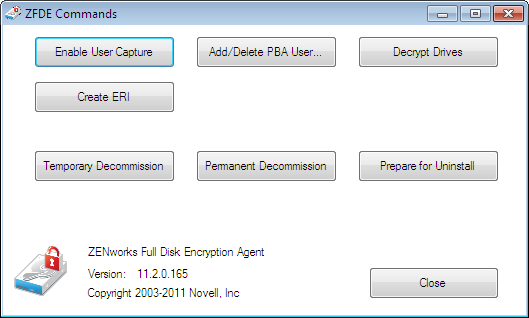
-
Click the button.
-
Provide the username, password, and domain of the user you want to add or delete.
User Name: Specify a user name for the PBA user. If single sign-on is active on the device, this user name must be the same as the Windows user name. If single sign-on is not active, the user name does not need to match the Windows user name.
User Password: Specify a password for the PBA user. If single sign-on is active, this must be the Windows password. If single sign-on is not active, you can specify any password.
User Domain: Specify a domain name for the PBA user. If single sign-on is active, this must be the Windows domain name (or computer name if the user is not a domain member). If single sign-on is not active, this field is optional. You can leave it blank or use it as another component to distinguish the PBA user name.
-
(Conditional) If you want to delete the user, select the box.
-
Click to add or delete the user.
You can verify the change by viewing the agent status and looking at the .