4.7 Configuring Mandatory Baseline Settings
-
Click the Configuration tab in the left panel to display the Configuration page:
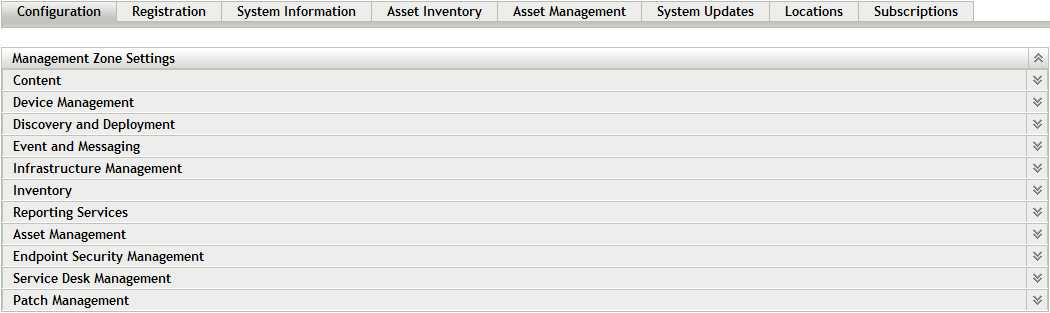
-
Click Patch Management to display the eight links (Subscription Service Information, Schedule Discover Applicable Update Bundles Install, Schedule Discover Applicable Update Bundles Distribution, Configure HTTP Proxy, Subscription Download, Patch Subscription Credentials, Mandatory Baseline Settings, Email Notification, Dashboard and Trending, and Deployment Options):
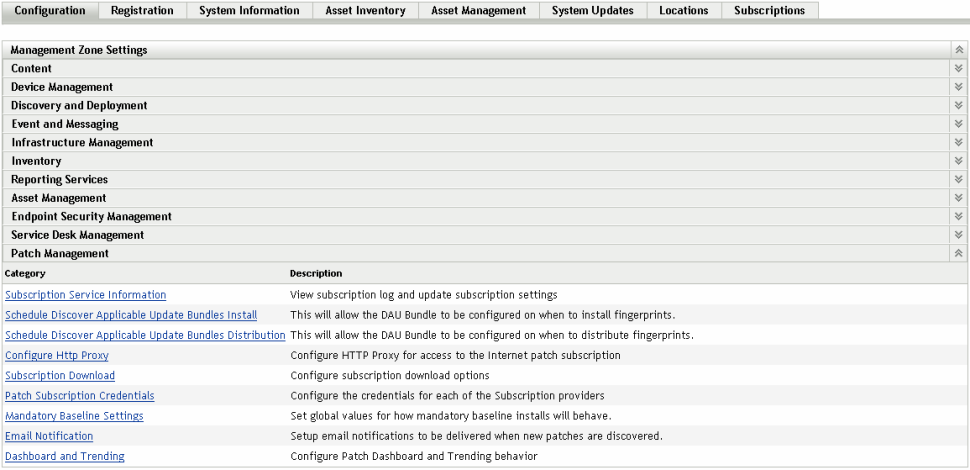
-
Click the Mandatory Baseline Settings link to open the Mandatory Baseline Settings page.
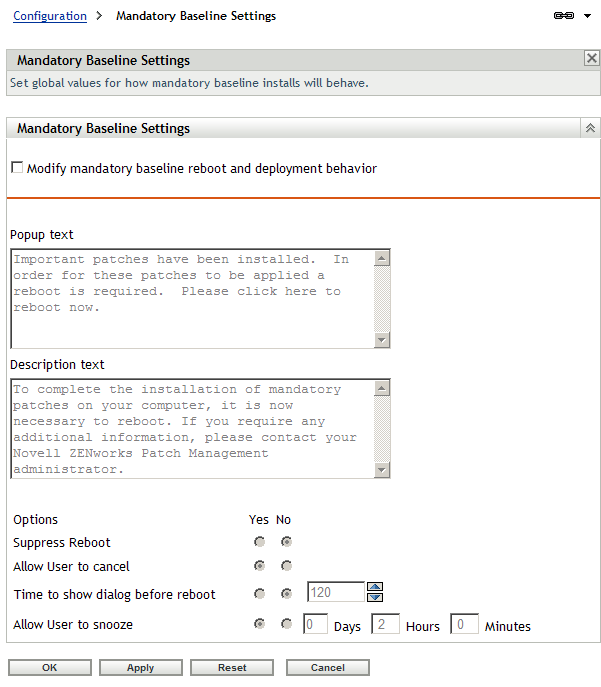
The Mandatory Baseline Settings page allows you to completely control deployment of mandatory baseline patches. For example, you can decide whether or not to automatically reboot the machine when a baseline patch is applied. The page also enables you to set global options for installation of mandatory baseline patches.
The page displays the following options:
-
Enable auto reboot of mandatory baseline: Select this option to enable an automatic reboot of the machine when a mandatory baseline patch is applied.
NOTE:The auto reboot option is not applied to patches that do not require rebooting after installation.
-
Popup text: The text of the popup window that appears before patch installation completes and the computer reboots.
-
Description text: The text of the notification message.
-
Options: When you define auto reboot options, you can specify whether to use the values in the default settings or the custom settings. There are four options:
-
Suppress Reboot: Allows the user to prevent rebooting after installation of a patch.
-
Allow User to cancel: Allows the user to cancel the reboot process.
-
Time to show dialog before reboot: The time in seconds for users to choose whether to reboot the machine after installation of a patch.
-
Allow User to snooze: This option allows the user to snooze the reboot.
-
The page also contains the following buttons:
|
Button |
Action |
|---|---|
|
OK |
Takes you back to the Configuration page. |
|
Apply |
Saves the changes made to the page. |
|
Reset |
Resets the selected options. |
|
Cancel |
Cancels the last action. |