11.1 Tasks for Adding and Configuring Satellites
-
To add a new Satellite into the Server Hierarchy panel, in ZENworks Control Center, click the Configuration tab. In the Server Hierarchy panel, select the check box next to the desired Primary Server, click Action, then click Add Satellite Server.
or
To configure an existing Satellite from the Server Hierarchy panel, in ZENworks Control Center, click the Configuration tab. In the Server Hierarchy panel, select the check box next to the Satellite that you want to configure, click Action, then click Configure Satellite Server.
You can only configure one Satellite at a time.
or
To configure an existing Satellite from the device view, in ZENworks Control Center, click the Devices tab, then on the Managed tab, click either Servers or Workstations. In the Servers or Workstations panel, select the check box for the Satellite that you want to configure, click Action, then click Configure Satellite Server.
You can only configure one Satellite at a time.
Depending on whether you are adding a new Satellite device or configuring an existing device, the title of the dialog box is different (Add Satellite Server or Configure Satellite Server). The settings and options on each page are similar.
You can also use the zman satellite-server-create (ssc) command to add or configure roles for a Satellite. For more information, see
Satellite Commands
in the ZENworks 11 Command Line Utilities Reference. -
Click the General tab to specify the basic information about the satellite server, including the roles of the server. (Conditional) To remove Satellite roles from a device, deselect the desired role in the Satellite Server Roles section, then click OK.
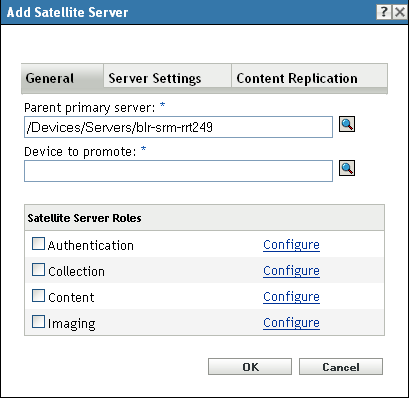
You can also use the zman satellite-server-delete (ssd) command to remove roles from a Satellite. For more information, see
Satellite Commands
in the ZENworks 11 Command Line Utilities Reference. -
(Conditional) To add a role to a Satellite, select the desired role in the Satellite Server Roles section.
If the Configure link is disabled for any role, that role is disabled for this device. For example, if the Satellite’s parent Primary Server does not have the Collection role, the Satellite’s Collection role is disabled and cannot be configured. Non-configurable roles that a managed device performs are also listed in the dialog box but cannot be edited.
See the following sections for more information about each role:
-
Click the Server Settings tab to view the default port and throttle rate settings. You can changethese default values if required.

Port for Content and/or Collection HTTP Requests: In this field specify the port number (Optional). The default port is 80. Content and Collection servers share the same Web server and the same port. Make sure that the specified port is not in use.
Port for authentication Secure HTTPS requests: In this field, specify the port number. The default port is 443. This is the port on which the Satellite device listens while communicating with the managed devices. Make sure that the specified port is not in use.
Satellite Server Output Throttle Rate (in kbps): In this field, specify the rate at which the Satellite server should send the content to other devices requesting the content. These devices could be either other content satellite servers or managed devices. Satellite server calculates different throttle rates in the following scenarios:
-
A Single content request with the Content type throttle
-
A Single content request without the Content type throttle
-
Multiple requests without the Content type throttle
-
Multiple requests with the Content type throttle
For more information, see Satellite Server Output Throttle Rate Calculations.
-
-
Click the Content Replication tab to select one of the listed content replication methods.
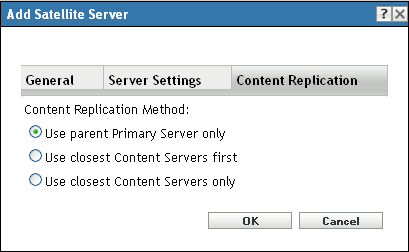
A satellite with the Content role replicates content from other satellite content servers by using one of the following methods:
Use Parent Primary Server Only: This is the default content replication method. The satellite replicates content only from its parent primary server (as configured during the satellite promotion.
Use Closest Content Servers First: Select this option if you want the Satellite server to look for a content repository hosted in the CIFS location (if it is configured) or closest content servers first, to replicate the content.
If the CIFS location is not configured or if content is not found in the CIFS location, the Satellite Server checks the closest content servers for content replication before trying to use the parent Primary Server.
The CIFS share or the closest servers will be determined by the Location or the Network environment that is effective on the Satellite.
Use Closest Content Servers Only: Select this option if you want the Satellite Server to look for a content repository hosted in the CIFS location (if it is configured) or closest content servers only to replicate the content. If the CIFS location is not configured or if content is not found in the CIFS location, the Satellite Server checks the closest content servers for content replication. If content is not found on the closest servers as well, the replication will fail.
The CIFS share or the closest servers will be determined by the Location or the Network environment that is effective on the Satellite.
-
Click OK to save your changes and exit the dialog box.
-
Repeat the previous steps to configure other Satellites.
-
Specify the devices that need to use this Satellite for the Collection Roll-Up, Content, Authentication and Imaging roles.
-
To configure the Location Closest Server for this Satellite:
-
On the Configuration page, click the Locations tab.
-
In the Locations panel, click the location for which you want to configure the Closets Servers rules.
-
Click the Severs tab.
-
Configure the location closest servers.
-