4.0 Bookmarking ZENworks Control Center Locations
The Bookmark feature allows you to use your Web browser to manage direct access to the various locations in ZENworks Control Center, instead of performing the usual navigation clicks. You can also use this feature to bookmark hard-to-find locations.
You can create bookmarks for your Web browser to locations within the following sections of ZENworks Control Center:
-
tab on the tab
-
tab
-
tab
-
on the tab
The locations you can bookmark include such items as lists, details of objects, and configuration settings.
Wherever the Link icon (![]() ) is displayed, you can create a bookmark. The icon is located in the upper right of the page. If it is not displayed, a bookmark cannot be created for that location.
) is displayed, you can create a bookmark. The icon is located in the upper right of the page. If it is not displayed, a bookmark cannot be created for that location.
If you are logged in to ZENworks Control Center when you click a bookmark, the location is immediately displayed.
If you are not logged in to ZCC when you click a bookmark, the Login dialog box is displayed. After you enter valid credentials, the location is immediately displayed.
To create bookmarks:
-
In ZENworks Control Center, navigate to a location where you want to create a bookmark.
-
Click
 .
.
This opens the following dialog box, where the URL to the current location is already selected:
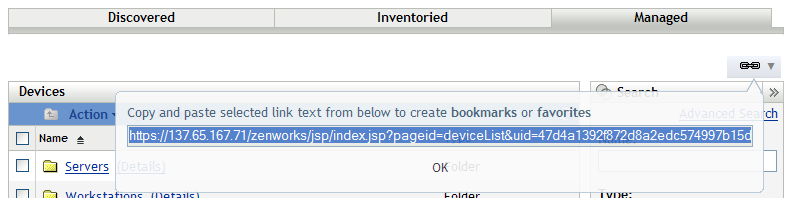
-
Press Ctrl+C to copy the URL, then click to close the dialog box.
-
Paste the URL as a new bookmark in your Web browser.