5.3 Selecting the Migration Source
To identify and log into your migration source Novell eDirectory tree:
Figure 5-2 Migration Source
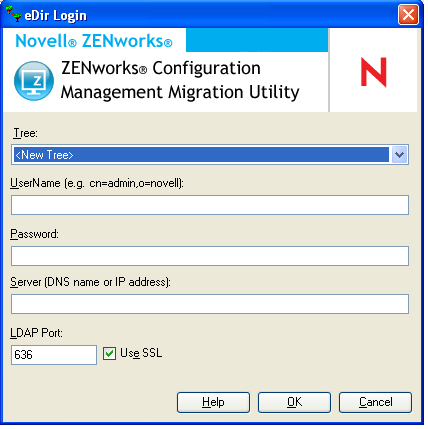
-
Fill in the following fields to authenticate to your migration source eDirectory tree:
Tree: This field is not displayed the first time that you access the eDir Login dialog box.
On the second and subsequent logins, any tree that you previously logged into by using this dialog box is available from the drop-down list.
Each time you use this dialog box, the last tree that you logged into is displayed here.
To add an eDirectory tree that is not listed, select the <New Tree> default option, fill in the other fields, then click OK. Thereafter, the tree is available in the drop-down list.
Username: Specify the LDAP username.
For example, cn=readonlyuser,ou=container,o=organization.
If this is the first time you have logged into this tree through the Migration utility, nothing is displayed; otherwise, the last username you used is displayed.
If you select an eDirectory tree in the Tree field, this field is automatically populated with the username you last used for that tree.
NOTE:To migrate objects, you must be configured in eDirectory as a Trustee of the container containing those objects with atleast Read and Compare rights. For more information on adding Trustees, see the ConsoleOne User Guide.
Password: Specify the password. This must be entered every time to authenticate.
Server: For the server hosting the eDirectory tree, specify either its DNS name or IP address. This field is automatically populated when you select an eDirectory tree in the Tree field.
LDAP Port: Specify your LDAP port. The default port of 636 for SSL or 389 for non-SSL is displayed. We recommend SSL for password protection across the wire. This field is automatically populated when you select an eDirectory tree in the Tree field.
Use SSL: If you are using SSL, select this check box. This field is automatically set to the previous selection when you select an item in the Tree field.
-
Click OK.
The Source eDir Tree section shows all available eDirectory information and initially displays the organizations contained at that level. The Migration Source field also displays the tree name.
-
To select the migration destination, continue with Section 5.4, Selecting the Migration Destination.