8.1 Launching the Recovery Application from a Windows PE ERD
You can launch the Emergency Recovery application from a Windows PE emergency recovery CD, DVD, or USB device. The instructions assume that you have completed the following prerequisites:
-
Created a Windows PE ERD. If not, see Creating a Windows PE Emergency Recovery Disk and Creating a Windows PE Emergency Recovery USB Drive.
-
Included the device’s emergency recovery information (ERI) file on the ERD or copied it to a removable media device (such as a USB drive) that can be read by the Windows device. If not, see Section 3.0, Retrieving ERI Files and Passwords.
To launch the Emergency Recovery application:
-
If the device’s ERI file is on a removable storage device (such as a USB drive), insert it into the Windows device.
This is required so that the removable storage device can be recognized during the bootup of the Windows device.
-
Reboot the Windows device by using the ERD.
The Emergency Recovery application launches automatically, scans the device, then displays the main window. The application provides different menu options for standard hard disks versus self-encrypting hard disks. The screen shot below is for standard hard disks.
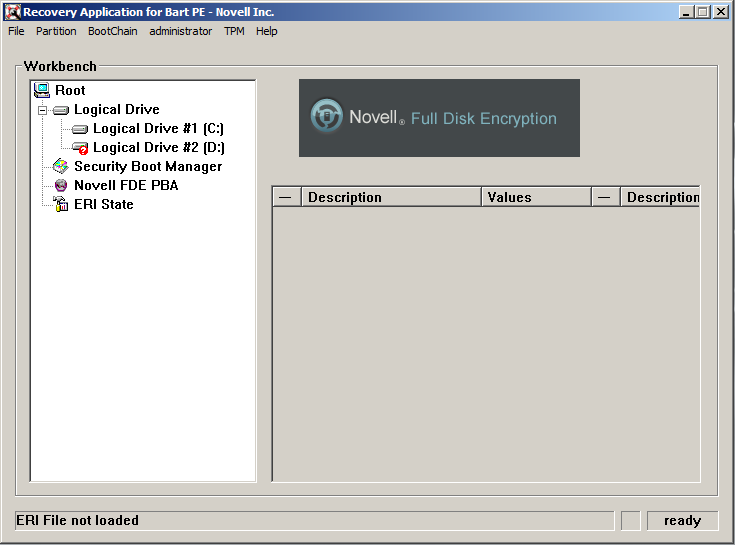
The Emergency Recovery application title states that it is for Bart PE. However, the application is for Windows PE. This issue will be addressed in a future release. In addition, the Emergency Recovery application is provided by SECUDE AG and has not been rebranded.
NOTE:If the application does not start, use the command prompt to change to the X:\Program Files\FinallySecure directory, then enter pe_erd_w32.exe to start the application.
-
Click , then click one of the following options to load the device’s ERI file:
-
Open ERI file: Opens Windows Explorer so that you can browse to and select the correct ERI file. After you select the ERI file, you are prompted for the ERI password.
-
Load ERI from Cache: Prompts you for the password for the device’s cached ERI file, then loads the file. If you do not know the password, you can view it in ZENworks Control Center under > . If the device has multiple ERI files, the cached file is the most recent file listed. If the cached file was not uploaded, you won’t have access to the correct password and you need to use an older ERI file. See Section 2.0, About ERI Files for more information.
The Emergency Recovery application displays that the file is loaded.

-
-
Perform the necessary recovery operations. See the following sections for instructions: