9.4 Restoring the Original Master Boot Record
This section applies to standard hard drives encrypted by ZENworks Full Disk Encryption. It does not apply to self-encrypting drives.
When a Disk Encryption policy is applied to a Windows device, the ZENworks Full Disk Encryption Agent creates a 100 MB partition, referred to as the ZENworks partition, and modifies the master boot record (MBR) to set the ZENworks partition as the boot partition.
You can restore the original MBR if necessary.
-
Make sure you have launched the Emergency Recovery application and loaded the device’s ERI file. See Launching the Emergency Recovery Application.
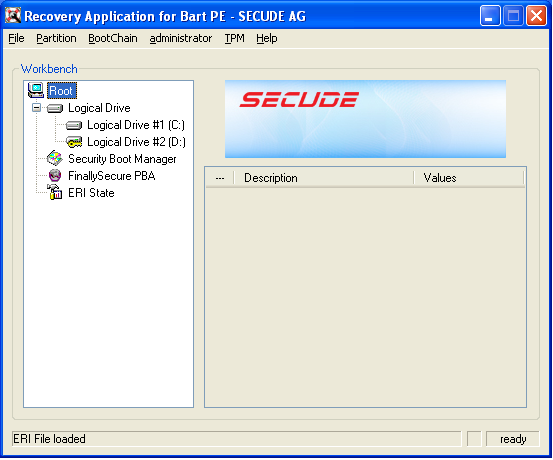
-
Click the menu > to display the Restore Original MBR dialog box.
-
Click to start the restore process.
The dialog box closes when the original MBR is restored.
-
Close the application.
-
Shut down the device, then restart it.