10.2 Deactivating the PBA
This section applies to self-encrypting hard drives. It does not apply to standard hard drives.
When you deactivate the ZENworks PBA, the PBA login is bypassed and the device boots directly to the Windows operating system. The PBA remains deactivated until you use the Emergency Recovery application to reactivate it. It can also be reactivated by removing the current Disk Encryption policy from the device (so that the ZENworks PBA is removed) and then reapplying a Disk Encryption policy (so that the ZENworks PBA is installed).
-
Make sure you have launched the Emergency Recovery application and loaded the device’s ERI file. In necessary, see Launching the Emergency Recovery Application.
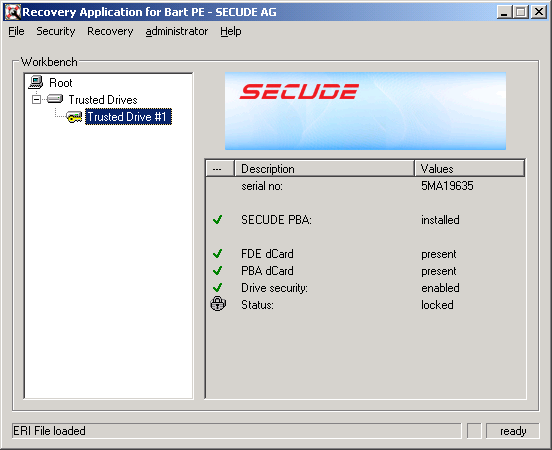
-
Click the menu > , then click when prompted to continue.
The Emergency Recovery application deactivates the ZENworks PBA and unlocks the self-encrypting hard disk.
-
When the deactivation process is complete, click > to close the application.
-
Restart the device.
The device boots to Windows.