10.1 Unlocking a Drive
This section applies to self-encrypting hard drives. It does not apply to standard hard drives.
When a device powers down, the ZENworks PBA locks the self-encrypting hard disk. You can use the Emergency Recovery application to unlock the disk. After you unlock the disk, the ZENworks PBA is bypassed and the device boots directly to the Windows operating system
The disk remains unlocked unless the ZENworks PBA is still enabled. In that case, the next time the device powers down, the ZENworks PBA locks the disk.
-
Make sure you have launched the Emergency Recovery application and loaded the device’s ERI file. See Launching the Emergency Recovery Application.
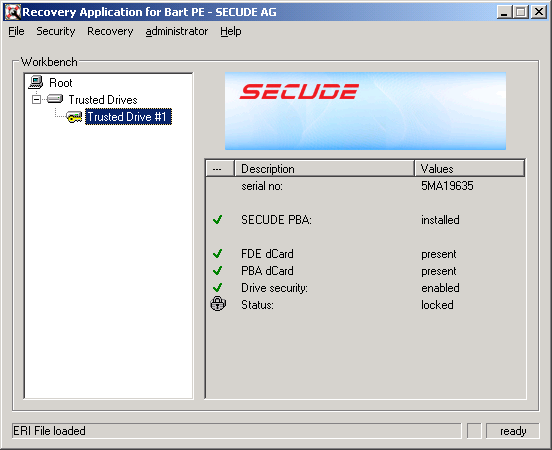
-
Click the menu > then click when prompted to continue.
The Emergency Recovery application unlocks the self-encrypting hard disk.
-
When the hard disk is unlocked, click > to close the application.
-
Restart the device.
The ZENworks PBA is bypassed and the device boots to Windows.