3.4 Creating ZENworks Administrator Accounts
During installation, a default ZENworks administrator account (named Administrator) is created. This account, called a Super Administrator account, provides full administrative rights to the Management Zone.
Typically, you should create administrator accounts for each person who will perform administrative tasks. You can define these accounts as Super Administrator accounts, or you can define them as administrator accounts with restricted rights. For example, you could give a user an administrator account that only enables him or her to discover and register devices in the Management Zone.Or the account could only enable the user to assign bundles to devices. Or, the account might be limited to performing asset management tasks such as contract, license, and document management.
In some cases, you might have multiple administrator accounts that require the same administrative rights. Rather than assign rights to each account individually, you can create an administrator role, assign the administrative rights to the role, and then add the accounts to the role. For example, you might have a Help Desk role that provides administrative rights required by several of your administrators.
You can choose to create administrator groups. If you assign rights and roles to an administrator group, the assigned rights and roles are applicable to all the members within the group.
3.4.1 Creating Administrator Account
-
In ZENworks Control Center, click the tab.
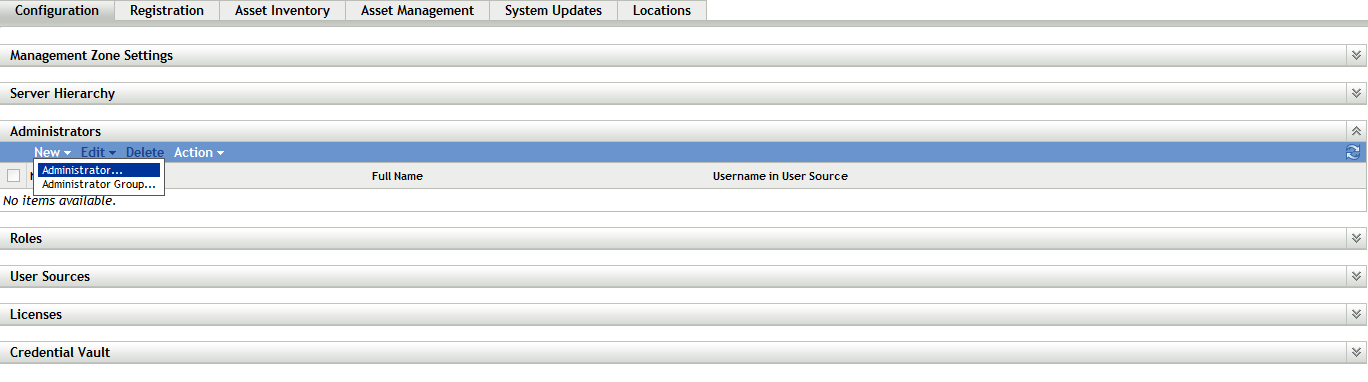
-
In the Administrators panel, click > Administrator to display the Add New Administrator dialog box.
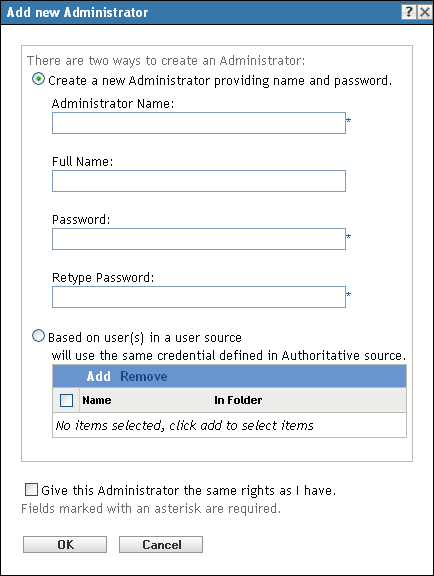
-
Fill in the fields.
The Add New Administrator dialog box lets you create a new administrator account by providing a name and password, or you can create a new administrator based on an existing user in the user source. Optionally, you can give the new administrator the same rights that the logged-in administrator has.
Create a New Administrator by Providing Name, Password: Select this option if you want to create a new administrator account by manually specifying the name and password.
Based on User(s) in a User Source: Select this option if you want to create a new administrator account based on user information from your user source. To do so, click , then browse for and select the user you want.
Give this Administrator the Same Rights as I Have: Select this option to assign the new administrator the same rights that you have as the currently logged-in administrator. If you have Super Administrator rights, the new administrator is created as a Super Administrator.
-
When you have finished filling in the fields, click to add the new administrator to the Administrators panel.
-
If you need to change the new administrator’s rights or roles, click the administrator account and then the tab to display the account details:
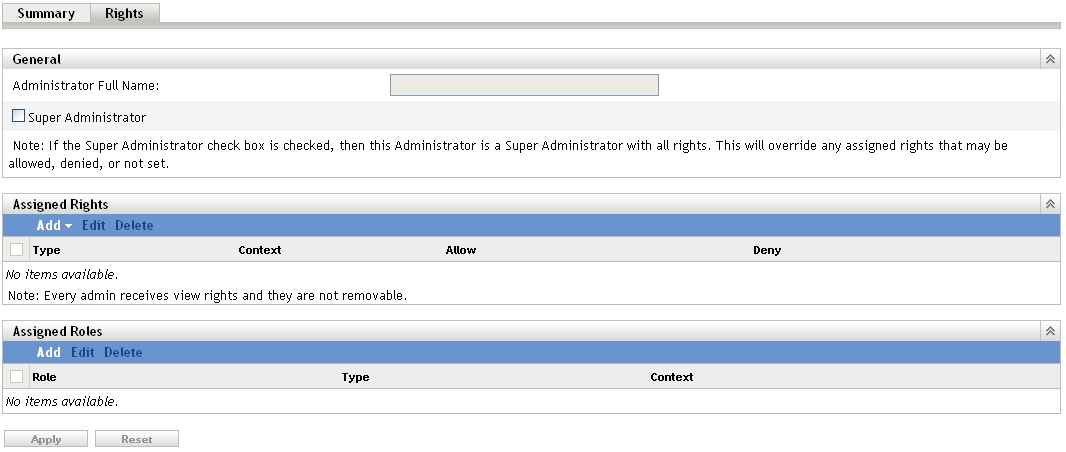
-
If is selected, deselect the option.
You cannot modify Super Administrator rights.
-
Using the Assigned Rights panel, modify the assigned rights.
-
Using the Assigned Roles panel, modify the assigned roles.
-
When you have finished modifying the rights, click to save the changes.
For more information about creating ZENworks administrator accounts, administrator rights, or administrator roles, see the ZENworks 11 SP3 Administrator Accounts and Rights Reference.
You can also use the admin-create command in the zman utility to create a ZENworks administrator account. For more information, see Administrator Commands
in the ZENworks 11 SP3 Command Line Utilities Reference.
3.4.2 Creating Administrator Group Account
-
In ZENworks Control Center, click the tab.
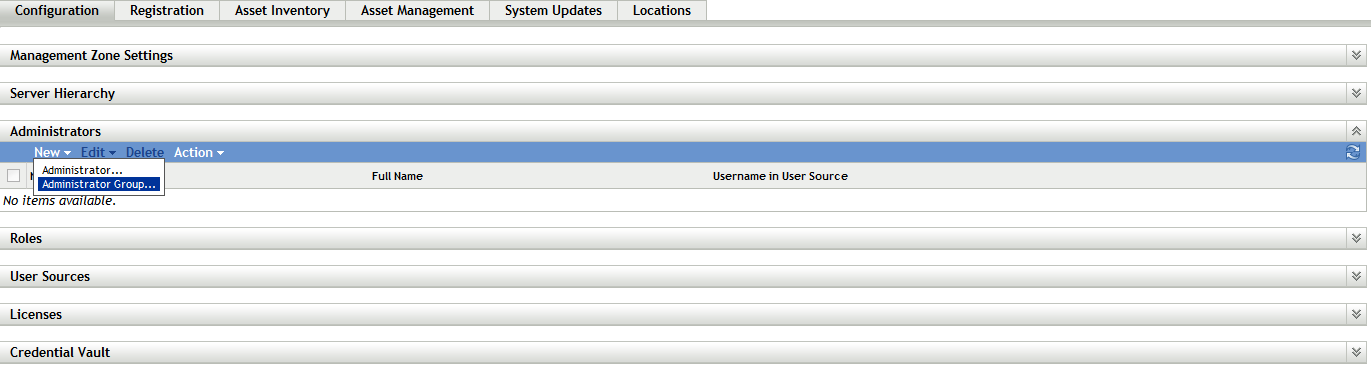
-
In the Administrators panel, click > to display the Add New Administrator Group dialog box.
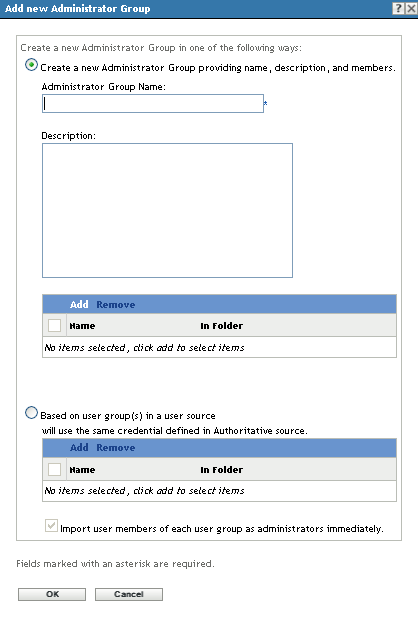
-
Fill in the fields.
The Add New Administrator Group dialog box lets you create a new administrator group account by providing a group name and adding members to the group, or you can create a new administrator group based on an existing user group in the user source. Each administrator group name must be unique.
Create a New Administrator Group by Providing a Name and Adding Members: Select this option if you want to create a new administrator group account by manually specifying the name and adding the members. To add members, click , then browse for and select the administrators you want.You can add any number of administrators to the group. You cannot add other administrator groups to the group.
Based on User Groups in a User Source: Select this option if you want to create a new administrator group account based on user group information from your user source. To do so, click , then browse for and select the user group you want.
Import user members of each user group as administrators immediately: Select this option to enable the user members of the selected user groups to be immediately added as administrators.
-
When you have finished filling in the fields, click to add the new administrator group to the Administrators panel.
-
If you need to change the new administrator group’s rights or roles, click the administrator group account and then the tab to display the account details:
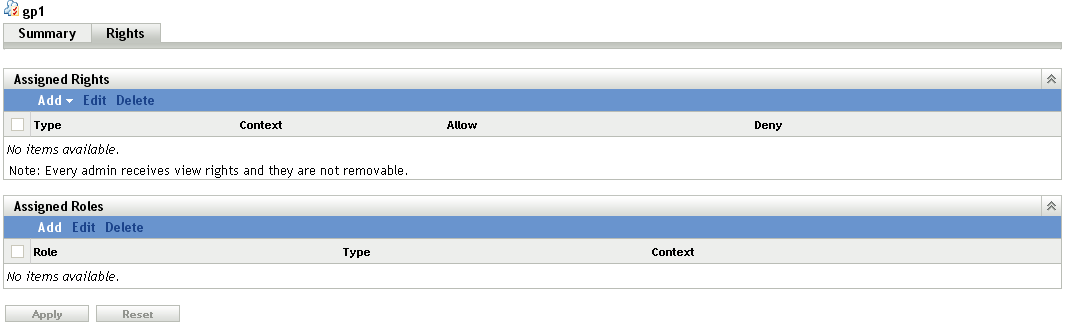
-
Using the Assigned Rights panel, modify the assigned rights.
-
Using the Assigned Roles panel, modify the assigned roles.
-
When you have finished modifying the rights, click to save the changes.
For more information about creating ZENworks administrator Group accounts, administrator rights, or administrator roles, see the ZENworks 11 SP3 Administrator Accounts and Rights Reference.
You can also use the admin-create command in the zman utility to create a ZENworks administrator account. For more information, see Administrator Commands
in the ZENworks 11 SP3 Command Line Utilities Reference.