10.2 Filtering the Catalog Products List
By default, the Catalog Products list displays all catalog products that are not excluded from compliance calculations. You can modify the Search criteria to change which catalog products are displayed.
For example, you can display only the catalog products from a specific manufacturer, or you can display only the catalog products that are assigned to licensed products.
-
In ZENworks Control Center, click the Asset Management tab.
-
On the License Management page, click Catalog Products.
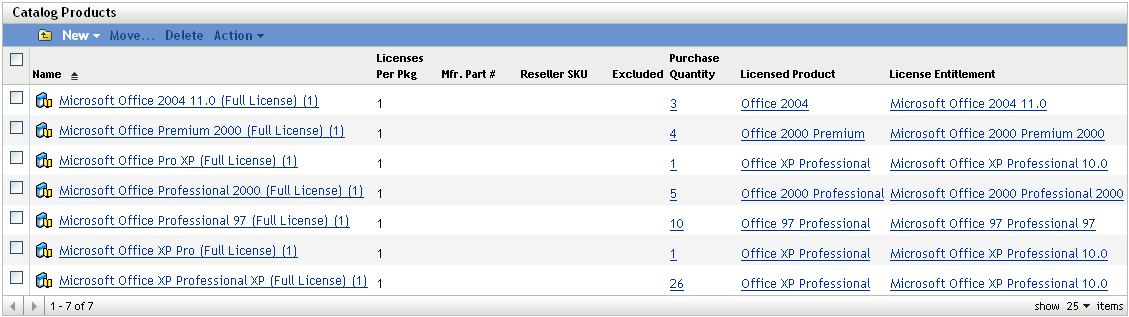
-
In the Search panel (located next to the Catalog Products panel), specify the criteria to use for filtering the list. A product must match all defined criteria to be displayed.
Name: Specify the text that the catalog product name (or folder name) must include. This is a partial match field that is case-insensitive. If the text you enter is included in any part of the name, the product matches the criteria.
Manufacturer: Select a specific manufacturer, or select Any to match any manufacturers.
Product Type: Select a specific product type, or select Any to match any product type.
Platform: Select the platform (Windows or Mac) to match.
Mfr. Part Number: Specify the text that the part number must include. This is a partial match field that is case-insensitive. If the text you enter is included in any part of the part number, the product matches the criteria.
Exclude Status: Select one of the following to match:
-
Any: Ignore the exclude status. Match all catalog products.
-
Excluded: Match only the catalog products that are excluded from compliance calculations. An excluded product cannot be associated with a licensed product.
-
Not Excluded: Match catalog products that are not excluded from compliance calculations.
Reconciliation Status: Select one of the following to match:
-
Any: Ignore the reconciliation status. Match all catalog products.
-
Reconciled: Match catalog products that are assigned to licensed products.
-
Unreconciled: Match catalog products that are not assigned to licensed products.
Include Subfolders: Select this option to search the current folder and its subfolders.
-
-
Click Search to apply the search criteria and filter the list.