10.6 Manually Deploying the Agent on Windows
Rather than having a ZENworks Server deliver the Adaptive Agent to a device, you can manually download the Adaptive Agent deployment package from the server and install the agent.
-
Make sure the device meets the necessary requirements. For details see
Managed Device Requirements
in the ZENworks 11 SP4 System Requirements. -
On the target device, open a Web browser to the following address:
http://server:port/zenworks-setup
Replace server with the DNS name or IP address of a ZENworks Server and replace the port only if the ZENworks Server is not using the default port (80 or 443).
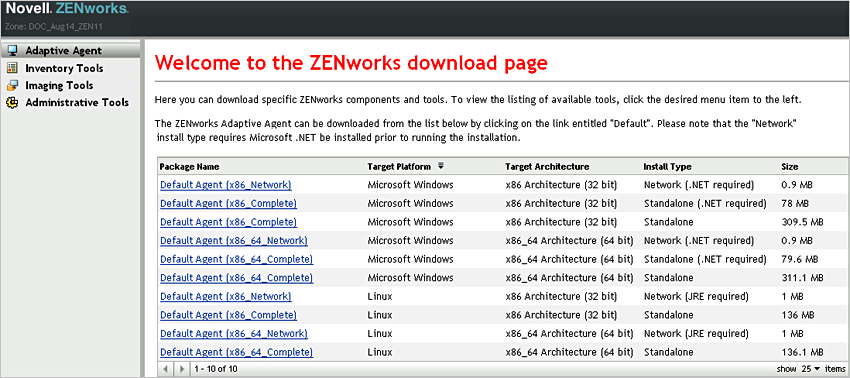
The Web browser displays a list of deployment packages. For each architecture (32-bit and 64-bit), there are three types of packages:
Network (.NET required): The network (.NET required) package installs only the pre-agent on the target device; the pre-agent then downloads and installs the ZENworks Adaptive Agent from the ZENworks Server. The network (.NET required) package requires that Microsoft .NET 3.5 SP1 or later is installed on the device prior to the deployment of the agent to the device.
Standalone (.NET required): The standalone (.NET required) package requires that Microsoft .NET 3.5 SP1 or later is installed on the device prior to the deployment of the agent to the device. This package contains all the executables files required for Adaptive Agent installation except the Microsoft .NET installer.
Standalone: The standalone package installs the pre-agent and extracts all executable files required for Adaptive Agent installation, including Microsoft .NET installer on the target device. The pre-agent then installs the Adaptive Agent from the local device. The standalone package is useful when you need to install the ZENworks Adaptive Agent to a device that is currently disconnected from the network. You can save the package to removable media (CD, USB flash drive, and so on) and have the standalone device run the package from the media. The Adaptive Agent is installed on the device, but no registration or management occurs until the device connects to the network.
Custom: The package name, Default Agent, refers to the predefined deployment packages. The custom deployment packages created through Deployment > Edit Deployment Package are shown with the name given during the creation of the package.
-
Click the name of the deployment package you want to use, then save the package to the local drive of the device or run it from the ZENworks Server.
-
If you downloaded the package, launch the package on the device.
For information about the options you can use with the package, see Package Options for Windows, Linux, and Macintosh.
IMPORTANT:If you choose to install a complete package, the installation of Windows Installer or .NET Framework might require a reboot after you launch the package. If you did not select a reboot option during agent deployment, a message is displayed showing various options on the reboot. Select one of the following options:
-
Do nothing. Auto-reboot will occur after 5 minutes.
-
Click Cancel. You will need to reboot later.
-
Click OK to reboot immediately.
When the device reboots, the installation automatically resumes.
If you selected the Manual and the Do not prompt for reboot option during the agent installation, and if .NET or Windows Installer requires a reboot, then you need to manually reboot the device to resume the agent installation.
-
-
Upon completion of the installation, the device reboots automatically if you have already rebooted the device while installing Windows Installer or .NET Framework.
When the device reboots, it is registered in the Management Zone and the ZENworks icon is placed in the notification area (system tray).
In ZENworks Control Center, the device appears in the \Servers folder or \Workstation folder on the Devices page.