1.2 Device Scanner Application
The Device Scanner application (referred to simply as the Device Scanner) is a graphical user interface through which you scan devices, manipulate the scan data, and save the data.
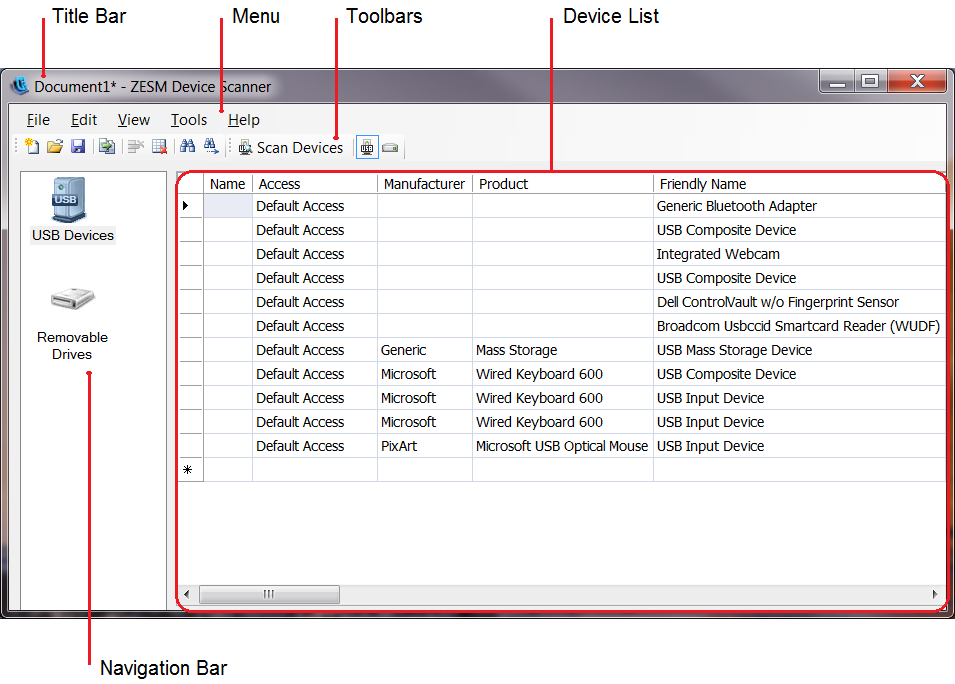
Typically, you should restrict use of the Device Scanner application to the administrators who are responsible for collecting device data and preparing it for import into security policies. If you want users to scan their devices, we recommend that you give them the Device Scanner command line interface (CLI).
Device List
The Device List displays a row for each detected device. The device data can come from a new scan, from a scan file, or from a combination of both.
There are two different lists that you can view:
-
USB Devices: Displays all classes of USB devices, such as removable storage devices, keyboards, and printers. The list includes all device properties that are used when defining USB devices in a USB Connectivity policy, Storage Device Control policy, or Data Encryption policy.
-
Removable Drives: Displays only the USB devices that are removable storage devices. This list is a subset of the devices displayed in the USB Devices list.
The Device List is your workspace. Use the options available on the toolbars and menu to scan devices, view the scan data, and modify the data as needed to prepare it for use in security policies.
Navigation Bar
The Navigation bar lets you switch between the USB Devices list and the Removable Drives list.
Menu and Toolbars
The menu provides access to all Device Scanner options. The two toolbars provide quick access to the commonly used menu options:
-
Standard toolbar: Provides standard options such as New Document, Open Document, Save Document, Merge, and Find.
-
Device toolbar: Provides options to scan devices and toggle between the USB Devices list and Removable Drives list.
You can use the View menu to display or hide the toolbars.
Title Bar
The title bar displays the name of the scan file that is currently open in the Device List. An asterisk (*) next to the filename indicates that the file is a new file with unsaved data.
If you have just launched the Device Scanner or started a new file, a number (Document1, Document2, Document3, and so forth) is displayed. The number increments each time you open a new (clean) file during the current Device Scanner session.