4.2 Configuring HTTP Proxy Detail
-
Click the Configuration tab in the left panel to display the Configuration page:
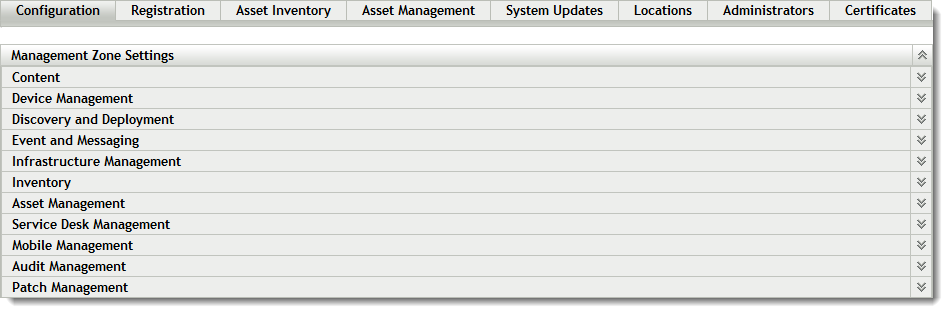
-
Click Patch Management to display the seven links (Subscription Service Settings, Subscription Service Content Download, Email Notification, Dashboard and Trending, Vulnerability Detection Schedule, Patch Policy Settings, Mandatory Baseline Settings):
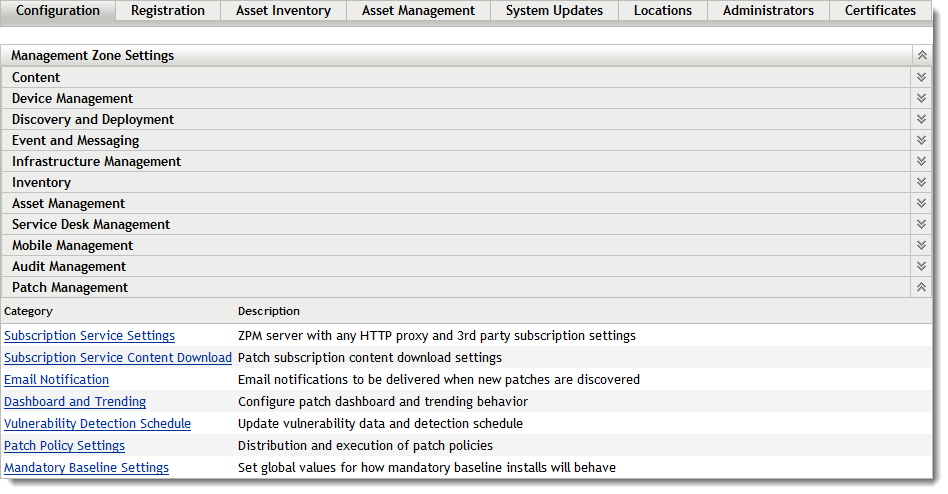
-
Click the Subscription Service Settings link. The Subscription Service Settings page appears:
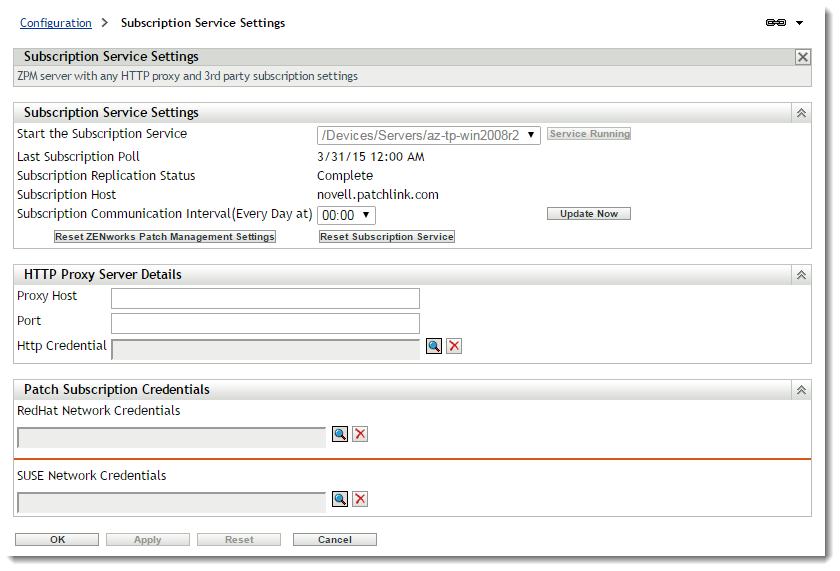
The Subscription Service Settings page enables you to configure an HTTP proxy for access to Internet patch subscriptions. The HTTP proxy server allows Patch Management to download the subscription service over the Internet.
The following table describes each HTTP Proxy Server Details field on the Subscription Service Settings page:
HTTP Proxy Server Detail
Definition
Proxy Host
The name or IP address of the proxy server.
Port
The port number that the proxy uses to route communication.
Http Credential
Credentials used to authenticate with the proxy, if required.
The following table describes the action of each button on the page:
Button
Action
OK
Enables you to go back to the Configuration page.
Apply
Enables you to save the data entered in the text fields.
Reset
Enables you to reset the data entered in the text fields.
Cancel
Enables you to cancel the last action performed.