6.8 Pre Install Notification Options
The Pre Install Notification Options page of the Deploy Remediation Wizard allows you to define whether users receive any notification when patches are downloaded and installed, and to customize the notification. Setting the notification and allowing users to cancel options is the seventh step in scheduling a deployment for a selected patch.
NOTE:The Pre Install Notification Option only displays if the Advanced option is selected in the Step 5: Remediation Options page.
Figure 6-18 Pre Install Notification Options Page
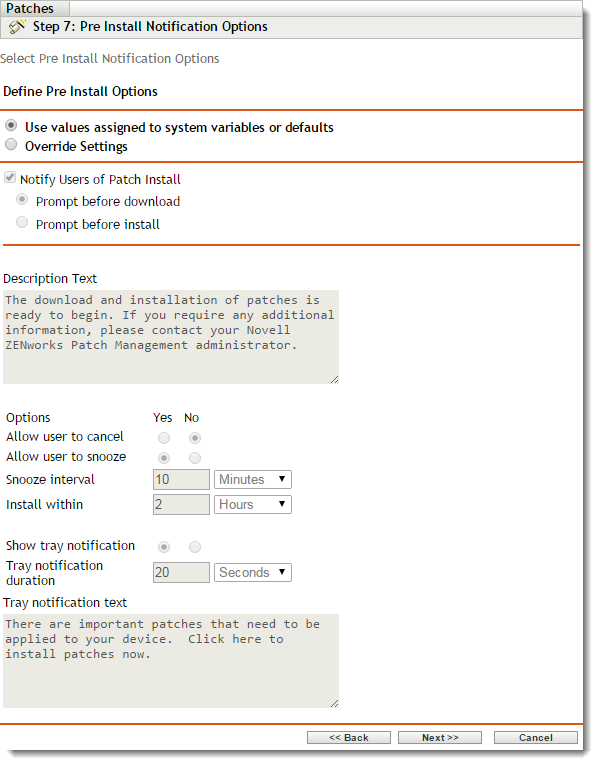
The page provides the following options:
-
Notify Users Of Patch Install: Select this option to notify the user prior to the installation of the patch. There are two options:
-
Prompt before download: Select this option to notify the user when the patch download process begins.
For eg. select Prompt before download and change the text in the Popup text as PBD and the Description text as PBD Description. Then refresh the agent and then we will see this pop up box that was selected.
-
Prompt before install: Select this option to notify the user when the patch installation process begins.
For eg. select Prompt before install and change the text in the Popup text as PBI and the Description text as PBI Description. Then refresh the agent and then we will see this pop up box that was selected.
-
-
Description text: The text of the notification message. You can edit this field only if you override the default settings.
-
Override Settings: Select this option to use the settings chosen by users for each agent. Selecting this option enables all other notification options and enables you to edit the default settings.
-
Options: When you define installation options, you can specify whether to use the values in the default settings (the Use values assigned to system variables or defaults check box) or the custom settings. There are three options:
-
Allow User to cancel: Allows the user to cancel the patch installation.
-
Allow User to snooze: Allows the user to pause the installation.
NOTE:Even if you snooze the installation, the popup window will continue to appear every few seconds until you proceed with or cancel the installation.
-
Show tray notification: On selecting this option, a notification for a pending installation is displayed in the system tray. If you select this option, define the following options:
-
Tray notification text: Option to select how long the system tray notification is displayed before being hidden.
-
Tray notification duration: Option for text that appears in the notification.
-
-
Click the Next button to proceed to the Notification and Reboot Options Distribution Schedule page. Click the Back button to return to the previous page. Click Cancel to exit the wizard.