4.9 Configuring Mandatory Baseline Settings
-
Click the Configuration tab in the left panel to display the Configuration page:
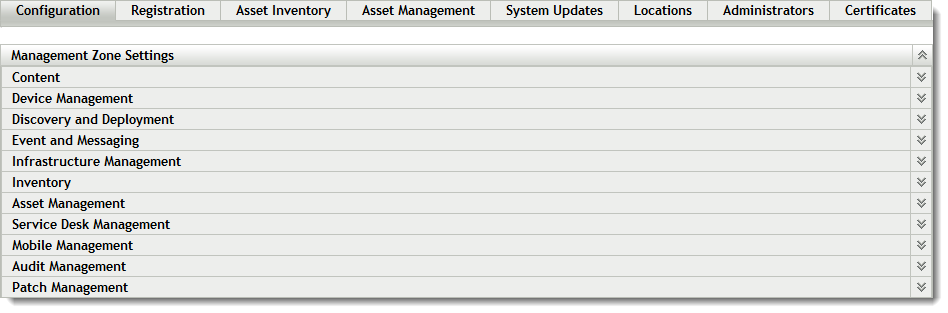
-
Click Patch Management to display the seven links (Subscription Service Settings, Subscription Service Content Download, Email Notification, Dashboard and Trending, Vulnerability Detection Schedule, Patch Policy Settings, Mandatory Baseline Settings):
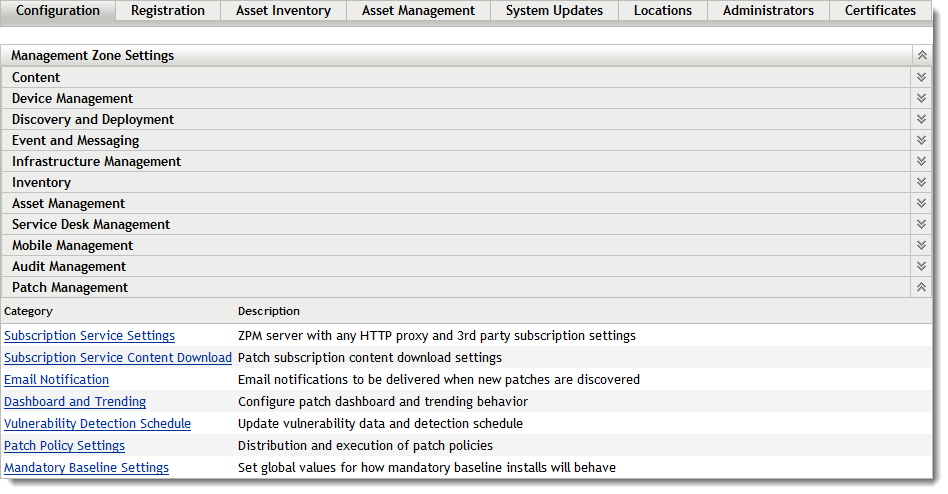
-
Click the Mandatory Baseline Settings link to open the Mandatory Baseline Settings page.
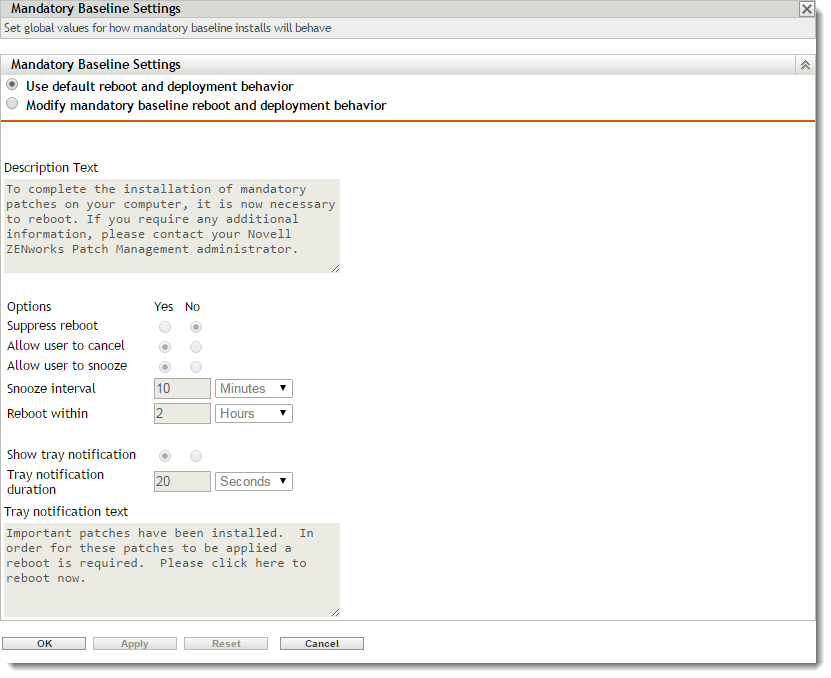
The Mandatory Baseline Settings page allows you to completely control deployment of mandatory baseline patches. For example, you can decide whether or not to automatically reboot the machine when a baseline patch is applied. The page also enables you to set global options for installation of mandatory baseline patches.
The page displays the following options:
-
Use default reboot and deployment behavior: Uses the default mandatory baseline default reboot and deployment behavior.
-
Modify mandatory baseline reboot and deployment behavior: Allows you to use customized mandatory baseline reboot and deployment behaviors. After you select this option, the options below become available.
-
Description text: The text of the notification message.
-
Options: When you define auto reboot options, you can specify whether to use the values in the default settings or the custom settings. There are four options:
-
Suppress Reboot: Allows the user to prevent rebooting after installation of a patch.
-
Allow user to cancel: Allows the user to cancel the reboot process.
-
Allow user to snooze: Allows the user to delay the reboot.
-
Snooze Interval: Sets the amount of time before the reboot is delayed before the user is prompted to reboot again.
-
Reboot Within: Sets the amount of time before the user is forced to reboot.
-
Show tray notification: Enables a pop-up window in the system tray that notifies users of a pending reboot.
-
Tray notification duration: The amount of time the tray notification is displayed before it dismisses itself.
-
Tray notification text: The text displayed in the tray notification.
-
-
The page also contains the following buttons:
|
Button |
Action |
|---|---|
|
OK |
Takes you back to the Configuration page. |
|
Apply |
Saves the changes made to the page. |
|
Reset |
Resets the selected options. |
|
Cancel |
Cancels the last action. |