7.3 Migrating the ZENworks Reporting 5 data to the ZENworks Reporting 5.6.1 Appliance
After you have deployed the ZENworks Reporting 5.6.1 Appliance, you are ready to migrate the ZENworks Reporting 5 data to the appliance.
-
Copy the ZR5-export-<TIME_STAMP>.dat file from ZENworks Reporting 5 server to the machine from where you want to configure the ZENworks Reporting Appliance.
-
In a browser, launch the URL (https://<FQDN>:9443 or https://<ipaddress>:9443) that is displayed in the Appliance console.
-
Log in to ZENworks Reporting Appliance with the root or zenadmin credentials.
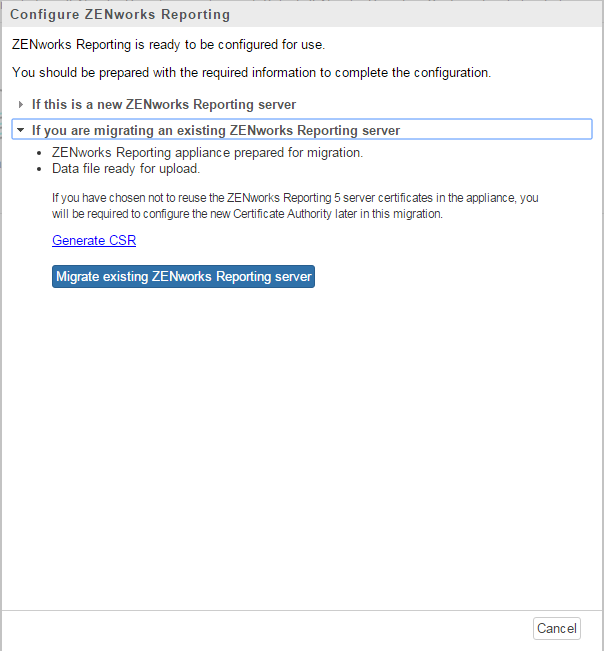
-
Expand the If you are migrating an existing ZENworks Reporting server to an appliance section and then click Migrate existing ZENworks Reporting server.
-
Browse to the ZR5-export-<TIME_STAMP>.dat file and specify the password (see Step 4).
-
Click Next to upload the file and proceed.
-
Specify the following to create a ZENworks Reporting Administrator:
-
Username: The user name can have a maximum length of 50 characters. It can contain alphanumeric characters and special characters (underscore _ and hyphen -).
-
Password: The administrator password is used for logging in to ZENworks Reporting. The password must contain a minimum of six characters.
-
Confirm Password: Use this field to confirm a correct password. If there is a mismatch, an error message is displayed after you click Next. You must re-enter the correct passwords.
-
-
Click Finish to complete the migration process.
IMPORTANT:The migration completes only if the certificates are valid that is when the hostname of the appliance is the same as the certificate hostname.
If the hostname of the appliance is not the same as the certificate hostname, then click Next and continue with configure Certificate Authority, see Step 12 in the Section 4.1, Configuring ZENworks Reporting.