Advanced Distribution: Managing AOT/AXT and MSI Application Packages
Novell® ZENworks® 6.5 includes InstallShield AdminStudio ZENworks Edition to help you manage your AOT/AXT and MSI application packages. AdminStudio ZENworks Edition includes the following tools:
Repackager: Lets you convert AOT/AXT packages into MSI packages.
Tuner: Lets you customize MSI packages. For example, you can create custom transforms that limit the features installed, add custom files to the installation, and set property values. You can also make multiple customizations from the same base setup.
Global Exclusions Editor: Lets you configure global exclusions for Repackager.
Distribution Wizard: Lets you deploy your MSI package to the source locations from which users can install the MSI application. Also lets you create an Application object for the MSI application in Novell eDirectoryTM.
Installing AdminStudio ZENworks Edition
AdminStudio ZENworks Edition is included on the Novell ZENworks 6.5 Software Packaging CD.
To install AdminStudio ZENworks Edition:
-
Make sure the Windows workstation where you want to install AdminStudio ZENworks Edition meets the system requirements. See the AdminStudio ZENworks Edition Installation Guide for details.
-
At the Windows workstation, insert the Novell ZENworks 6.5 Software Packaging CD to display the ZENworks 6.5 installation program.
The winsetup.exe program will automatically run. If it does not run, launch the program from the root of the CD.
-
On the installation program's main page, click Software Packaging to display the Software Packaging page.
-
Click AdminStudio ZENworks Edition to launch the AdminStudio installation program.
-
Follow the prompts to complete the installation.
Using AdminStudio ZENworks Edition
-
On the Windows workstation where you installed AdminStudio ZENworks Edition, click the Start menu > Programs > InstallShield > AdminStudio 5.5 ZENworks Edition to display the following screen.
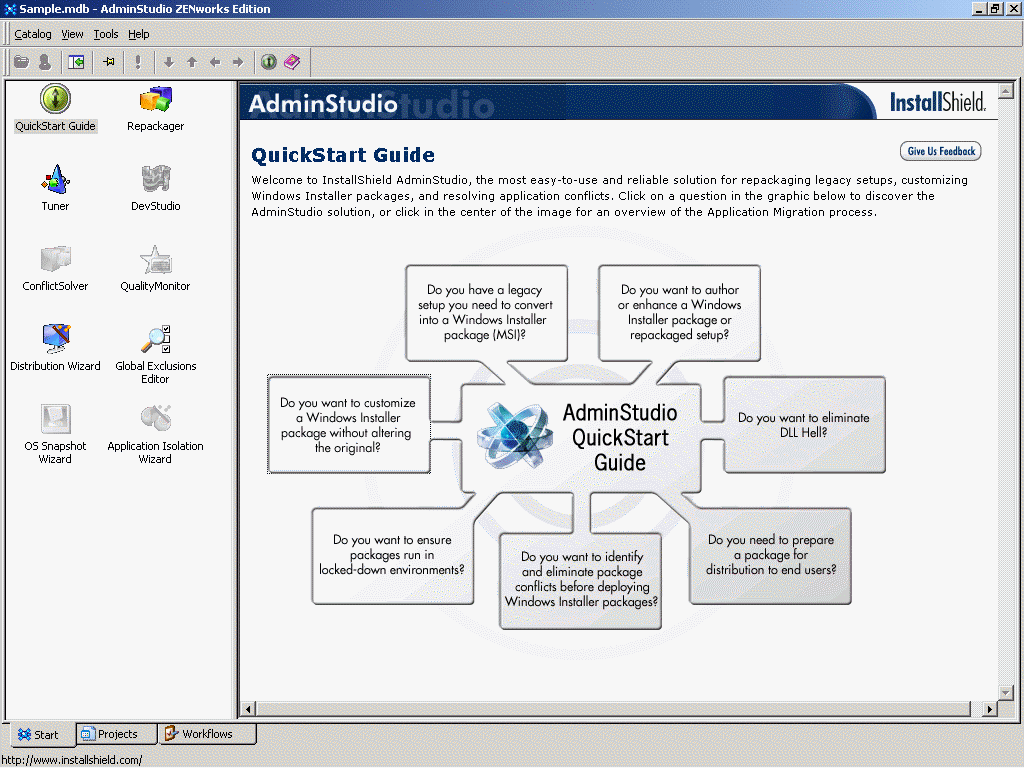
The left pane displays the various tools provided by AdminStudio. The Repackager, Tuner, Global Exclusion Editor, and Distribution Wizard are available in the ZENworks Edition. The tools that are dimmed are available in the standard AdminStudio Edition. See the AdminStudio site for information about purchasing the standard version.
-
(Optional) In the right pane, use the QuickStart Guide to learn about the AdminStudio ZENworks Edition tools.
-
In the left pane, double-click a tool to launch it.
-
Follow the prompts to use the tool.