45.2 Creating Metered Certificates
You must create a metered certificate for each application whose usage you want to track. The metered certificate defines the number of licenses you have available for the application.
If necessary, you can have more than one metered certificate for an application. For example, if you initially have 200 licenses for the application, you can create a metered certificate of 200 licenses. Later, if you purchase 100 additional licenses, you can create a second metered certificate of 100 licenses.
You must use NetWare Administrator (NWAdmin), not ConsoleOne or iManager, to create metered certificates. To do so:
-
Launch NetWare Administrator from the NetWare 6.x or OES NetWare server (sys:\public\win32\nwadmin32.exe).
-
Select the container where you want to create the metered certificate, then click the menu > > to display the dialog box.
-
Select the option, then click to display the dialog box.
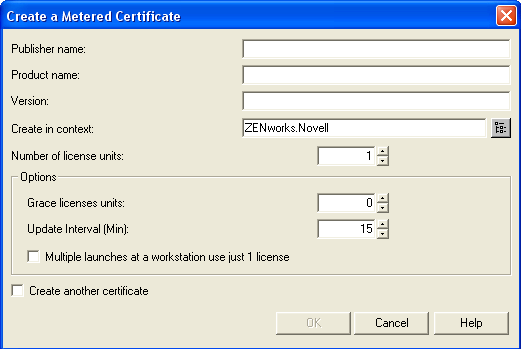
-
Fill in the following fields:
Publisher Name: Enter the name of the product vendor.
Product Name: Enter the name of the product (for example, Microsoft Office).
Version: Enter the product version.
Create in Context: Verify that this field displays the container where you want the metered certificate created. If not, click the browse button to find and select the correct container.
Grace License Units: Enter the number of units beyond the licensed units that you want to make available for use. This allows additional users to install and run the application while you purchase additional licenses. You can comply with your software license agreement without interrupting users’ work flow or productivity.
Update Interval: Enter how often, in minutes, you want Licensing Services to poll the metered certificate to see how many licenses are still available.
Multiple Launches at a Workstation Use Just 1 License: Select this option if only one license should be used even if the application is installed or launched multiple times on the workstation.
-
Click to create the metered license.
NetWare Administrator creates a license container and adds the metered license to the container. The license container is named publisher+product+version (for example, Microsoft+Office+2003). You can double-click the license container to view the metered certificate, which is named with the date and time that it was created. You can double-click the metered license to see information such as how many units are in use.
-
If you need to add licenses for the product, follow the steps above making sure you do the following:
-
Start by selecting the same container where the product’s license container resides.
-
When you open the dialog box, use the same publisher name, product name, and version that you used for the first metered certificate. This causes the new metered certificate to be created in the same license container as the first certificate.
-