21.8 Designating the Top of a Configuration Tree
When Application Launcher searches the eDirectory tree for a user's Application Launcher configuration settings, it starts with the User object. If the option has not been set for the User object, Application Launcher looks at the object's parent container to see if the option has been set at that level. If not, Application Launcher continues up the eDirectory tree searching for the option's setting until it reaches an object that has been designated as the top of the tree or the [ROOT]. The Application Launcher Workstation Helper follows the same process, starting at the Workstation object, to discover the configuration settings for the workstation.
You can designate User, Workstation, or container objects as the top of a configuration tree. For example, if you want Application Launcher to read only the user's object for its configuration settings, you would designate the User object as the top of the configuration tree. Or, if you want Application Launcher to read the user's object and its parent container object for its configuration settings, you would designate the parent container object as the top of the configuration tree.
Not all users and workstations must use the same top for the configuration tree. For example, for one user you might want Application Launcher to read the user's configuration settings only, but you want to use the parent container as the top of the configuration tree for all other users in the container. In this case, you would specify the User object as the top of the configuration tree for the one user, and specify the parent container as the top of the configuration tree for the other users.
To designate an object as the top of the configuration tree:
-
In ConsoleOne, right-click the User, Workstation, or container object you want to designate as the top of a configuration tree, then click .
-
Click the tab, then click to display the Launcher Configuration page.
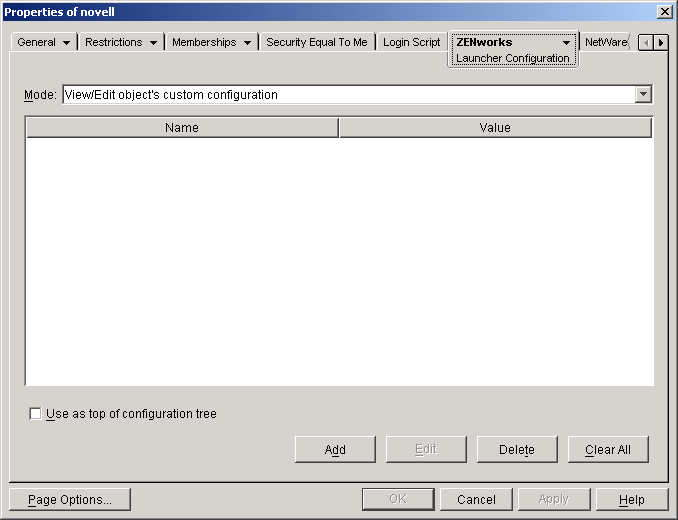
-
Select the check box to designate this object as the top of a configuration tree.
-
Click .