43.3 Uninstalling Unused Applications
Users might install some applications, run them a few times, and then not use them again for a long period of time. These applications can unnecessarily take up valuable workstation disk space.
To free up disk space, you can have Application Launcher uninstall an application that has not been run for a period of time. The default time period is 30 days, but you can change the setting to meet your needs. For example, you might want one application removed after 15 days of inactivity, but you might not want to remove another application until it has not been run for 90 days.
After an unused application is uninstalled, Application Launcher continues to display the Application object icon on the workstation unless the user or workstation is disassociated from the Application object. If the user double-clicks the icon, the application is installed again.
To configure an unused application to be removed after a period of time:
-
In ConsoleOne, right-click the Application object, then click .
-
Click the tab > to display the Uninstall page.
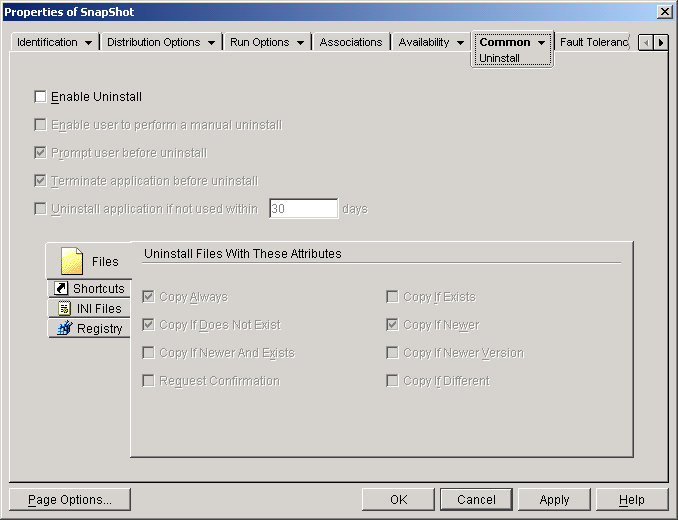
-
If the option is not turned on, select the check box to turn it on.
-
Click to turn on the option, then select the number of days you want.
-
If you have not selected the attributes you want to use to determine whether or not the application's files, shortcuts, INI settings, and registry settings are removed, do so now. For information about each option, see Section 43.1, Enabling an Application to be Uninstalled or refer to the Uninstall page's Help.
-
Click to save the changes.