24.3 Caching an Application
Applications are not cached by default. If you want to enable a user to install or verify an application while disconnected from eDirectory, you must configure the application to be cached.
-
In ConsoleOne®, right-click the Application object, then click .
-
Click the tab to display the Icon page.
-
Make sure the box is selected.
In order to cache an application, it must be marked as Disconnectable. If the application is not marked as Disconnectable, the Force Cache option is not available.
-
Click the tab to display the Associations page.
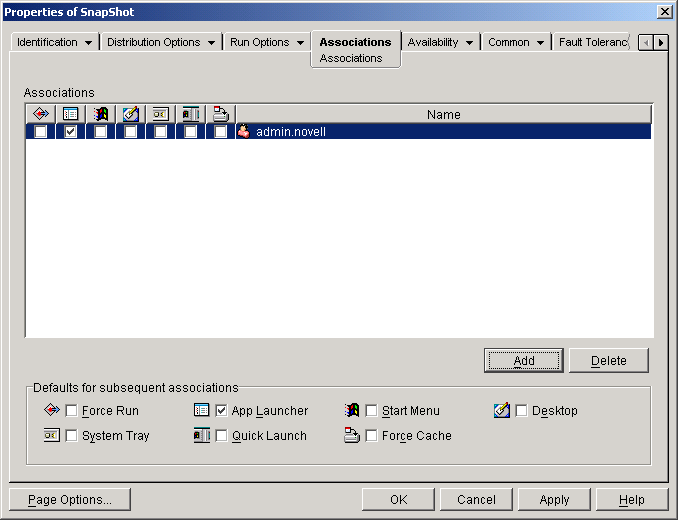
-
In the Associations list, select the box for the user whose workstation you want to cache the application to.
NOTE:If the application is marked as Distribute Always (Distribution Options tab > Options page) and Application Launcher is running in remote mode, Application Launcher behaves as if the Force Cache and Check Point Restart options are enabled regardless of their actual settings.
-
Click to save the changes.
The application is cached to the user's local drive the next time Application Launcher restarts or refreshes.
The same task can be accomplished through the tab > page on a User, Workstation, Group, Workstation Group, or container object.