24.4 Changing the Cache Location
As mentioned in Section 24.1, NAL Cache Structure and Content, the default cache is created as a hidden directory (\nalcache) on the root of the workstation's Windows drive.
You can change the cache location by modify the workstation's registry. The next time Application Launcher refreshes (either a timed refresh, a manual refresh, or a restart), the cache is created in the new location. The old cache directory is not removed automatically.
To change the location of the cache directory:
-
Use regedit.exe to open the Windows registry.
-
Locate the following key:
HKEY_LOCAL_MACHINE\SOFTWARE\ NetWare\NAL\1.0
-
Add a new String value to the key using the following information:
Value type: String
Value name: MasterCache
Value data: Specify the directory you want to use for the cache. To avoid having the cache files and subdirectories mixed in with other files and directories, you might want to specify an empty directory. For example, if you want the cache located under the c:\novell directory, you might want to specify c:\novell\nalcache rather than just c:\novell. Do not use macros in this field; macros are not supported.
-
Save the registry changes.
-
Refresh or restart Application Launcher.
Using Application Launcher to Change the Cache Location
You can also use Application Launcher to change the cache location. To do so:
-
In ConsoleOne, create a simple Application object. For instructions, see Section 28.0, Distribution: Simple Applications.
-
Right-click the Application object, then click to display the object's property pages.
-
Click > to display the Registry page.
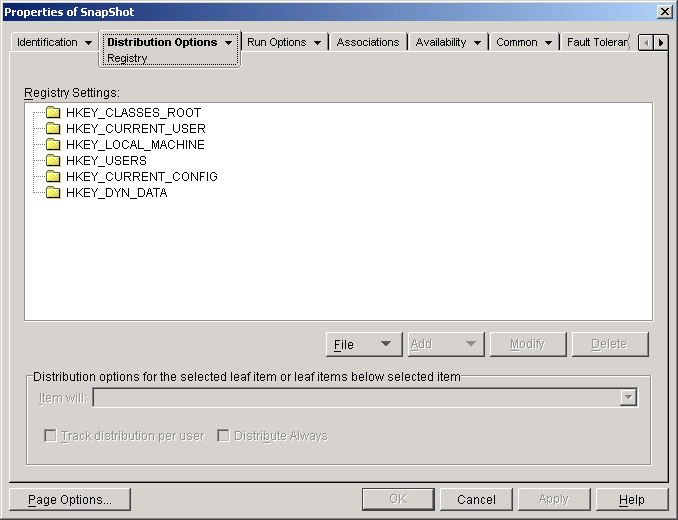
-
Add the following registry key:
HKEY_LOCAL_MACHINE\SOFTWARE\ NetWare\NAL\1.0
-
Add a new String value to the key using the following information:
Value type: String
Value name: MasterCache
Value data: Specify the directory you want to use for the cache. To avoid having the cache files and subdirectories mixed in with other files and directories, you might want to specify an empty directory. For example, if you want the cache located under the c:\novell directory, you might want to specify c:\novell\nalcache rather than just c:\novell. Do not use macros in this field; macros are not supported.
-
Click to display the Associations page.
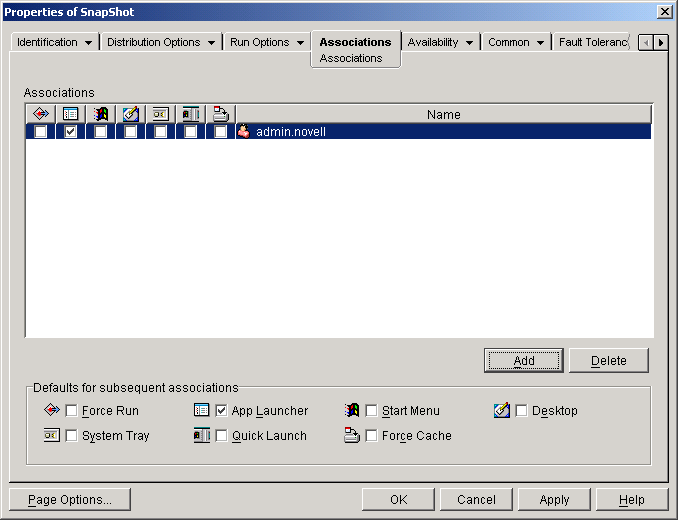
-
Add the users who you want the changes distributed to.
-
For each user association, select the option to have the change made without requiring user intervention.
-
Click to save the information.