36.3 Setting Up Site Lists
Site lists let you link an application at one site (Site1) to an application at another site (Site2). By linking applications whose source installation packages are located on servers at different sites, you can distribute the application from the server that is closest to the user.
For example, you have two different sites, Site1 and Site2. Employees at both sites use the same spreadsheet program. Site1 has an Application object (App1) that distributes the spreadsheet program from a Site1 server, and Site2 has its own Application object (App2) to distribute the program from a Site2 server. If you link App1 to App2, any Site1 employee who travels to Site2 and launches App1 has App2 installed from the Site2 server. Likewise, any Site2 employee who travels to Site1 and launches App2 has App1 installed from the Site1 server.
The site list is a distribution mechanism that applies only to undistributed, non-cached applications. If an application is already distributed or cached on a user’s workstation, that application is used regardless of the site list.
Novell Client vs. ZENworks Middle Tier Server
When a user logs in to Novell eDirectory™ through the ZENworks Middle Tier Server rather than the Novell Client™, site lists work slightly differently. Rather than the Novell Client being used to determine the user’s location, the Middle Tier Server determines the location. This means that the application closest to the Middle Tier Server is used, which is not necessarily the application closest to the user. In the above example, the Site1 user would continue to have applications distributed from the Site1 server rather than from a Site2 server.
How to Build a Site List
You can link to only one other Application object. However, when you do so, the first Application object is automatically linked to any other Application objects that the second Application object is linked to. For example, you have three identical Application objects (App1, App2, and App3) at three different sites. You link App1 to App2, which creates the following site lists for each of the Application objects:
|
App1 List |
App2 List |
App3 List |
|---|---|---|
|
App2 |
App1 |
(none) |
Because you can link an Application object to only one other Application object, you now need to link App3 to either App1 or App2. Doing so creates the following site list for each of the Application objects:
|
App1 List |
App2 List |
App3 List |
|---|---|---|
|
App2 |
App1 |
App1 |
|
App3 |
App3 |
App2 |
Synchronizing Application Object GUIDs
Each Application object has a global unique identifier, referred to as a GUID. When the application is distributed to a workstation, its GUID is added to the Windows registry. This is how Application Launcher knows that the application has been distributed to the workstation.
When using site lists, you need to make sure that all Application objects that belong to the same site list have the same GUID. Otherwise, Application Launcher cannot correctly distribute and uninstall the application. For example:
-
Site1 and Site2 have the same application at each site, named App1 and App2. The two applications are part of the same site list, but App1 has GUID 1234 and App2 has GUID 5678. A Site1 user is associated to App1, but has not installed the application. The Site1 user travels to Site2 and attempts to install App1. Because App2 is the closest application, it is installed and GUID 5678 is added to the workstation's registry. The user returns to Site1 and launches App1. App1's GUID (1234) is not in the registry because App2's GUID is. Therefore, Application Launcher distributes App1 to the workstation even though it is identical to App2.
-
The same situation occurs as listed above. However, this time the user tries to uninstall App1 after returning to Site1. Because App1's GUID is not in the registry, Application Launcher cannot uninstall the application.
-
Site 1 and Site 2 have the same application chains. You must synchronize the GUIDs of each application in the chain at Site 1 with the GUIDs of each matching application at Site 2. For more information about chained applications, see Section 37.2, Application Chains.
The issues described above can be resolved by both applications in the site list having the same GUID. For information about synchronizing GUIDs, see Section 50.4, Manage Distribution GUIDs.
Establishing a Site List for an Application
-
In ConsoleOne, make sure that all applications to be included in the site list have the same GUID. For information about synchronizing GUIDs, see Section 50.4, Manage Distribution GUIDs.
-
Right-click the Application object for which you want to establish a site list, then click to display the Application object's property pages.
-
Click the tab > to display the Site List page.
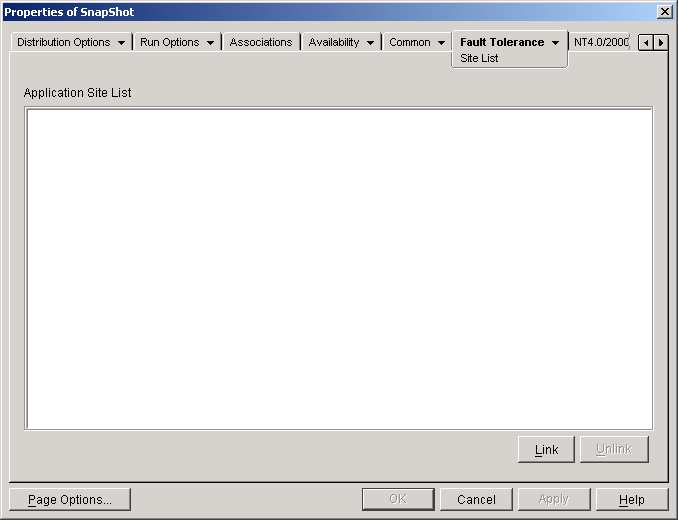
-
Click , browse for and select the Application object you want to link to, then click to add it to the Application Site List.
If the Application object you added is also linked to other Application objects, those Application objects are also be added to the list
-
Repeat the previous step to link to additional Application objects.
-
Click when you are finished.
Integration with ZENworks Server Management
You can use ZENworks Server Management to distribute an application's source files to other servers and to replicate its Application object to other locations within your eDirectory tree. As part of this distribution process, you can have the site lists automatically generated. For more information, see Desktop Application Distribution
in Policy and Distribution Services
in the Novell ZENworks 7 Server Management Administration Guide.