40.3 Establishing Alternate Applications
In some cases, rather than disabling an application altogether (see the previous section, Disabling Applications), you might want one instance of an application run when users are in local mode and a different instance run when they are in remote mode. To accomplish this, you can configure a “local mode” application to point to an alternate “remote mode” application. When a user launches the “local mode” application while in remote mode, Application Launcher launches the alternate “remote mode” application instead. Generally, this alternate application should be a terminal server application or Web application that is designed for use over slower remote connections.
For example, when a user is accessing an application while in local mode, you might want the application run from a network server installation. However, when the user is accessing the application while in remote mode, you might want it run from a terminal server. You would accomplish this by creating two Application objects, one for the network application and one for the terminal server application, and designating the terminal server application as the remote alternate application for the network server application.
To establish a remote alternate application for an application:
-
Make sure the remote alternate application is configured as an Application object in eDirectory.
-
In ConsoleOne, right-click the Application object for which you want to establish the remote alternate application, then click to display the Application object's property pages.
-
Click the tab > to display the Remote Alternate App page.
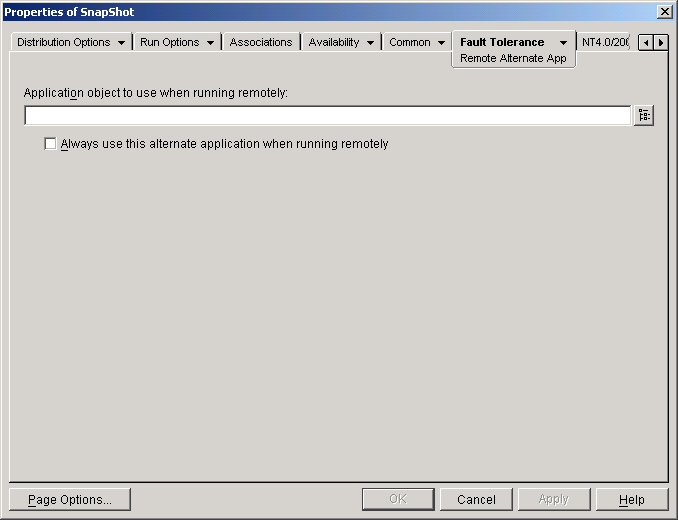
-
Fill in the following fields:
Application object to use when running remotely: Select the Application object for the alternate application. Generally, this alternate application should be a terminal server application or Web application that is designed for use over slower remote connections.
Always use this alternate application when running remotely: By default, Application Launcher does not use the alternate application if the original application is installed on the user’s workstation; instead, it uses the locally installed application. However, if the application requires access to a database or some other network resource that is only available if the alternate application is used, select this option to force Application Launcher to use the alternate application rather than the locally installed application.
-
Click to save your changes.