24.5 Disabling the Cache
You can disable the cache by turning off Application Launcher's ability to write application information to it. If you choose to disable the cache, please be aware of the following:
-
The primary purpose of the cache is to enable users to work offline, disconnected from eDirectory. Disabling the cache forces users to be connected to eDirectory or a removable cache in order to access applications. To ensure that users don't manually go offline, the Work Offline feature in Application Launcher is disabled when the cache is disabled.
-
The uninstall, random refresh, and checkpoint restart features do not work. These features rely on Application Launcher having access to the cache.
To disable the cache:
-
In ConsoleOne, select a container object if you want to disable the cache for all users in the container.
or
Select a User object if you want to disable the cache for an individual user.
-
Right-click the object, then click to display the object's property pages.
-
Click the tab, then click to display the Launcher Configuration page.
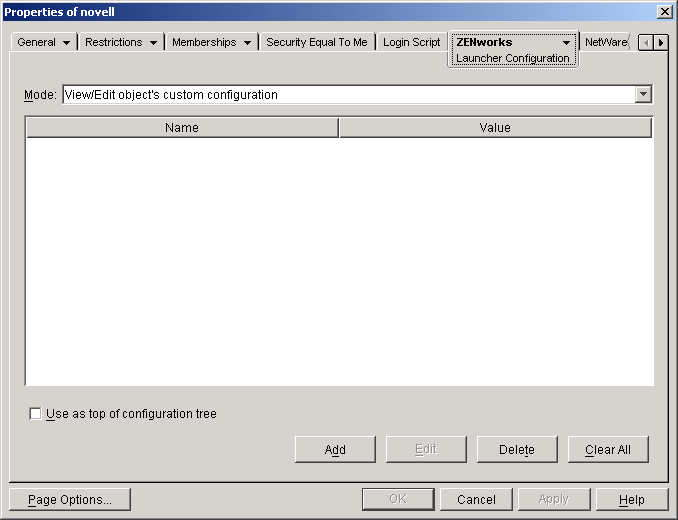
-
Click to display the Launcher Configuration Settings page.
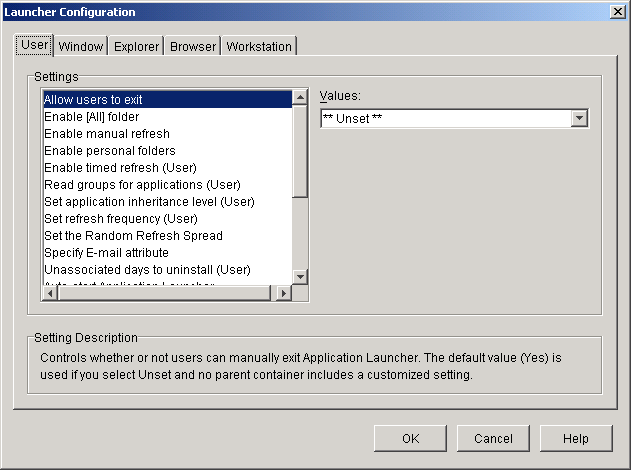
-
In the Settings list on the User or Workstation tab, select the option.
NOTE:The option is available on both the User and Workstation tabs. You should use the appropriate tab, depending on whether you want to disable writing to the cache for user-associated applications or for workstation-associated applications. If you want to disable the cache for both user-associated and workstation-associated applications, you should perform the steps in this section on both the User and Workstation tabs.
-
In the field, select .
-
Click to save the change.
The change is applied the next time Application Launcher restarts or refreshes.