40.1 Configuring How Application Launcher Detects a Remote Connection
When Application Launcher starts, it determines whether it is running in local (fast connection) mode or remote (slow connection) mode. If Application Launcher detects an active dial-up connection, it starts in remote mode. In the case where an active dial-up connection is not detected, Application Launcher can use several different methods to determine whether it is running in local or remote mode. You determine which method Application Launcher uses by configuring the Application Launcher settings in ConsoleOne®.
-
In ConsoleOne, select a container object if you want to configure the Application Launcher settings for all users in the container.
or
Select a User object if you want to configure an individual user's setting.
-
Right-click the object, then click to display the object's property pages.
-
Click the tab, then click to display the Launcher Configuration page.
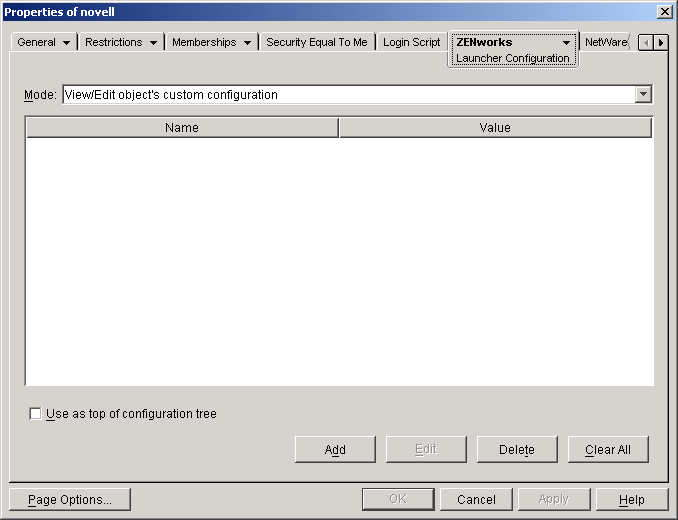
-
Click to display the Launcher Configuration Settings page.
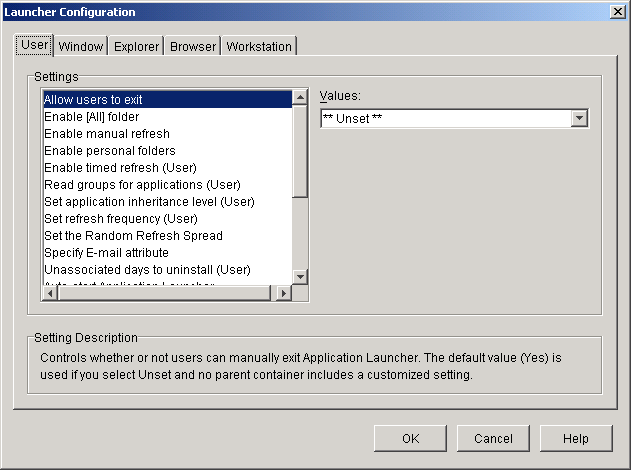
-
In the list on the tab, select the option.
-
In the Values field, select one of the following settings:
User will always be local: Application Launcher functions as if the user is local.
User will always be remote: Application Launcher functions as if the user is remote.
Prompt: Application Launcher prompts the user to select local or remote.
Auto-detect using max interface speed: Application Launcher detects the maximum speed of the network interface card and determines from that speed whether or not the user is local or remote. If you select this option, you must establish the connection speed (threshold) that determines local or remote status.
Detect using network ID: Application Launcher uses the workstation's network ID (also known as the network address) to establish whether or not the user is local or remote.
If you select this option, you must specify the network ID used to establish whether the user is local or remote. To determine the network ID, take the bit-wise logical AND comparison of the 32-bit IP address and 32-bit subnet mask, then convert the resulting 32-bit network ID to dotted decimal notation. In an AND comparison, the result of the two bits being compared is True (1) only when both bits are 1; otherwise, the result is False (0). For example:
10000001 00111000 10111101 00101001
(129.56.189.41 IP address)
11111111 11111111 11110000 00000000
(255.255.240.0 subnet mask)
10000001 00111000 10110000 00000000
(129.56.176.0 network ID)
If you want workstations whose network IDs match the specified network ID to be considered local, select Network ID Is Equal to This Network ID.
If you want workstations whose network IDs do not match the specified network ID to be considered local, select Network ID Is Not Equal to This Network ID.
-
Click to save your changes.