13.1 Dictionary Update Policy
This policy allows you to specify where the source for the software dictionary list is located. A software dictionary contains a list of files that, when found on the drive, constitute a known software package. The software dictionary is stored on each individual workstation as it performs its scanning process for it to determine the software packages present on the workstation.
Occasionally, you might want to update the dictionary to include additional, internal software package files. This policy tells the workstation agents where to find the source and how often to update their individual dictionary files.
To configure the Dictionary Update policy:
-
In ConsoleOne®, right-click the , click , then click the appropriate platform page.
Policies set on a specific platform override policies set on the tab.
-
Select , then click .
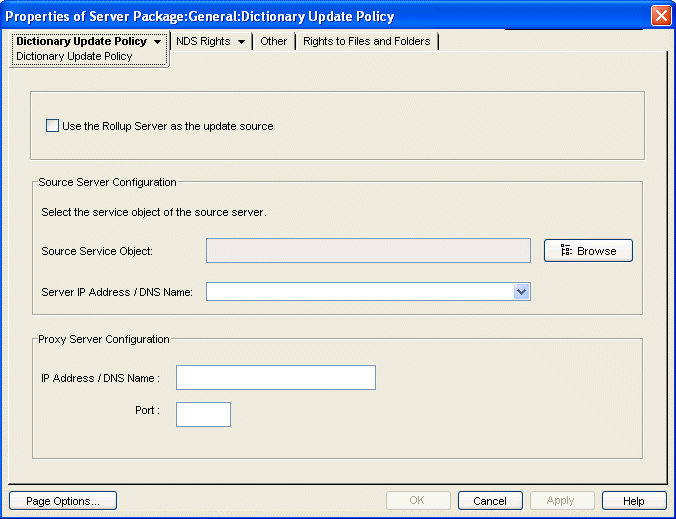
-
Fill in the fields:
Use the Rollup Server as the update source: Select this option if you want the Dictionary Update Service to use the Inventory server configured in the Roll-Up policy as the source for dictionary updates. If you do not select this option, the Dictionary Update Service will use the following settings.
NOTE:Do not select this option for a Standalone server. You must manually configure the following settings of the policy.
Source Server Configuration
-
Source Service Object: Browse to select the DN of the Inventory server, which provides the dictionary updates.
-
Server IP Address / DNS Name: Select the IP address or the DNS name of the Inventory server, which provides the dictionary updates.
Proxy Server Configuration: If the Inventory server, which provides the dictionary updates, is across a firewall, specify the IP address port number of the proxy server.
-
IP Address / DNS Name: Specify the IP address or the DNS name of the proxy server.
-
Port: Specify the port number of the proxy server.
Page Options: Click to specify your preferences for arranging the property pages for this type of object. These preferences are saved and used the next time you start Novell® ConsoleOne® on this computer.
-
-
Click the down-arrow on the tab and click .
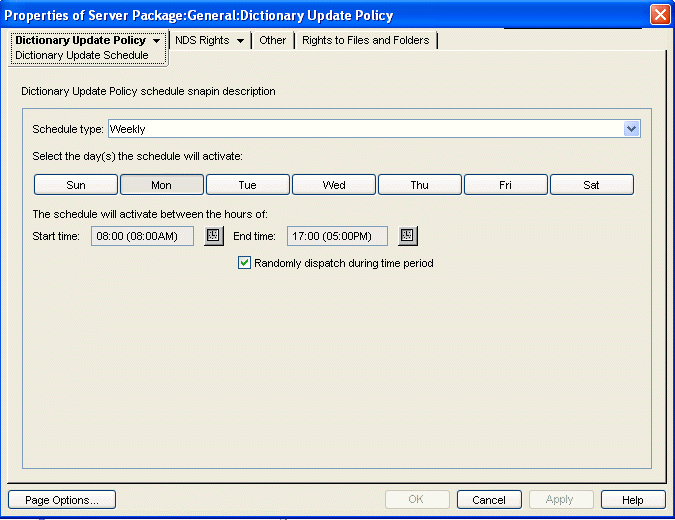
-
Select the schedule using the drop-down list:
-
Select the days the schedule will activate.
-
Click .