34.5 Changing the Default Settings for a BITS Job
When using BITS to transfer an application, Application Launcher creates a BITS job that contains the application content (files, Application Object settings, etc.) and job settings (Minimum Retry Delay, No Progress Timeout, and Priority) and then queues the job for BITS. If necessary, you can change the job settings for an application.
-
In ConsoleOne, right-click the Application object for which you want to modify the BITS job settings, then click to display the Application object's property pages.
-
Click the tab > to display the BITS Settings page.
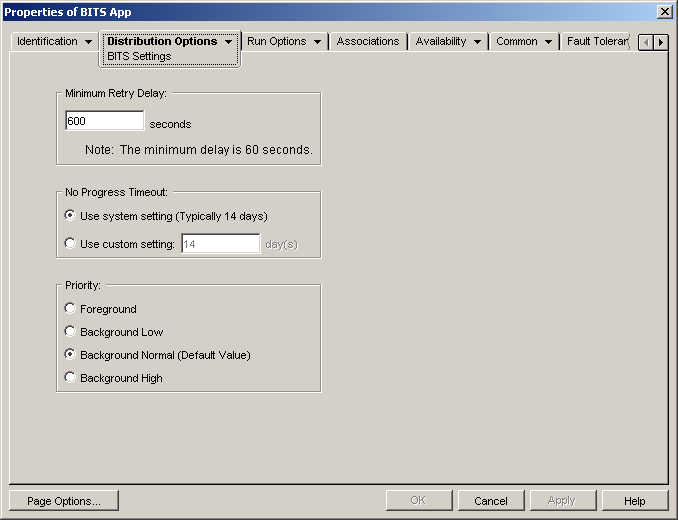
-
Configure the following options as desired:
Minimum Retry Delay: If BITS encounters an error during transfer of the application, BITS classifies it as a fatal error or a transient error. BITS cannot recover from fatal errors; fatal errors require administrator intervention to resolve the problem. BITS can possibly recover from transient errors.
Use this option to specify the minimum amount of time you want BITS to wait after a transient error occurs before trying to transfer the application again. The default is 600 seconds, or 10 minutes. The minimum is 60 seconds. The maximum setting is 2,147,483,647 seconds.
No Progress Timeout: Use this option to specify how many days you want BITS to continue to attempt to transfer the application after a transient error has occurred if no progress is made. For example, a setting of 14 days causes BITS to continue to attempt the transfer for 14 days after the error. If any transfer progress is made during the 14 days, the counter is reset.
-
: Select this option to use the Windows system setting. The Windows system setting comes from either 1) the BITS default setting, which is 14 days, or 2) the Timeout (Days) for Inactive Jobs setting in the Windows Group Policy, which is not set by default. If you select this option, the BITS default setting (14 days) is used unless the Windows Group Policy setting has been assigned a value. You can use the Windows Group Policy Editor (gpedit.msc) to view and change the Windows Group Policy setting.
-
: Select this option to manually enter a timeout period.
-
The minimum setting is 0 days. Enter 0 only if you do not want BITS to attempt to transfer the application again after it encounters a transient error; in this case, BITS immediately returns control of the transfer to Application Launcher.
-
The maximum setting is 24,855 days. However, BITS compares this number to the number in the Timeout (Days) for Inactive Jobs setting in the Windows Group Policy. If the Timeout (Days) for Inactive Jobs setting is less than this number, BITS uses the policy setting. For example, if you enter 45 days for this setting, but the policy is set to 30 days, BITS uses 30 days. If the Timeout (Days) for Inactive Jobs setting is undefined (the default state), the policy setting defaults to 90 days. In this case, for example, if you enter 91 days in this setting, BITS uses the policy setting (90 days).
-
If BITS times out because no progress is being made, control of the transfer is returned to Application Launcher, which then transfers the application itself.
Priority: Use this option to specify the priority assigned to the BITS transfer. You can choose from one foreground priority and three background priorities (high, normal, low).
The foreground priority causes BITS to transfer the application in the foreground. Foreground transfers are the highest priority. Foreground transfers compete for network bandwidth with other applications, which can impede the user's network experience. Unless the timing of the transfer is critical or the user is actively waiting, you should use a background priority.
For the three background priorities, the priority level determines when the transfer is processed relative to other transfers in the queue. Higher priority transfers preempt lower priority transfers. Transfers with the same priority level share transfer time, which prevents a large transfer from blocking the transfer queue. Lower priority transfers do not receive transfer time until all higher priority transfers are completed or in an error state.
All foreground jobs run concurrently with one background job. If there are multiple background jobs with the same priority level (high, for example), BITS splits the background transfer time among the jobs.
-
-
When finished, click OK to save your changes.