35.2 Pre-Installing an Application Immediately
Rather than schedule a pre-install, you can have the pre-install occur as soon as possible.
For users and workstations that are already associated with the application but have not installed it yet, the pre-install occurs the next time Application Launcher refreshes (user-associated application) or NAL Workstation Helper refreshes (workstation-associated application).
For users and workstations that you associate with the application after enabling pre-install, the pre-install occurs as soon as the association takes place and Application Launcher starts or refreshes (user-associated application) or NAL Workstation Helper starts or refreshes (workstation-associated application).
To enable an application to be pre-installed as soon as possible:
-
In ConsoleOne™, right-click the Application object that you want to pre-install, then click to display the Application object's property pages.
-
Click the tab > to display the Pre-Install Schedule page.
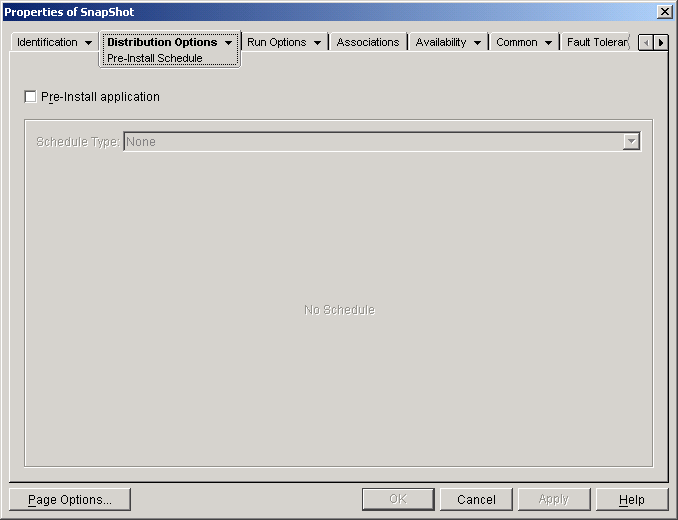
-
Select the check box to enable the option.
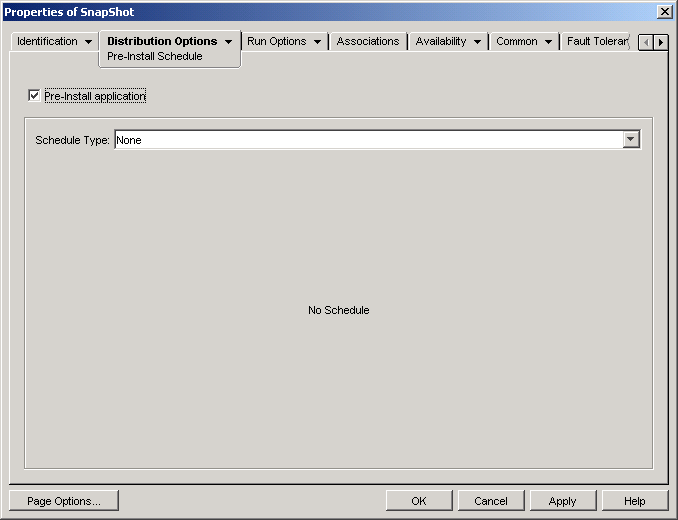
-
Leave the set to .
-
(Conditional) If you are pre-installing a workstation-associated MSI application and you want to use the workstation's credentials used rather than the logged-in users, you must enable the option.
By default, workstation-associated MSI applications are distributed in the user security space, meaning that Application Launcher uses the user's credentials and file system access. If you want to perform a lights-out distribution without requiring the user to remain logged in at the workstation, you can have Application Launcher turn over distribution to the NAL Workstation Helper, which runs in the system space and uses the workstation’s credentials.
Not all MSI applications can be installed using the workstation's credentials. Some MSI applications have dependencies on a logged-in user (for example, to read and write to the HKCU hive in the Windows registry). In this situation, you must deselect this option in order to have the distribution occur in the user security space and not the workstation security space.
To use enable pre-install using the workstation's credentials:
-
Click the tab > to display the Distribution Options page.
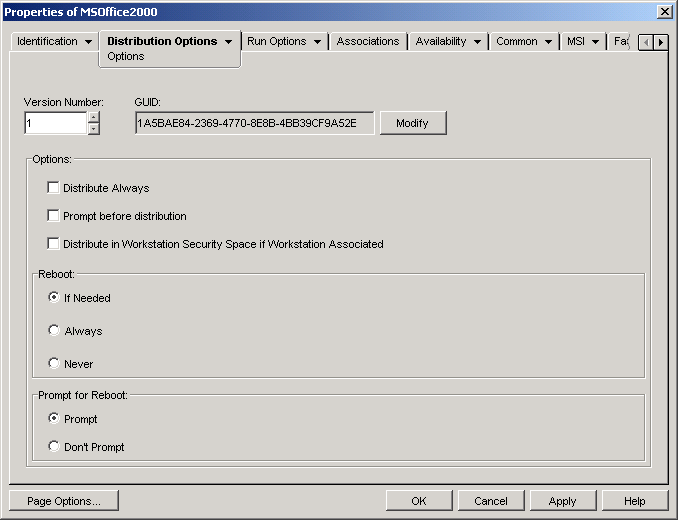
-
Select the check box to enable the option.
It is important to remember that NAL Workstation Helper uses the workstation’s credentials, not the user's credentials, to distribute the application. This means that you must assign the workstation the appropriate file system rights to access the network location where the source .msi files reside.
-
(Conditional) If an application requires a reboot during installation, you must select or in the Reboot group box and for Reboot group box.
-
-
When finished, click to save your changes.