B.2 The ZENworks Tree in an Active Directory Environment
In order for ZENworks to function in a Windows (Active Directory) environment, you need to install eDirectory to synchronize with Active Directory and to manage your ZENworks objects. For more information, see Installing in a Windows Network Environment
in Windows-Based Installation
in the Novell ZENworks 7 Desktop Management Installation Guide.
If you don’t have Dynamic Local User requirements, you can configure the ZENworks Management Agent configured for pass through mode to display the Windows login when your users log in. If the Windows user credentials match those required by the ZENworks tree (after synchronizing User objects with Novell NSure® Identity Manager 2), users are authenticated to Active Directory and to the ZENworks tree. If the credentials don’t match, the user is prompted for credentials again, this time with a ZENworks Management Agent login dialog box.
The following illustration shows a simplified process of using a ZENworks tree in an Active Directory environment.
Figure B-1 Using a ZENworks Tree in an Active Directory Environment
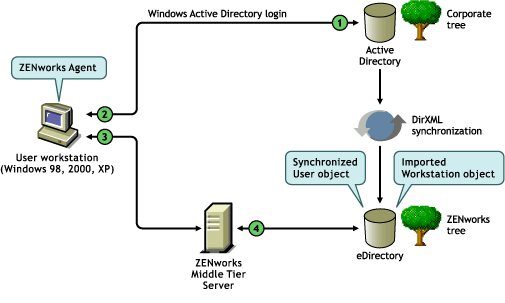
Table B-1 Steps in the Process of Using a ZENworks Tree in an Active Directory Environment
|
Step |
Explanation |
|---|---|
|
|
User authenticates to Active Directory. |
|
|
The ZENworks Desktop Management Agent captures accepted user credentials. |
|
|
The ZENworks Desktop Management Agent passes credentials to the ZENworks Middle Tier Server. |
|
|
The user authenticates to the ZENworks tree through the ZENworks Middle Tier Server. |
For more information about pass through login, see Synchronized Passthrough Login
in Setting Up Authentication
in the Novell ZENworks 7 Desktop Management Installation Guide.



