4.0 Installing ZENworks Personality Migration
You can run Novell® ZENworks® 7 Personality Migration from a Windows server or from a Windows workstation. You use either the server or the workstation to open the Desktop DNA Template Editor to create the personality templates that will collect users' workstation personalities.
If you want to run the Desktop DNA Template Editor from a Windows server that is accessible to users, follow the directions in this section. If you want to install Personality Migration on a Windows server, you should install it in the \ddna directory that you previously created so that the program files, templates, and personality files are in one location. However, if you do not want to run the Template Editor from the server, the steps you performed in Step 2 under Section 2.1.2, Creating the Template Store on a Windows Server copied the necessary files to the server.
You can also install Personality Migration on the Personality Migration management workstation from which you will create personality templates.
To install Personality Migration:
-
Insert the Novell ZENworks 7 Personality Migration program CD into the CD drive.
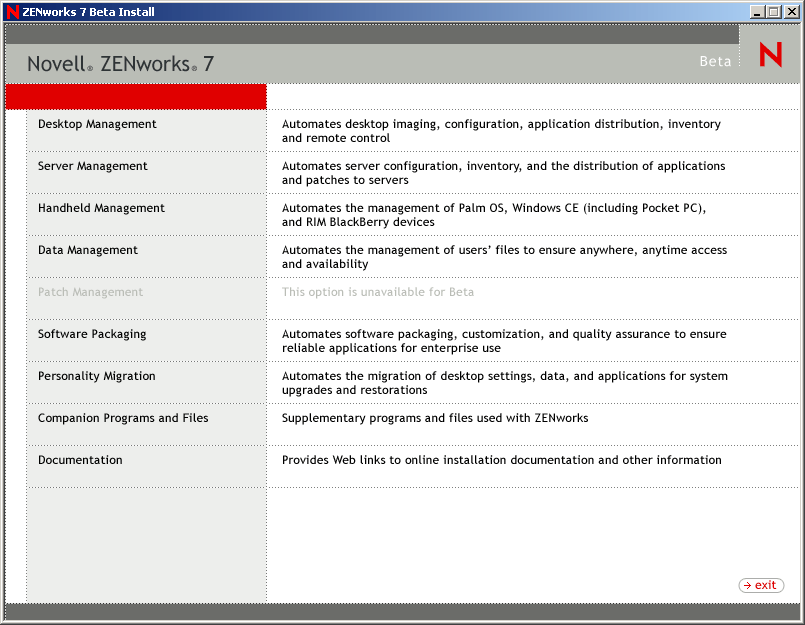
-
Click .
-
Click .
-
Click , review the information on the Welcome page, then click .
-
Review the license agreement, click , then click .
or
If you do not agree with the terms of the license agreement, do not install the software.
-
Fill in the fields in the Customer Information page, then click .
-
Click the type of installation you want: , , or , then click .
-
On the Ready to Install the Program page, click .
-
On the Select Options page, click the options you want: , , or .
-
Click , then click .