4.0 Installing ZENworks Personality Migration
You can run Novell® ZENworks® 7 Personality Migration with SP1 from a Windows server or from a Windows workstation. You use either the server or the workstation to open the Desktop DNA Template Editor to create the personality templates that collect users’ workstation personalities.
If you want to run the Desktop DNA Template Editor from a Windows server that is accessible to users, follow the directions in this section. If you want to install Personality Migration on a Windows server, you should install it in the \ddna directory that you previously created so that the program files, templates, and personality files are in one location. However, if you do not want to run the Template Editor from the server, the steps you performed in Section 2.1, Creating the Desktop DNA Template Store copied the necessary files to the server.
You can also install Personality Migration on the Personality Migration management workstation from which you will create personality templates.
To install Personality Migration:
-
Insert the Novell ZENworks 7 Personality Migration with SP1 program CD into the CD drive.
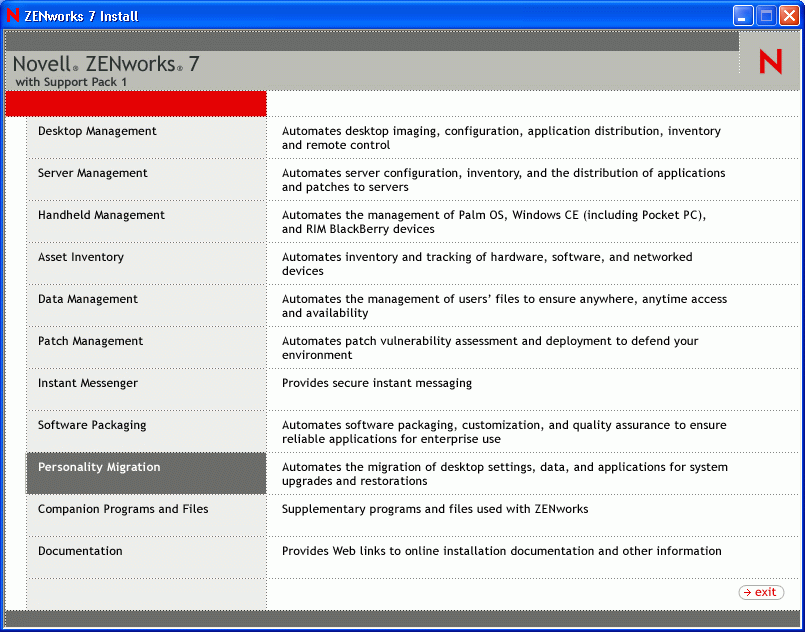
-
Click .
-
Click .
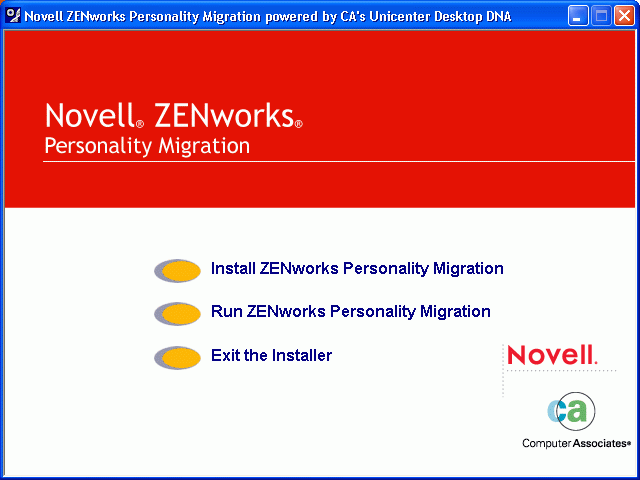
-
Click .
-
Choose a setup language and click .
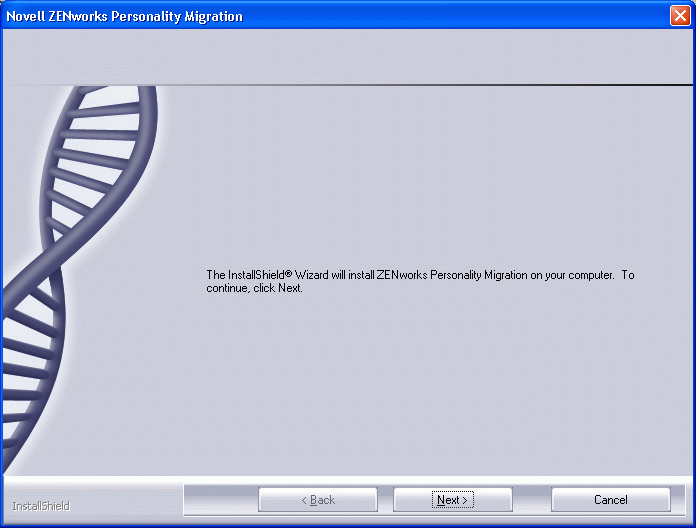
-
Click
-
Review the license agreement and click if you accept the terms of the agreement.
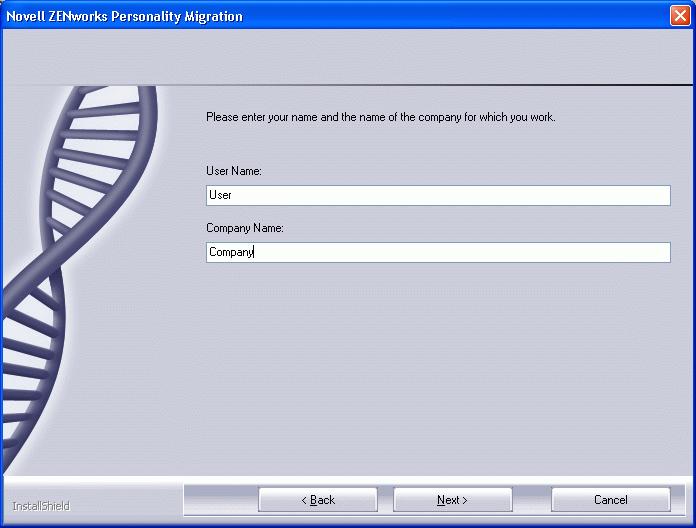
-
Fill in the user and company name, then click .
-
Click , or to indicate the type of installation you want, then click .
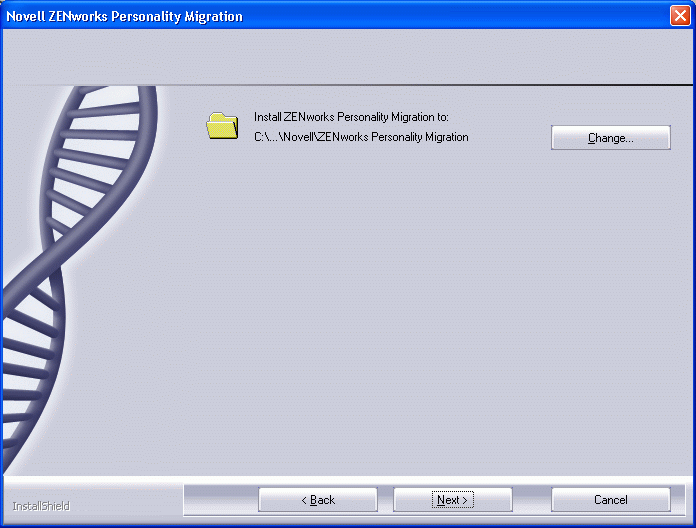
-
Choose where you want to install ZENworks Personality Migration by clicking or keep the default location.
-
Click .
-
Select from the following options: , , and .
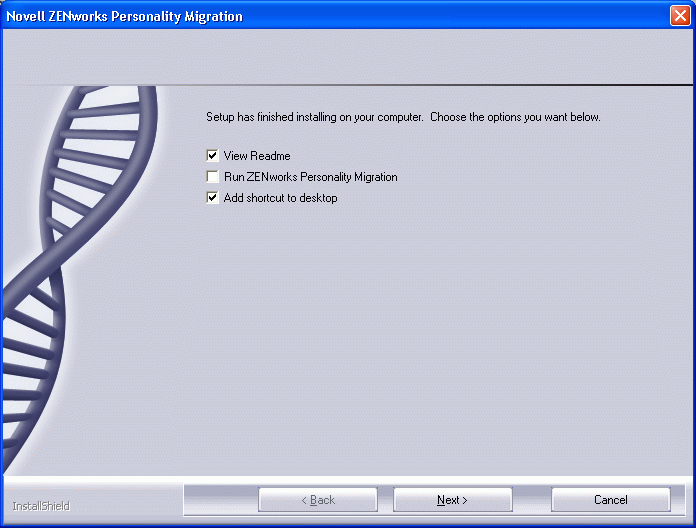
-
Click , then click .